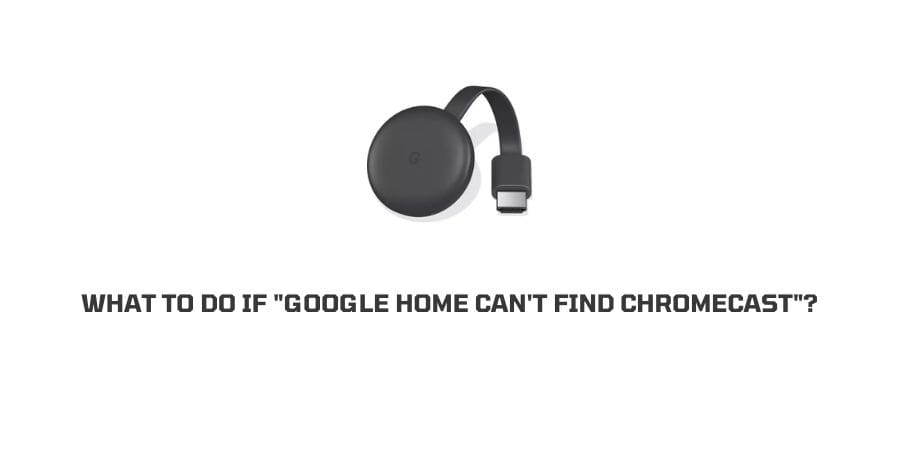
When it comes to Chromecast, it is one of the oldest and most prominent parts of the Google family. It gives you an affordable and feature-rich experience on your Android TV.
There can be a time when many users struggle with it, when Chromecast doesn’t appear on the Google Home app despite the device working super fine.
If you are one of the users whose Google home is unable to find Chromecast then this article will certainly help you to probe the issue and also provides you with the best fixes.
Reasons, Why Google home can’t find Chromecast?
- Chromecast has been placed too far from the device which is used for setup.
- In most cases, users forget to turn on the Chromecast before connecting.
- There can be an internet issue from your WI-FI that is causing connectivity issues.
- The Chromecast won’t show up if your Mobile doesn’t support 5 GHz WI-FI connection.
- Chromecast won’t show up, If you have any pending updates available for your Chromecast, or Google Home app.
How To Fix If Google home can’t Find Chromecast?
Fix 1: Check the Status and Range of the Chromecast:
- Make sure that your Chromecast is On and the white LED light is flashing up.
- Double-check if Chromecast is properly plugged into the HDMI port of your TV and there must be no damage or lose cable.
- Chromecast must be within the Range, which is 15 to 20 feet max to the device used for setup.
- TV must be powered On and connected to the right HDMI Port.
Fix 2: Check If Mobile Phone Is Connected To Same Wifi
- Check and Confirm if your Mobile which is being used for setup is connected to the same WI-FI connection that your Chromecast is connected to.
- If both devices are not connected to the same WI-FI network then the Chromecast will not show.
- So connect your Chromecast and Mobile phone to the same network and check if the problem is solved or not.
Fix 3: Check Your Wifi Connection:
- To check if your WI-FI is working fine, connect your Mobile or Laptop with your WI-FI.
- Now open any website or youtube on your device to check the internet connection.
- You can also check the LED light on your router, if the light is blinking red that means your Internet connection is down.
- Try the below-given troubleshooting tips if your WI-FI is not working properly.
Fix 4: Power Cycle Router:
- Unplug the Power cable of the router from the outlet.
- Wait for 1 minute and then plug in the cable back.
- Now turn on the router and let it start properly.
- Now open your device and check if the internet connection is restored.
Note: Also, check the cable of the router, it should not be damaged or loose.
Fix 5: Contact Your WI-FI Provider:
If troubleshooting doesn’t help you establish an Internet connection then you are left with only one option, try to contact your Internet provider. Their skilled and expert technician will help you to reset the router.
If it cannot be solved over the call or with online assistance then they will visit you at your home to restore your connection.
Fix 6: Check If Your Mobile Device Support 5 GHz Wi-Fi connection
Chromecast will not appear on the mobile device which doesn’t support 5 GHz WI-FI connection. Your device must be supported by 5 GHz WI-FI connection and if it doesn’t support then you must install Google home on some other mobile that can support 5GHz connection to enjoy Chromecast.
Fix 7: Are You Using an Android device powered by Android Marshmallow?
If you are using an Android device that is powered by Marshmallow then make sure to turn on the “use location” on your device.
If this function remains off then Google Home won’t be able to find Chromecast on your device.
Fix 8: Are You Using iPhone or iPad?
If you are using an iPhone or iPad then turn on the Bluetooth. To find Chromecast on your apple device, Bluetooth must be on, which you can do from the drop-down menu or by going into Bluetooth settings.
Fix 9: Soft Reset Chromecast:
Whenever we reset Chromecast, it looks for new updates automatically, so once the reset is done and you plug it in again, check for orange or red light which indicates that Chromecast is actually receiving the updates.
To reset the Chromecast, unplug the power cable from the electric outlet, and wait for a few minutes.
Plug back the power cable into the electric outlet and turn on the device and check if the problem has been fixed or not. If this doesn’t fix the issue then reset the Google home in the next step.
Fix 10: Reset Google Home:
Method 1:
- Open up the Google Home app on your device.
- Scroll down and look for the Google Home device icon, click on the Home icon.
- Now look for the gear icon and click on it to visit settings.
- Look for three dots at the top right corner and click on it.
- Click on “reboot” and wait until it reboots itself properly.
Method 2:
- To reset your Google Home unplug the Google Home from the outlet.
- Now, wait for about a minute before you plug in back.
- Now plug in back and restart the device to check if it is available or not.
Fix 11: Check Update For Google Home App
- Visit the app store.
- Search for the Google Home app and click on it.
- Check if you can see the “Update” option next to Google Home’s name.
- If you find any update, tap on it to install.
Like This Post? Checkout More
