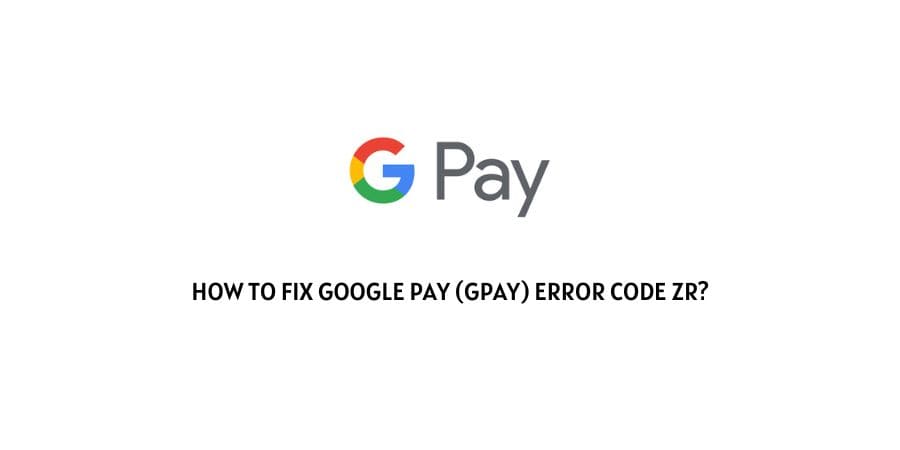
In this post, we are going to talk about the error code ZR with the Gpay app. The error occurs when you try to verify your authority by entering the OTP which you received on your device but instead, you get the error code ZR which says “Incorrect OTP. Please Try again”
Error says.
“Incorrect OTP. Please Try again (ZR)”
Most of the time the error occurs if you have recently changed the number in your bank account. But in case you didn’t make any changes to your bank account number then it’s possible that there is some temporary issue with the app or device which is letting you to such an error.
If you are currently having this error then below you can find some prominent fixes for this error. Just follow all the troubleshoots one by one to resolve the error.
How To Fix Google Pay (Gpay) Error Code ZR?
Fix 1: Are You Entering The Correct OTP?
Make sure you are entering the correct OTP, most of the time error occurs when users enter the wrong OTP. So go back to the OTP message and double-check if you are entering the right OTP or not.
If you got multiple OTP then check the OTP message timing, and enter the OTP which you received recently.
Fix 2: Request Another OTP
Many times some temporary issues can also lead you to such errors without any valid reasons, even if you enter the correct OTP. So before trying any troubleshooting we will suggest requesting a new OTP, and then try entering the new OTP.
To request a new OTP tap the Retry creating pin from the error screen options.
Fix 3: Is GPay App Updated?
If retrying to create a pin also fails to resolve the error then we will suggest you to check if you are using the latest version of the GPay app or not. To check if you are using the updated version of the Gpay app or not, follow the steps given below.
- Go to your device app store.
- Then from the search bar, search for Gpay.
- Then check if you can see the update option next to the Gpay app.
- If yes, then tap on the Update option to install the update.
- Then check if you still receive the error.
Fix 4: Restart The Your Phone
- If you are logged in to the Gpay account then sign out from your account.
- Then Quit the Gpay app.
- Then power off your phone.
- Then wait for at least 1 minute.
- Then power on the phone.
- Then relaunch the Gpay and check if the error still persists.
Fix 5: Did You Recently Change Your Phone Number In Your Bank Account?
If in case you recently change the phone number in your bank account then follow the suggestion given in this video to check whether it helps you resolve the error or not.
Like This Post? Checkout More
