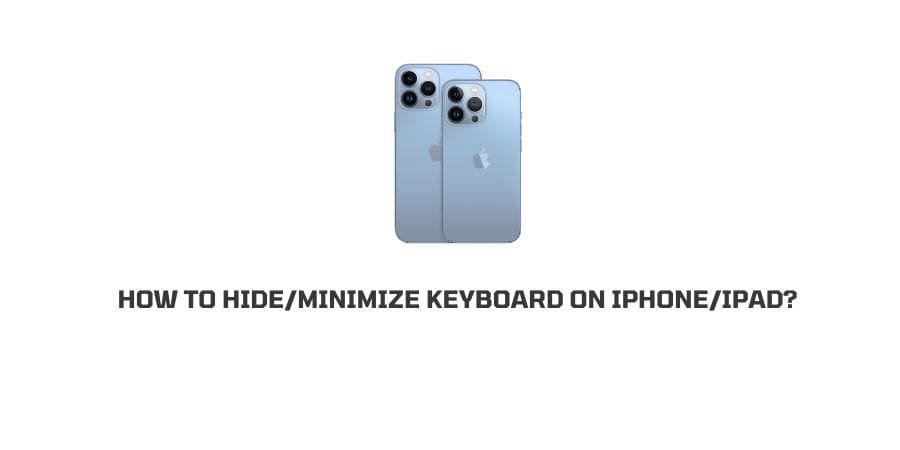
Is the Virtual Keyboard on your iPhone blocking the submit button, or any other option? Or it’s blocking so much space so you can’t read the message properly. Whatever the reason is, in this post, we are going to tell you how to hide or minimize the keyboard on iPhone/iPad.
how to hide/minimize the keyboard on an iPhone/iPad?
There are two different methods to hide the virtual keyboard from the screen on iPhone or iPad.
Method 1: slide your finger down
- Simply slide your finger downward from above the text-entry box. Doing this will minimize the iPhone keyboard.
- When you needed the keyboard again, simply tap the text-entry box and the keyboard will reappear.
Method 2: Click somewhere away from the text
Once you are done writing your msg, just click away from the text. This will disappear the keyboard. And when you needed the keyboard again, simply tap the text-entry box, and the keyboard will reappear.
What To Do If the Keyboard Is Not Hiding?
Many times it happens that whether you slide your finger down from above the text-entry box, or click somewhere else from the text the Keyboard doesn’t disappear.
In this situation the majority of the time the fault is not with the wrong command, instead, it’s the screen. Make sure your phone touch is properly responding to your command.
If you find that there are some issues with your phone touch then remove the protective screen-guard from the main screen. Also, make sure that your fingers and screen are clean.
Like This Post? Checkout More
