This article will focus on errors that you incur when you are using Amazon Prime Video with the help of a VPN service. The article will also provide solutions to solve Amazon Prime Video blocking VPN: HTTP proxy error.
Amazon makes the some content unavailable on some countries for some reasons, and they don’t want you to access to those content.
Amazon can detect if you use the VPN to access the unavailable content, especially if you are using a free VPN service.
This problem usually doesn’t occur with the good Paid VPN.
Before going to troubleshoot i will ask you to try the another VPN, if Prime Video is working fine with the other VPN then it problem is with that specific VPN, so you can’t do anything. Just use the VPN which is working for you.
I strongly advice you to use a good paid VPN service, but if you getting the error even after using a paid VPN then please try the below given troubleshoot methods.
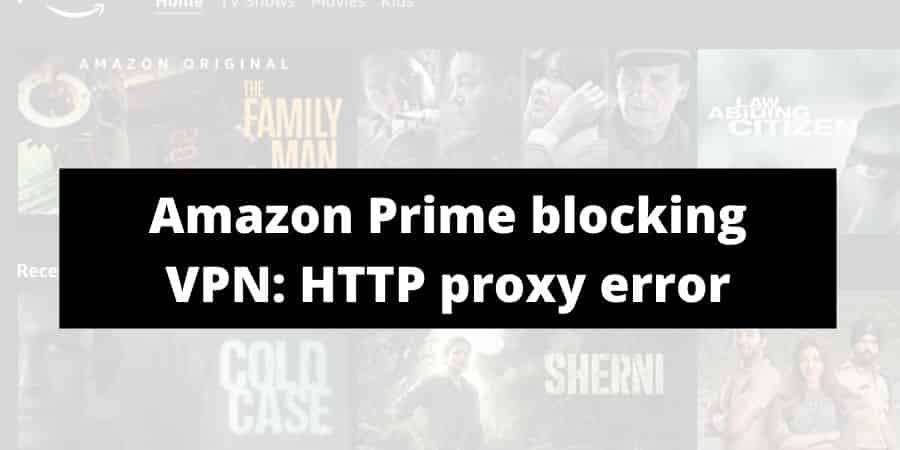
Solutions To Fix Amazon Prime Video blocking VPN: HTTP error:
As you know, there can be many solutions to one single problem. We have tried every solution that is listed below. We guarantee you that all the solutions are safe and 100% working.
- Checks for the correct settings
- Change VPN
- Update VPN
- TLS Handshake And Network Connection Issue
- The System’s Date And Time Are Incorrect
- Change VPN Protocol
- No IP Or Host Found
- Set Routing And Remote Access Services
1. Checks
- Make sure that you have not connected to any other VPN network. Close all other VPN software before accessing the desired Amazon Prime Video VPN.
- Check if your antivirus or firewall is not causing any hindrance to the working of the VPN software. If they are, add the particular VPN service as an exception to the security software.
- Disconnect and reconnect to the VPN service just to make sure it is working properly.
- Connect to the nearest server to your location to make sure a strong connection is established.
- Change the DNS or switch to a different network to make sure it is not just your selected server that is not working at the moment.
2. Change VPN
Many VPN services may not be suited for Amazon Prime Video. Therefore, we suggest you try and change your VPN service. Some VPN services are more legit than others.
We advise you to use the best VPN on the market for a high-speed connection and better results. Try to apply this step and check if your problem has gone away.
3. Update VPN
Many times the problem persists if your VPN software is not updated. Make sure that you are using the latest version of the software to get out the most suitable experience.
4. TLS Handshake and Network connection issue
A TLS handshake and network connection can arise at any time. If this happens, reboot all your devices and check again.
If the problem persists, make sure to change the protocol and disable any firewall or security software that may be causing these problems. In the last case, uninstall and reinstall the VPN software you are using.
5. The system’s Date and Time are incorrect
- Click on the Clock in your menu bar on the desktop/laptop.
- Open the settings on your device.
- Click on “Adjust Date and Time”.
- Make sure the Date and Time Settings on your device are accurate
- Restart your VPN and try again if this has solved your problem.
6. Change VPN protocol
The problem can also be solved if you change the protocol of your VPN. go to VPN settings and click on the protocol tab.
The VPN connection works better when you use TCP instead of UDP. The default setting of the VPN is usually set to UDP. Do not worry, just change the protocols as specified above and try again.
7. No IP or host found
- Perform a Right Click on Start and select “Run”.
- Now, type in “ncpa.pl” and select ok.
- In the network collection section, you will find listed wired and wireless connections.
- Right-click on the connection you are using and select properties.
- Double click on “Internet Protocol Version 4 (IPv4) or just Internet Protocol”.
- Now, select “Use the following DNS addresses”.
- Type in preferred DNS address as 8.8.8.8 and alternate DNS address as 8.8.4.4.
- If the DNS is blocked use “156.154.70.1 and 156.154.71.1”
- Once you have configured DNS addresses, remove all the older DNS entries.
8. Set Routing and Remote access services
- Right-click Start and select “Run”.
- Now, type in “services.msc”.
- Under the servicing section, you will find “routing and remote access” listed.
- Make sure that the current routing and remote access setting is stopped. If not, stop it by clicking the “Stop” button listed in the window.
- In the “Routing and Remote access properties” set up the startup type as “Manual”.
- Click “OK” to save the changes and restart the VPN service to see if the problem is resolved.
Conclusion
Thank you for visiting our website and reading this article. Now, you can solve Amazon Prime Video blocking VPN: HTTP proxy error by reading this article. Please come back for more such updates.
Like This Post? Checkout More
