Private mode, or incognito mode, is an option provided by almost all of the known web browsers where the browser doesn’t track, store, or use the user’s activities.
Microsoft Edge also has its own private browsing option called “InPrivate Mode”. But by default, web extensions are disabled to access in the InPrivate Mode. So in this post, I am going to help you to enable Extensions for InPrivate in Microsoft Edge.
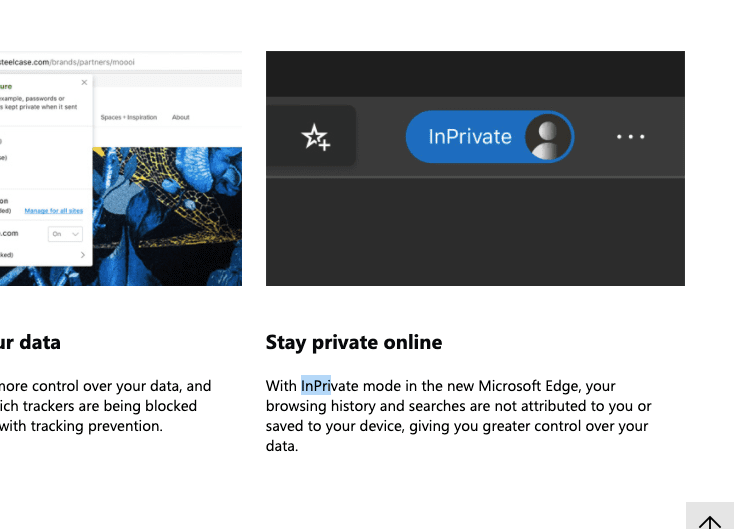
How To Enable Extensions In Microsoft Edge InPrivate Mode?
- Open Microsoft Edge browser
- Tap on the three dots from the top right corner
- Tap on the Extensions
- Go to the extension which you want to enable
- Tap on Details
- Now tick the box for “Allow in InPrivate.”
Note: Not just Microsoft Edge, this process is the same to enable Web Extensions for all Chromium Based Browsers.
How To Enable Extensions In Microsoft Edge InPrivate Mode For Their Mobile App?
Web extensions are only available for the desktop app. There is no option for Web Extensions for mobile app.
List Of Popular Browsers Based On Chromium
- Vivaldi
- Opera
- Opera Neon
- Brave
- Microsoft Edge
- Opera GX
- Epic Privacy
- SRWare Iron
- Comodo Dragon
- Torch
FAQS | Frequently Asked Questions
To disable Extensions In Microsoft Edge’s InPrivate Mode, tap on three dot icon from top right corner -> More tools -> Extensions -> Go To Extension -> Tap on Details -> untick the box for “Allow in InPrivate”.
Yes, you can use chrome extensions in Microsoft Edge. To allow your browser to use extensions from other stores. Tap on the three-dot icon from the top right corner -> from the sidebar, toggle on “Allow Extensions From Other Stores.”
The private window is a feature where your browser will not track or store any of your web activities. On the other side, in normal mode, your browser tracks all of your browser’s activities and other information. So with the help of the Private Window, you can access the web privately.
Extensions are the add on features that add additional functions to your browser. These are small software programs that are optional in the browser. In more simple words, extensions are like apps that you can enable or disable in your browser, and each extension has something different to offer.
Other Related Resources
