In the following post I have showed the simplest way of “How to Find the Minecraft Data Folder” in all the major platforms such as MacOS and Windows Operating Systems.
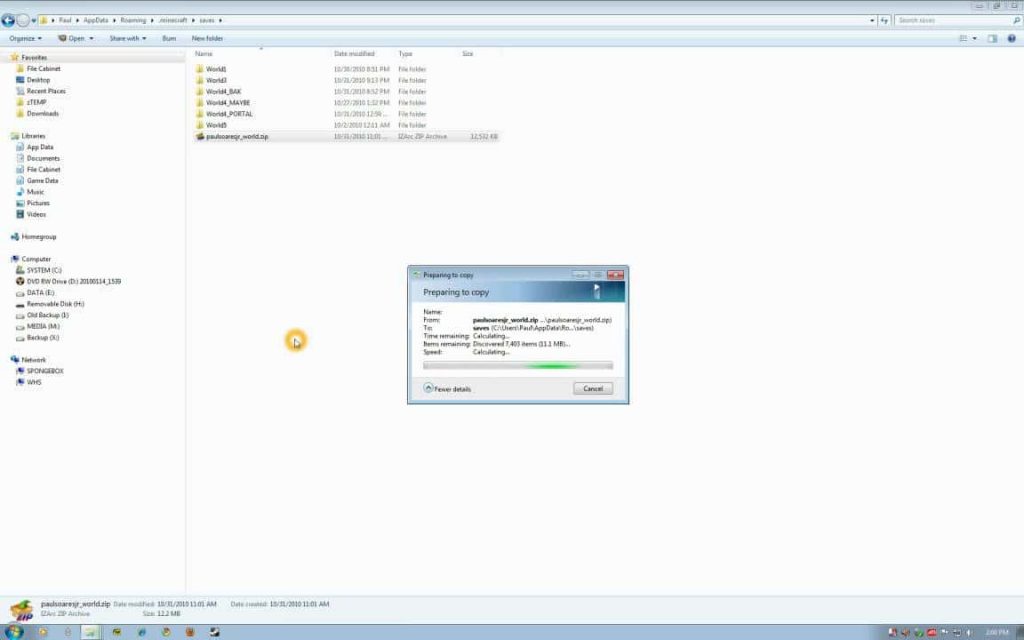
MacOS
For MacOS users, the best and the simplest way to find the Minecraft Data Folder on your PC is as follows:
- Firstly, switch to Finder by either clicking on the Finder tab on the top of the screen or by simply pressing on the ⌘+ F button to directly open the Finder pane.
- Then, press on ⌘ + Shift + G keys on your keyboard.
- Next, type in the following command “~/Library/Application Support/minecraft”, without quotes and then press on Go.
Windows OS
If you are using a Windows system, then all steps you need to follow to find the Data Folder is as given below:
- Firstly, press and hold the Windows Key
and R key on your keyboard.
- As soon as you press on the above keys, you should be prompted with a “Run” dialog box as shown below.
- Next in the text bar, simply type the following command “%APPDATA%\.minecraft”, without the quotes and press on the OK button.
For Linux
On Linux, the Minecraft data folder is located in /home/user/.minecraft.
Like This Post? Checkout More
