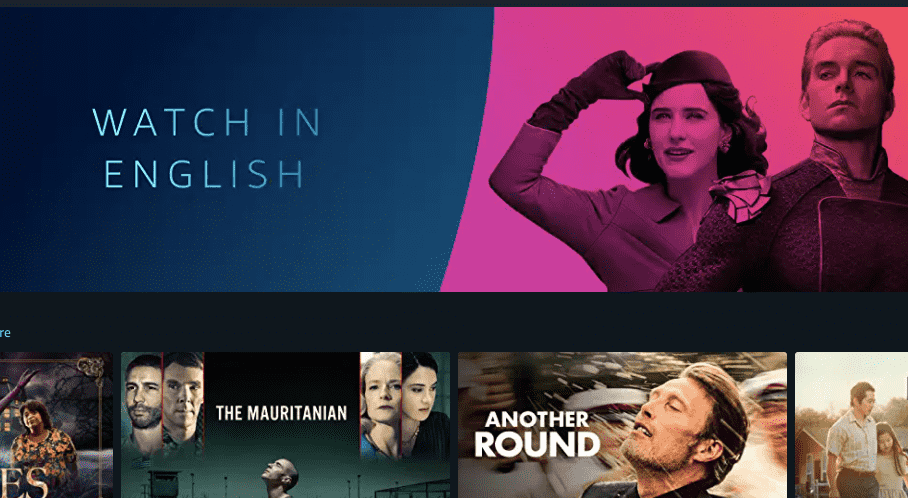
Amazon Prime Video is a premium streaming service started by the parent company Amazon.com Inc. The service was launched in the United States around 2006, later the service debuted worldwide around 2016.
Amazon Prime Video has been overly successful in the past couple of years. You must know how frustrating it is to watch anything if the audio and video are out of sync.
This article will focus on how to fix “Amazon Prime Video audio out of sync”.
How To Fix “Amazon Prime Video audio out of sync”?
Further, in this article, you will find steps to fix the problem of “Amazon Prime Video audio out of sync”. We have tried to provide solutions for almost every streaming device out there.
“Amazon Prime Video audio out of sync“ Fix for Apple TV
1. Disable Frame Rate Matching
The issue of “Audio out of sync” occurs in Amazon Prime Video when the option of Frame Rate matching is enabled on your Apple TV.
To disable the “Frame Rate Matching” option, go to “Settings > Audio and Video > Match Content”. In the “Match Content” section, you will find an option labeled “Match Frame Rate”, disable it.
2. Restarting Apple TV
Like any other machine, the Apple TV device also gets laggy when running for a long time without being rebooted. Simply restart your Apple TV by clicking the home button on your remote, then go to “Settings” and pressing restart.
3. Resetting Apple TV
If any other solution does not work to solve your “Amazon Prime Video audio out of sync” problem on Apple TV. Then simply perform a factory reset of your Apple TV. To perform the reset, proceed to “Setting > System” then just click on the option stating “Reset”.
“Amazon Prime Video audio out of sync” Fix for Roku TV
1. Turn off Volume Moden Option
The Volume Moden option being ON can be a major reason for the “Amazon Prime Video audio out of sync” issue on Roku TV.
Open any TV Show or movie on Amazon Prime, and while the video is being played, long-press the “* Star” button on your Roku TV remote. Now, turn off the Volume Moden option. Relaunch the Amazon Prime app, and there you go!
2. Reset Roku TV
Simply go to, “Settings > System > Advanced System Settings” and click the “Reset” button.
“Amazon Prime Video audio out of sync” Fix for Fire TV Stick
1. Check for Internet Connection
Make sure that the connection to your Fire TV Stick is strong and stable. Reboot your connection source just to make sure.
2. Check cables in Audio System
If you are using an external audio system to support your device, ensure that all the connections to your audio system are intact. Reconnect all the cables to be on a safer side.
3. Resetting Fire TV Stick
Try keeping this option as a last resort when all the solutions given above are not able to fix the problem of “Amazon Prime Video audio out of sync” on your Fire TV Stick.
Long press the “Back” button and right side of the “Navigation” button, after 10 seconds, a pop-up will appear asking you if you want to factory reset your Fire TV device. Press yes to reset your Fire TV Stick.
“Amazon Prime Video audio out of sync” Fix for Mac
1. Checking for System Updates
To update your Mac OS, navigate to the Apple Menu on the top left corner of your screen and press “About This Mac”. A pop-up will appear with an option of “Software Update”. Click on “Software update to update your Mac.
2. Internet Connection
Make sure the internet source is running a proper and stable connection. Turn off Wi-fi from the top right of your Mac Screen and reconnect it again.
3. HDMI Connection
If you are using an HDMI cable to play “Amazon Prime Video” ensure that the connection is intact. Also, try using a different HDMI cable just in case the one in use is fried.
“Amazon Prime Video audio out of sync” Fix for Windows PC
1. Changing Browsers
Some browsers do not meet the requirements to play “Amazon Prime Video”. To seek ultimate experience, use a reputed browser like Chrome, Firefox, etc.
2. Audio and Video Drivers
Many times, Audio and Video go missing from your PC. This can lead to “Amazon Prime Video audio out of sync” on Windows PC. Perform a Driver scan and install missing Audio and Video Drivers, if any is missing.
3. Update Browsers
Browsers come out with updates regularly, make sure the browser you are using is up-to-date. Update the browsers by navigating into the “Settings” of any browser.
“Amazon Prime Video audio out of sync” Fix for Smart TV
1. Cable Connections
There are too many cables going in and out of your Smart TV, it is natural that some of the connections get loose over time. Make sure all the cables are properly attached to both the sources. Reconnect all the cable connections.
2. Updating App
Update the “Amazon Prime Video” app by long-pressing the app icon until a sub-menu appears. Now, select the option of update and enjoy your app at full potential.
3. Updating Firmware
Not all TV firmware can be updated, check for the update option in your TV menu. Update your TV’s firmware if an update is available.
Conclusion
Thank you for visiting our website and reading solutions to fix your “Amazon Prime Video audio out of sync” problem. We are sure you must have solved the issue by now. Please help our cause by spreading the word about our website.
Like This Post? Checkout More
