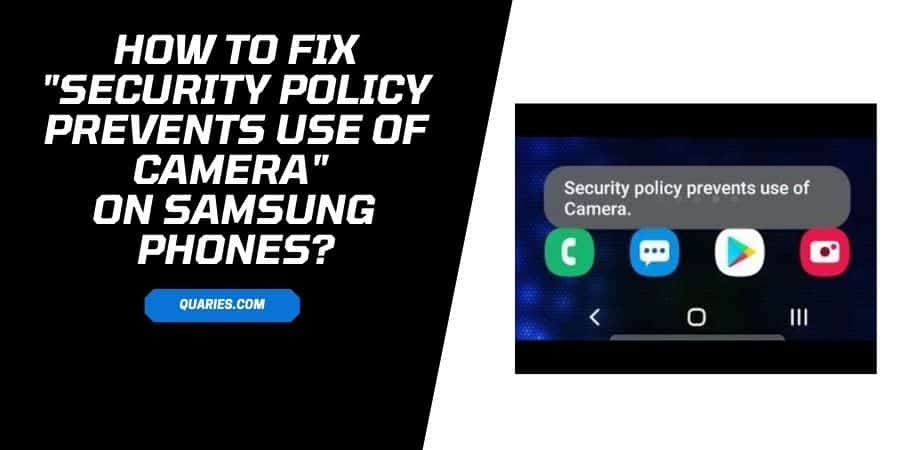
Are you getting this error “Security Policy Prevents Use of Camera” in your Samsung phone? If yes then in this post I am going to tell you the possible solutions to fix the issue “Security Policy Prevents Use of Camera”.
There can be multiple reasons for this issue, so we have to try and test different methods until the issue gets fixed.
How To Fix “Security Policy Prevents Use of Camera” on Samsung Phones?
Possible Solutions to fix “Security Policy Prevents Use of Camera” on your Samsung phone.
- Turn Off the “Sensors Off”.
- Check If Device Admin Apps Are Causing The Issue.
- Use Your Phone In The Safe Mode.
- Clean Camera Data To Fix The Error.
- Factory reset your Samsung device.
1: Turn Off the “Sensors Off”
There is an option on your phone “Sensors Off ”. If this option is enabled, then this can cause the issue you are facing.
Here is how to disable Sensors Off”,
Method 1,
- Access the quick menu from your home screen.
- Look for the “Sensors Off” Option.
- Tap on the “Sensors Off” option to turn it off.
Method 2,
- Go to your phone Settings.
- Choose “About device” or “About phone”.
- Tap on “Build number” seven times.
- Enter your pattern, PIN, or password to enable Developer options.
- Go back to the main setting menu.
- Scroll down, and go to the Developer options.
- Choose Quick settings developer tiles.
- Toggle off “Sensors Off”.
2. Check If Device Admin Apps Are Causing The Issue
Many times device Admin Apps can also cause this issue. To make sure whether this is the reason for the issue or not, you have to look for the “device Admin Apps” under your phone settings.
- Go to your Phone Settings.
- Choose Biometrics and security.
- Choose “Other security settings”.
- Choose Device admin apps.
- Check the app listed there.
- If you find any app which can be the issue, then “Toggle it off”.
- Then choose Deactivate.
3. Use Your Phone In The Safe Mode
Safe mode is a very helpful feature, if you access your phone in the safe mode then it will disable all the third-party apps without uninstalling them so you can find whether the issue is because of any third-party app or not.
- Press and hold the power button.
- Choose Safe Mode.
- Just wait till your phone opens in safe mode.
- Once your phone opens in the Safe Mode, open the camera and look if you are still getting the issue.
- If you are not getting the issue in the safe mode then the reason for the issue is any third-party app. Check if you recently installed a third-party app, and try uninstalling them to fix the problem.
4. Clear Camera Cache & Data
- Go to your phone settings.
- Go to “Apps” or “All Apps”.
- Choose “Camera”.
- Choose “Storage”.
- Tap Clear data, and confirm.
- Then Tap Clear Cache, and confirm.
5. Factory reset your Samsung device
We hope the above-given steps will solve the issue for you, but if unfortunately, they don’t, then the solution is the “Factory reset your Samsung device”.
Before performing the factory reset please make sure to backup your data because after Factory Reset all of your data such as pictures, music, contacts, etc will get deleted from your phone.
- Go to your phone Settings.
- Choose General management.
- Choose Reset.
- Choose Factory data reset, and follow the on-screen process.
You can also visit here for more Error Codes Guide.
Like This Post? Checkout More
