Here we are going to discussing how you can fix the Spotify App Crashing issue In iPhone, Android, MAC & Windows.
How To Fix If Spotify Keep Crashing?
Fix 1: Restart Your System
If the device on which you are using the Spotify is receiving any temporary issues then this may also lead Spotify to keep crashing. To restart your device and then try using the Spotify again.
- Power off your device, and make sure it’s disconnected from the power source.
- Then wait for around 2 minutes, and then restart your device.
- Then Relaunch the game Spotify to check if it crashes or not.
Fix 2: Make Sure Spotify Is Updated
Next check and make sure that you are using the latest version of the Spotify app. In case you are using the Spotify web app from your browser then make sure your browser is up to date.
Fix 3: Do A Quick Reinstall
If error still comes then perform a quick reinstallation of the Spotify.
- Uninstall the app.
- Then restart your device.
- Then go to your device app store.
- Then Reinstall the Spotify app.
Fix 4: Perform A Clean Reinstall
If the quick reinstall of Spotify doesn’t work, then try to do a clean reinstall of Spotify. By performing a clean Spotify reinstall you can make sure there is no leftover Spotify file on your device.
For Android
- Go to the setting.
- Choose all apps.
- From the list choose for Spotify.
- Clear cache & data.
- Tap uninstall.
- If you selected SD card for offline music download from Spotify, then go to your File Manager > SD card > Android > Data. Here delete the “com.spotify.music” file.
- Switch off your phone.
- Switch on the phone after a few minutes.
- Go to apps store & install the Spotify.
For iPhone/iPad
- Go to Settings.
- Go to iPhone Storage.
- Select Spotify from the list.
- Click offload the app and confirm.
- Click delete app and confirm.
- Switch off your phone.
- Wait for a few minutes and switch on your phone.
- Go to the apps store and reinstall the app.
For MAC
- Shut down your Spotify app
- Go to your OS X desktop
- Go to finder and from menu select “go”
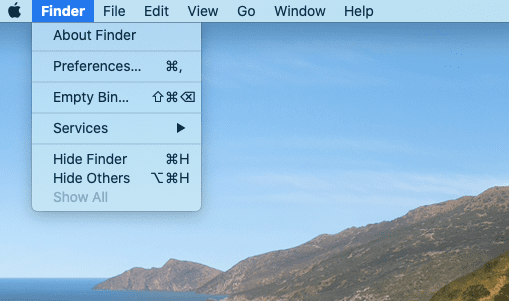
- Now look for Library and select (if in case it doesn’t show, then long-press the ALT key)
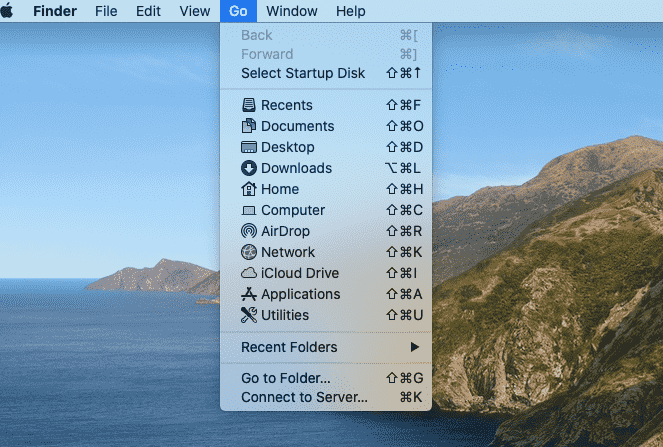
- Go to the cache and delete com.spotify.Client and com.spotify.client.helper
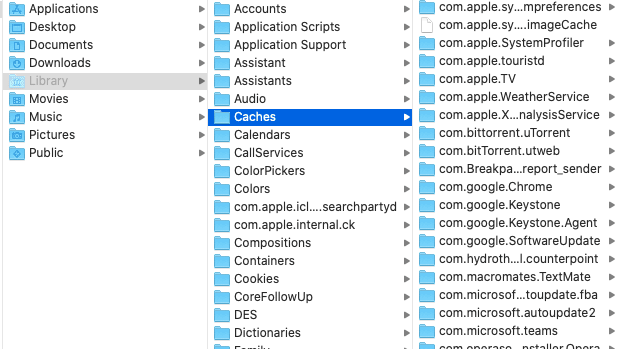
- Come back to the Library
- Go to “Application Support” and delete the Spotify folder.
- Come back to the Library and from search bar search for “Spotify”
- Delete all of the folders with the name of Spotify
- Shut down your computer.
- Download and reinstall Spotify
For Window 10
- Shut down the app
- Now tap on the start button from your device
- Choose for Settings.
- Go to System.
- Go to Apps & features, and select Spotify.
- Tap Uninstall, and confirm it in the popup windows
- From the Start search bar, type & enter %AppData%
- I will open up AppData\Roaming.
- Check for Spotify folder, if found any, delete it
- Make sure there is no Spotify folder left in AppData\Local (or C:\Users\*USERNAME*\AppData\Local\Spotify\Storage) as well. To double-check, you can perform a search for “Spotify”,
- Turn off your device
- Wait for few minutes and turn on the device
- Reinstall the Spotify from the app store
- Done
Here we tried two solutions to fix the Spotify crashing error in iPhone, Android, MAC, & Windows.
- Quick Reinstall
- Clean Reinstall
But if still the problem occurs and you are an iPhone user with IOS 13
According to Google Trends, many iPhone users are facing Spotify crashing error. And if the problem is not fixing even after restarting the phone or redownloading the Spotify. Then Go here iPhone IOS 13 App Crashing Error Fix.
