Bandwidth is defined as the speed of data your internet connection can offer while downloading or uploading. Commonly, it is measured in Megabytes (MBs) and Kilobytes (KBs).
Although, if you have a modern high-speed connection which is generally used at large firms, the speed can be in Gigabytes (GBs).
The average bandwidth speed for Amazon Prime Video is around 24 Mbps. An insufficient bandwidth connection means that your internet connection is not running at the desired speed by the Amazon Prime Video.
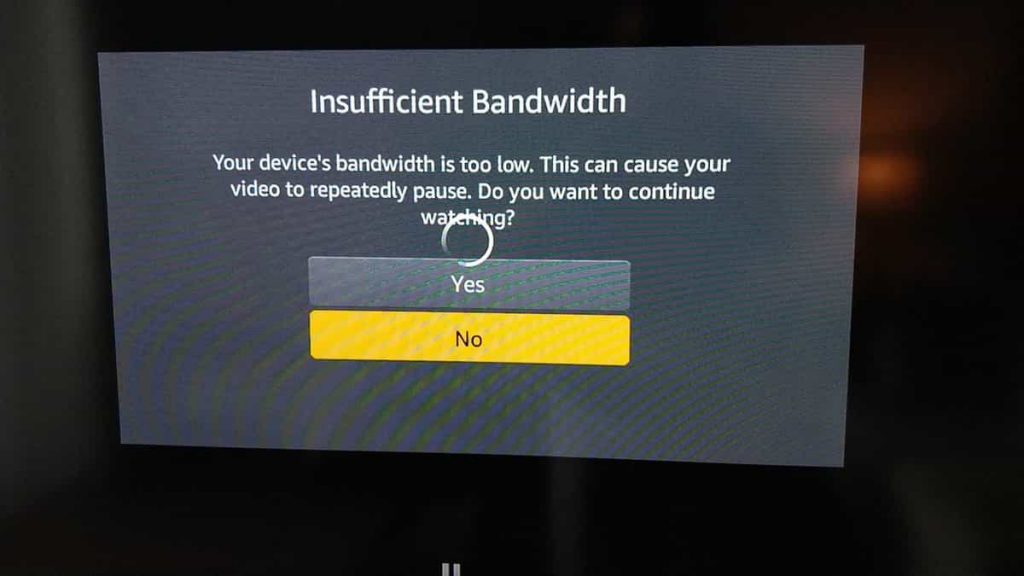
The next section will focus on how to solve the problem of “insufficient Bandwidth Error on Amazon Prime Video”.
How to fix Amazon Prime video insufficient bandwidth error?
There are many reasons why the insufficient Bandwidth Error occurs on Amazon Prime Video. Listed below are some methods which you can use to fix this problem:
- Clear Amazon Prime Video Cache
- Disconnect And Reconnect The Network
- Restart Your Internet Router
- Restart Your Device
- Change The Amazon Prime Video Streaming Quality
- Switch To Different Streaming Devices
- Check If The Amazon Prime Video Server Is Down
- Disable The VPN if Using
- Contact Support
1. Clear Amazon Prime video cache
Clearing the unwanted cache is always desirable. Not only does it speed up the process of the task you are performing, but it might also help in solving insufficient Bandwidth Errors on Amazon Prime Video. Just go to, “Settings > Installed Applications > Manage Application > Clear Cache” on your device. The options may be named slightly differently, but the overall process is the same for all devices.
2. Disconnect and reconnect the network
Make sure you have a strong and stable internet connection. Just to be sure, disconnect the network from your device and reconnect it again. This may seem like a trivial solution, but it works most of the time.
3. Restart your Internet router
Sometimes, disconnecting and reconnecting your device from the internet might not be enough. Go to your Internet router and check if all the lights are working on the router. Irrespective of that, perform a reboot of the router by locating the power button on the router.
4. Restart the device
Every machine has its limit, devices need to be rebooted once in a while to perform at an optimal level. Shut down the device you are using to watch Amazon Prime Video. Wait for 30 seconds to 1 minute. Then, restart your device again and check if the problem persists.
5. Change the Amazon Prime Video streaming quality
Many times, the problem is you are playing the content in high quality, and your internet connection is just not capable of running at that speed. Change the Video quality settings from Auto to manual and try playing your content at low quality.
6. Switch to different streaming devices
Sometimes it may be true that the device you are using is the one causing the problem. Try switching the device and see if the problem persists.
7. Check if the Amazon Prime Video server is down
Many web apps allow you to check whether the server of Amazon Prime Video is down or not. Go to one such web app and perform a scan to know for sure.
8. Disable the VPN
If you are accessing the internet with the help of a VPN service. Please disconnect it and try to access Amazon Prime Video. A VPN is responsible for slowing down the speed of the connection in many cases.
9. Contact Support
If any of these troubleshoot unable to fix the issue then please try contacting the Prime Video support and explain the problem.
What Is Prime Video?
Since the rise of over-the-top streaming services, the industry has grown itself in all directions it could. There are many streaming services on the market right now.
Every big production firm has tied itself to one or another streaming service because of the closing of theatres in the lockdown.
Streaming services seem to be the future of the entertainment industry right now. People were skeptical at first, but now nearly everyone uses streaming services.
Amazon Prime Video is one of the topmost streaming services out there on the market. Amazon offers not only state-of-the-art quality “Amazon Originals” but also content across various genres and languages.
The streaming service is also available in regional languages.
Conclusion
We have tried to include every possible solution we could have thought of for solving the insufficient Bandwidth Error on Amazon Prime Video.
Trust us, we know how annoying it is to experience such problems while typing to stream on Amazon Prime Video. Perform the steps given above, and we are sure that you will solve this problem by yourself. Thank you for reading the full article, come back for more solutions only on our website.
Like This Post? Checkout More
