Apple can be really annoying at times. Obviously, if you are an Apple product user than you pretty much know what I am talking. Similarly just like other annoying issues, there is one issue which has been there for quite some time and has been a real pain for quite a while.
Today, too we will be discussing about such a similar issue which has made iPhone users literally bang their hand at some wall. Those of you who have landed in this page must be facing that very issue where iTunes can just not restore your iPhone because eventually the password seems to be incorrect.
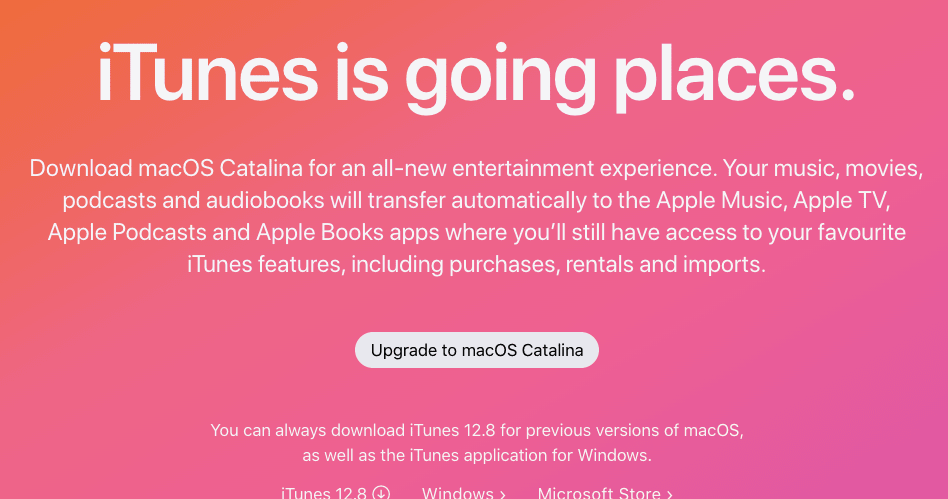
And according to Apple’s official FAQ’s corner, you will just never be able to restore your iPhone device if you cannot enter the required password.
But, there is no need to be disheartened as there always is a way. Even if Apple does not agree, still there always will be a way.
And today I am not bringing to you just one solution but 4 solutions, with the help of which you should get somewhere in either recovering your data or restoring you iPhone device.
Thus, without any further more delay let us get to our main business at hand. That is, how to restore iPhone if the password is incorrect.
How To Restore iPhone If iTunes Password Is Showing Incorrect ?
Now, this tutorial consist mainly of 3 methods which you can follow in order to restore your iPhone device, even after not knowing the password or giving the wrong password. Thus, the four methods are as follows :
- Use iCloud for Restoring and Backing up the iPhone device
- Reset Factory settings in your iPhone device and restore it back
- By using a more professional key cracking app known as iPhone Backup Unlocker
NOTE: All these methods are different and unique. Thus, I recommend giving it a try to each one of them to restore you iPhone device.
Thus, below are the following methods elaborated extensively for your ease and convenience.
Fix 1: Use iCloud To restoring and backing Up iPhone device
This method of the most common and easiest method when it comes to restoring your iPhone device. The only thing you need to have is an iCloud backup. Then you can very easily restore your iPhone device with the help of your iCloud account.
The steps are as follows :
- Firstly, you need to your iPhone’s Settings and then go to General. Here under General settings go down and select on the Reset option.
- The under Reset option click and select the Erase All Content and Settings option.
- Now, follow the prompts accordingly until you get to the point where they will ask you to “Set up your iPhone”. Here, select the option Restore from iCloud Backup and sign in with your Apple ID.
- Then in the next prompt select the latest iPhone Backups available. You may select an earlier backup too. It is completely up to you.
- Once all that is done let the restoration process take place and sit back and relax.
NOTE : During this process it is a must that you stay connected to a trusted and running wi-fi network.
Fix 2: Reset The iPhone To Factory Settings And Then Restore It Again
The next method requires us to reset our iPhone device back to its factory settings after which we can try and restore it. The steps may be as follows.
NOTE : This method will not restore our device as we want it to in our case. But, if there are any bugs or issues which may be causing the issue of incorrect password, then this method will help in getting rid of any such bugs.
- Firstly you will need to backup your device using iTunes.
- Then go to your iPhone’s Settings option and then go to General and then select Reset.
- Under the Reset option select on Erase All Content and Settings.
- After that you will be prompted with a warning message asking you for your confirmation whether you want to continue or not. Just tap on the Erase button and let it reset back to its original factory settings.
- Lastly, connect your iPhone to your computer device and run iTunes. Restore the device from your latest backup and see whether it is showing the same problem. If it was due to any kind of bugs, then it should get fixed.
Fix 3: Use IPhone Backup Unlocker
This method is kind of my personal favorite as it uses a very ingenius way of recovering your key by making use of the Bruteforce method.
This method is generally used by certain security and pentesting guys to recover lost passwords or see whether a password can be cracked or not.

Anyways not get into Bruteforce details and head back to our main tutorial which needs you to follow the following steps.
- Firstly, download and install the program on to your PC system from the following link “iPhone Backup Unlocker”.
- Once that is done then connect your iPhone device to your PC system where you have downloaded the above application.
- Run the application and then in the first step import the backup file by clicking on the Add button.
- Now in Step 2, there are a number of Password Attack types which you can choose from. You can choose any attack type from the given list but for now let’s go with Brute Force Attack and then click on the Start button.
- After the Brute Force attacks take place at the end of the process you will receive a pop up saying your password has been found and your password would be displayed accordingly. But, if your password still did not match any of its combination then you can try going with the other options.
Thus, in this way you can try restoring your iPhone device without having the need to know about your previous password or if your correct password was showing incorrect.
If even after trying these three methods, you are unable to fix the issue, then there is only Apple to put on a littler blame. Kudos !
Like This Post? Checkout More
