Well, recently while going through a number of forums and FAQs section online, I have found one particular issue that has been making quite the rounds. And, since you are here reading the following post, I believe you too must have had faced this issue or still are somewhere dealing with it, not knowing how to solve this particular issue where Minecraft is showing out of Memory”.
In the following post I have tried to cover it up all. From why such an issue might arise to how it can effect your system to how you can actually fix it, you can expect to find it all here.
What Is “Out of Memory” Error In Minecraft?
So, the very first thing I believe we must look into and understand it what exactly is this error that keeps on popping up every time you launch your Minecraft game.
At first instance when you look at the name of the error itself, it is pretty obvious to guess guess that this is an issue that most probably has something to do with Memory.
And, moreover since it says ‘out of Memory’, that most probably means that just because there is no Memory in your machine, the game is giving such an error.
Now, although you are quite close to the actual answer, it is not entirely the case. At least not exactly the answer to the case. And if you someone who has interest into the more technical aspects of a problem like me, then the rest of this section should surely be a pleasant read for you.
However, if you are not into knowing the details and want to straight away head to the other sections, you can feel free to do that too. But, before you go just to sum up in an instance, the error does arise because you have less memory but also because the app uses up more of the memory resource than it actually is allotted, hence the problem may arise.
So, if you can find a way to take care of the excess consumption of resource as shown in the below section of “How to fix “Out of Memory” error in Minecraft? You should be easily able to fix it up and get your game going smoothly. As for those who are waiting to understand the more technical aspects to it, feel free to read it all up as we go.
The very first thing you need to understand here is that when such an error occurs while launching Minecraft on your system, it is a problem which is not just limited to Minecraft, but is an overall issue with Windows and other apps too running on it.
If any instance of time, an app tries to consume more RAM than it should and there is no Memory resource available, then such an error will always come up irrespective of what type of application it is.
Secondly, if you are running low on memory or RAM or in fact any other hardware requirements such as Graphic cards or processor which are the most essential components in deciding whether a game can run properly on your system or not, it is thus recommended you first check if your current specifications meet the needs of the game you want to play or are playing for a more smoother and enjoyable gaming experience.
Otherwise an issue such as “Memory running out” will always keep on coming up more frequently than you would imagine.
How Can “Out of Memory” Error Affect Your Game?
Well, such a problem can actually affect you in two major ways. Firstly, it will make your gaming experience a whole lot less enjoyable due to constant lagging and the error of course showing up each time the game starts using up more resource than it should. Secondly, besides ruining your experience, such an issue can actually have a more longing affect on your PC overall.
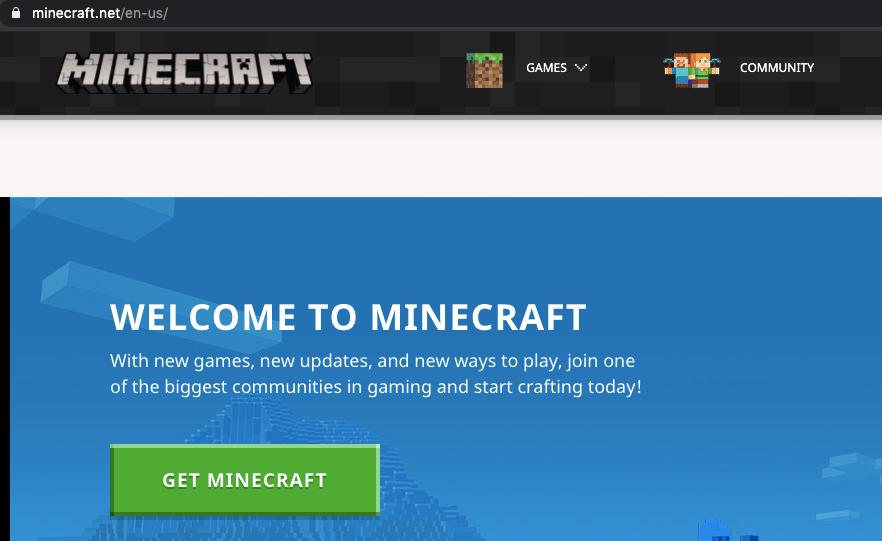
Due to over exhaustion and overheat not only will your system get slower and slower, but if you decide to continue putting on load as such on your PC, you motherboard might eventually fry out, which I beleive is the last thing you would want to do. And hence, it is very important how you want to go on fixing up this issue so that you can play freely as well as not hamper up your system in the long run.
How To Fix “Out of Memory” Error In Minecraft?
As I have said earlier on the previous section that it is quite important that you know which fixes or solutions to try out in order to make the effects more long lasting and not have to deal the same issue again.
Hence, it would be a good idea that you try out each and every solution and then decide which one works for you and your system the best.
You might need to just implement one solution or even more than one depending upon the type of console you have set up at home. So, feel free to try them out as per your convenience.
1. Change Your Game Settings
The very first and most easiest solution to follow I would say is to change your games “Video Settings” down gradually. Here, either you can choose the most minimum of video settings option available or simply go on downgrading your video settings till you find which one is working for you the best, where the game graphics is not too bad and the game is running smoothly too.
You just have to find that sweet spot on your own. However, if you want to play the game as smoothly as possible without having to worry about running out of memory in the mere future once again, it may be a good idea to keep settings to the least minimum as possible.
2. Install Optifine Mod
Now, although installing mods may not seem like the very best option out there, since installation of mods are one of the many reasons why Minecraft actually might lag and crash. The use of Optifine Mod actually helps to do quite the opposite of what damage a mod might cause.
Also, since the very name of the mod has the word “Opti and Fine” in it, it can be assumed that the mod surely might have to do something with Optimizing as well as making your machine work jus Fine. And, it would not be wrong to say that it exactly does that too.
Once the Optifine Mod is installed into your system, it automatically optimizes your Minecraft game to work with the least resource available to it as well as give a more smoother gaming experience overall while playing the game in Single Player or Multiplayer.
This way it not only puts less load on your system but, manages the resources efficiently to give you the smoothest playing experience you can achieve out from your present console, even if it may be running on less memory so to speak.
NOTE: Both the above solutions are only possible to implement if and only if you can launch the game in first place and your game is lagging while playing which is definitely a sign that very soon you might run out of memory and the error might eventually knock at your doors any time soon.
3. Re-installing Java
There, may be times when java might not be up to date on your system or even occasions when java might not at all be installed on your device.
And if you think that one of the above cases might actually be true for your case, then we believe updating or re-installing Java onto your device as well as installing it overall if you do not have Java in the first place, may very well help to solve the problem at hand greatly.
Also, the fact that Minecraft primarily runs on Java, it is hence very important to acknowledge if the version of Java installed in your device is actually suitable for the current version of Minecraft you are running.
And if not, then I believe changing the version of Java too shall greatly enhance your Minecrafts performance overall.
Moreover, it is also strongly advised that you only install Java versions such as the 32-bit version or the 64-bit versions, only after verifying what kind of a processor your system is equipped with.
If it is a 32-bit processor you are running than installing a 64-bit Java version might not work well and similarly if you have a 64-bit processor, then installing a 32-bit version of Java may very well make things worse than any good.
4. Change Priority to High
Well, ever program running on your PC, be it in the background or simply running on your screen takes up certain amount of resources depending upon their respective operations.
Now, usually all this takes place quite automatically behind the scene without you having the slightest idea of it. However, when things such as crashes and lagging arise for a particular app or game which in our case is for Minecraft may arise, we may need to manually change the priority of which app gets to use the most resources and which does not.
This in turn helps the app which at present you are using to use as much resource as it want, hence greatly enhancing its performance, which again in this case is the speed and proficiency of the Minecraft game. So, in this way once you change the priority of your respective “Minecraft” game to high, it should be able to use the required resource available to help it to run as smoothly as possible.
So, these are basically all the possible fixes out there that you could try out in order to fix up the issue of crashing and out of Memory error. But, somehow if you still face the same problem even after implementing all the above solutions, then you might want to upgrade your console.
Because if your hardware is not up to even the recommended specification requirements, then the above solutions might not be very beneficial in resolving such an issue. Hence, if you have the budget and would not mind spending an extra few bucks on upgradation, feel free to increase your RAM as well as your graphics if required.
Like This Post? Checkout More
