New day, new error, and with it, we’ve got a few hotfixes to tackle such terrors. In today’s article, we shall be discussing the infamous error code: NO_LICENSE_AVAILABLE.
Many users have complained about getting Download errors while downloading movies on Android For Amazon Prime Video.
Moreover, despite having downloaded the video successfully, when one attempts to watch the video in offline mode, he might receive the Download error notification.
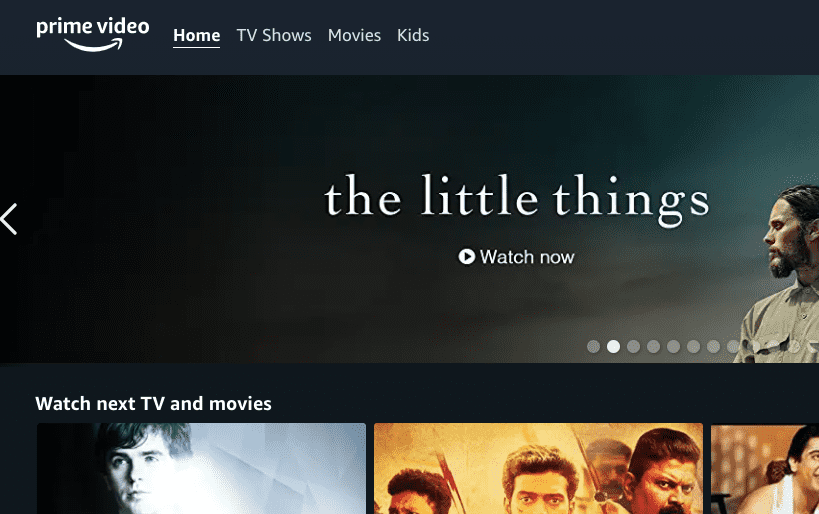
There can be varied reasons for receiving the Download error. One of the many supported reasons why you may get this error is because some downloads have time restrictions, as in, a user will have a definite amount of time to begin watching the video before it re-verifies the license.
Once the duration is over, their licenses will be renewed or get deleted after the specified time.
How to Fix Download error in Android Amazon Prime Video?
- Restarting Streaming Device
- Clearing cache and corrupted app data
- Update Amazon Prime Video App
- Re-install Amazon Prime Video app
- Check your Internet connection
- Turning off Hardware acceleration
Since most of the error codes have similar troubleshooting fixes as their solutions; thereby, for Download errors too, we shall be applying the same.
1. Restarting Streaming Device:
A simple fix for numerous glitches and bugs is a quick restart. Restarting your streaming device will be equivalent to refreshing your Amazon Prime Video app and your device as whole.
- Switch off your Streaming Device
- Pull the power cord out
- Wait for a few seconds
- Pull the power cord in
- Switch on your Streaming Device
- Launch your Amazon Prime Video app and check whether the issue still persists.
2. Clearing cache and corrupted app data:
If your device is clogged up with cache and corrupted data, then it can also prompt Amazon Prime Video to cause Download error.
Clearing your cache and junk files from the storage can fix bugs and issues in the app. An important point to note is that when you are clearing your Amazon Prime Video app data, any Prime Video titles you had downloaded earlier will also get deleted.
This how you can clear the app data & cache on Android:
- Go to Settings
- Go to Apps/Application Manager
- Click on Amazon Video
- Tap Storage
- Tap on Clear Data
- Tap on OK
- Then tap clear cache
- Tap ok
3. Update Amazon Prime Video App:
See to it that you’ve not missed any updates for your Amazon Prime Video app. To check if you’ve missed any important updates, visit the Play Store to install the available updates through the following steps:
- Go to Play Store.
- Simply search for Amazon Prime.
- Click on the Update button.
4. Re-install Amazon Prime Video app:
Re-installing your app is a good way to get rid of any bugs or issues and resolving several connection issues in one go. In order to re-install the Amazon Prime Video app:
- Go to Settings.
- Go to ‘Apps and Features
- Tap ‘Amazon Prime app.’
- Tap Uninstall.
- Now, open the Play Store.
- Search Amazon Prime and install it again.
5. Check your Internet connection:
Many times i am unable to play my downloaded titles on Prime Video when my internet is off. When i turn on the Internet, it take few seconds and my downloaded titles are back.
Many times titles gets expired after sometime, or previously they were not downloaded completely.
So i will suggest you to check if your internet is on and working.
6. Turning off Hardware acceleration:
Despite probably being one of the most effective fixes, it also comes with a sacrifice.
By switching off hardware acceleration, you will not be able to enjoy your Amazon Prime Video content in HD or HDR quality.
So if you don’t mind adjusting to streams without HD or HDR quality, then you can disable Hardware acceleration through the following steps:
- Sign in to Amazon Prime Video
- Go to ‘My stuff.’
- Go to Settings.
- Click on ‘Stream & Download’
- Disable ‘Use Hardware Acceleration
With this, you should be able to download your videos without any problem.
FAQ’s | Frequently Asked Questions
Since Graphic cards and Sounds cards use hardware applications to avail high-quality video playback, thus other than the issue of low-quality streaming, you should not face any issues in turning off hardware applications.
There can be many reasons why there is a recurring Download error on your Amazon Prime Video. But following the aforementioned steps, you should be able to resolve the error. Nevertheless, you can always contact Amazon Support at https://www.primevideo.com/help/contact-us/
Like This Post? Checkout More
