There are different ways to lock or unlock your Apple Watch. In this post, I am going to mention all of the possible ways to lock/unlock your Apple Watch.
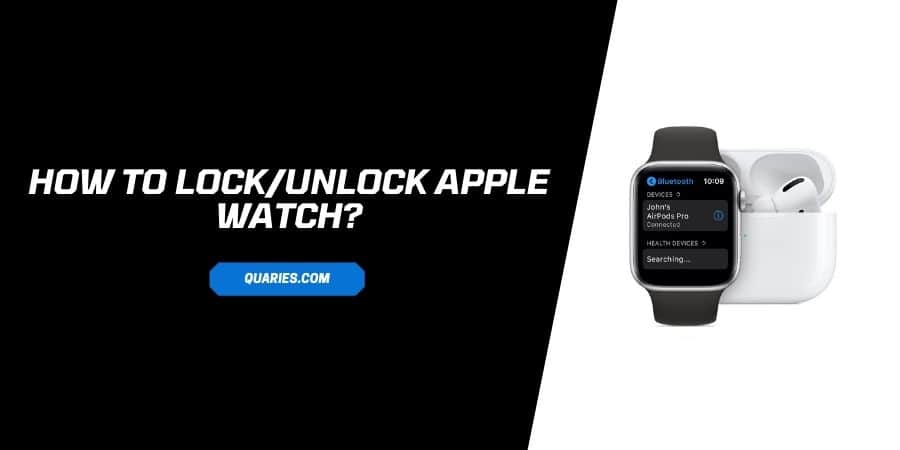
Here are possible ways to lock/unlock Apple Watch,
- Use a passcode.
- Use your iPhone to unlock the Apple Watch.
- Use the Wrist Detection feature to automatically lock your Apple Watch when it’s off your Wrist.
- Use Water Lock to lock your Apple Watch while it’s on your wrist.
How To Lock/Unlock Apple Watch?
Method 1: Use a passcode.
For A Brand New Apple Watch
If you will try to set up a brand new Apple Watch it will ask you to set a passcode. You just need to follow the on-screen process to create a passcode.
For A Old Apple Watch
If you skipped the “Set A Passcode” step when you initially paired your Apple Watch. Then yes it’s possible to set a passcode later.
- Go to the Apple Watch Settings.
- Choose Passcode.
- Toggle on Simple Passcode.
- Set a four-digit passcode.
- You are done.
Alternate Way: Open the Apple Watch app on the iPhone -> choose Passcode -> choose Turn Passcode On -> enter a Passcode.
Method 2: Use your iPhone to unlock the Apple Watch.
Apple Watch also has a feature where it will automatically unlock with your iPhone. But this feature will only work if your iPhone and Apple Watch will be within standard Bluetooth range (about 33 feet).
- Open your Apple Watch Settings.
- Choose Passcode.
- Toggle on Unlock with iPhone.
Alternate way to activate “Unlock with iPhone”: Open the Apple Watch app on your iPhone -> choose Passcode -> toggle on Unlock with iPhone.
Method 3: Wrist Detection Feature
By enabling the wrist detection feature you can ensure that your Apple Watch is locked automatically while it’s off the wrist.
- Open Apple Watch settings.
- Choose Passcode.
- Toggle on Wrist Detection.
Note: To disable the Wrist detection, go to Apple Watch settings -> Passcode -> Toggle off Wrist Detection.
Alternate way to enable Wrist Detection: Open the Apple Watch app on your iPhone -> choose Passcode -> toggle on Wrist Detection.
Method 3: Use Water Lock to lock your Apple Watch while it’s on your wrist.
Whenever your Apple Watch will come in contact with the water it can turn on automatically, so to avoid this Apple Watch with watchOS 5 or later have this feature called Water Lock. This feature is very helpful if you are swimming or showering while wearing your Apple Watch.
This feature is also helpful if you are with your baby, and you have your Apple Watch on your hand. In this case, your baby can accidentally send a message to someone, or call anyone.
- Swipe up from your Apple Watch Screen to access the Control Center.
- Tap on the Droplet-like icon (Water Lock).
- You are done.
Alternate way to Water Lock: Go to the workout app on your watch, and select water activity. It will automatically activate the water lock.
Note: To turn off the water lock, simply turn the Digital Crown till Apple Watch says it’s unlocked.
FAQS | Frequently Asked Questions
Open the Apple Watch app on your iPhone -> choose Passcode -> toggle off Simple Passcode -> on the next step enter your present four digital passcode -> enter a new longer password -> follow the on-screen process.
Yes, it’s possible to lock the Apple Watch while it’s on your wrist. Simply turn on the water lock. To turn on the watch lock, swipe up from your Apple Watch Screen to access the Control Center, and then tap on the Droplet-like icon (Water Lock).
You can visit here for more Smart Devices guide visit here.
Like This Post? Checkout More
