Amazon is a mega multinational organization founded by Jeff Bezos. The company initially started as an e-commerce service, but today, it has its branches in almost all fields like Digital Marketing, Cloud Computing, Streaming Service, Artificial Intelligence, and much more.
It is one of the “Big Five” tech companies of the United States. Amazon is said to be “one of the most influential economic and cultural forces in the world”.
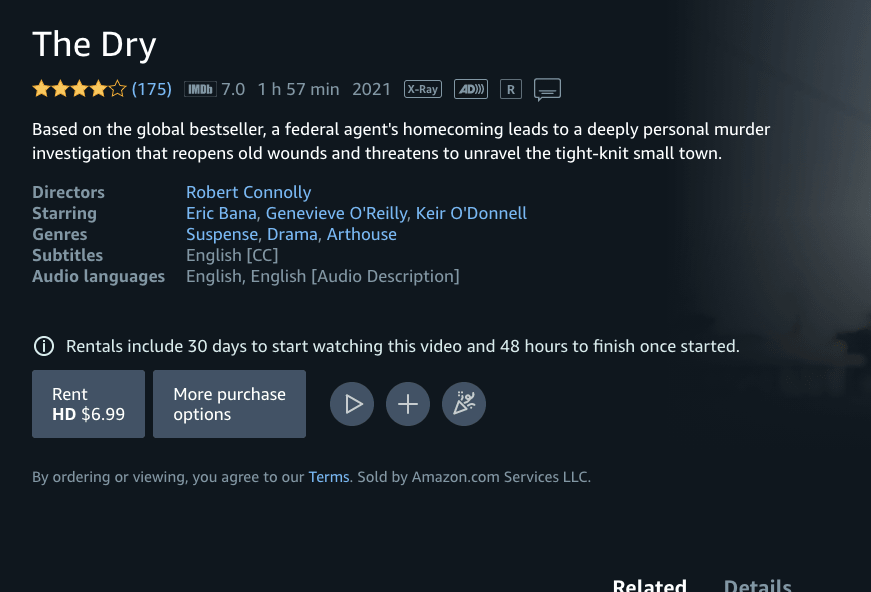
One of its features is a streaming service named “Amazon Prime Video”. Amazon Prime Video is a leading streaming service designed to provide users with high-quality, cutting-edge content.
One can enjoy a wide variety of “Amazon Originals” as well as thousands of more titles listed on its server. Apart from streaming movies and TV shows online, you can also rent them to capture the nostalgic feel of renting movies.
Amazon Prime Video provides a simple procedure to rent a movie on its website. This article will guide you through the process of renting a video on Amazon Prime Video. You can also find different ways to watch the video, once you have rented it.
How to rent Videos on Amazon Prime Video
Renting a video on Amazon Prime Video is very simple, follow the steps given below to rent a video:
Open Amazon Prime Video
Open Amazon Prime Video on any authorized device listed by Amazon, such as iOS devices, Android devices, Fire-brand devices, and more.
If you have not installed “Amazon Prime Video” just go to the authorized app provider for your device and download the app free of cost.
Search for Video
After opening the app login page might appear, login into your account to access the app. Furthermore, you will find an option labeled “Search” on top of your screen. Type in the title and search for the video you want to rent.
Select Video
After hitting “Search”, a few titles will appear on your screen matching the keyword you entered into the search bar. Select the video you are looking for from the list of videos appearing on your screen.
Click Rent Video
After you click on the desired title of the video you want to rent, a “Rent video” option will appear beside your video title.
You will see all available formats for purchasing or renting the video. Click on “Rent Video” after selecting the preferred quality. Amazon Prime Video may ask for your 5-digit pin. Enter the pin to complete renting of the video.
Confirm
Confirm that you want to rent that particular video. Make sure you have selected the title you want to rent because you will be charged instantly for this purchase.
Things you need to know about Renting video on Amazon Prime Video
- You can rent a video even though you do not have an Amazon Prime Subscription account. All you need is a normal Amazon account.
- You can rent a video for 30 days but have to finish watching the video within 48 hours from the time you started watching the video.
- You will get many quality options to choose from before renting the video you want.
- You can cancel if you rented a video by mistake.
- Only selected titles are available to rent on Amazon Prime Video.
Ways to watch rented video on Amazon Prime Video
There are two ways to watch any rented video on Amazon Prime Video. After you have completed renting the video from the steps given above, follow these steps:
- You can immediately start watching your rented video by clicking on the “Watch Now” button available just after you have completed renting a video on Amazon Prime Video.
- If you want to watch the movie later or you are saving it for a particular occasion, just close the Amazon Prime Video. Now, when you want to watch that video, just open the Amazon Prime Video, and the rented video will appear in your video library. Click on the title and select “Watch Now”.
How to Cancel a Mistakenly Rented Video?
Follow the steps given below to cancel your rented Video on Amazon Prime Video:-
- Step 1: Go to your video library and look for the mistakenly downloaded title of the video.
- Step 2: After clicking on the title, you will find a button labeled “Cancel Purchase”.
- Step 3: Click on “Cancel Purchase” to cancel your rented video. Any amount deducted from your account will be refunded shortly.
Note: This procedure can only be applied if you cancel the purchase within a few minutes of renting the title.
Conclusion
Renting a video takes you back to the good old days when the times were simpler. Amazon Prime Video has done a tremendous job by introducing this feature. This article gives you an out-and-out overview of renting a video. Now you know everything there is to know about renting a video on Amazon Prime Video. Thank you for visiting our website.
Like This Post? Checkout More
