If you are trying to add any text to an image on the preview on your MAC, and trying to rotate that text to any angle. Then in this post, I am going to tell you how you can do this.
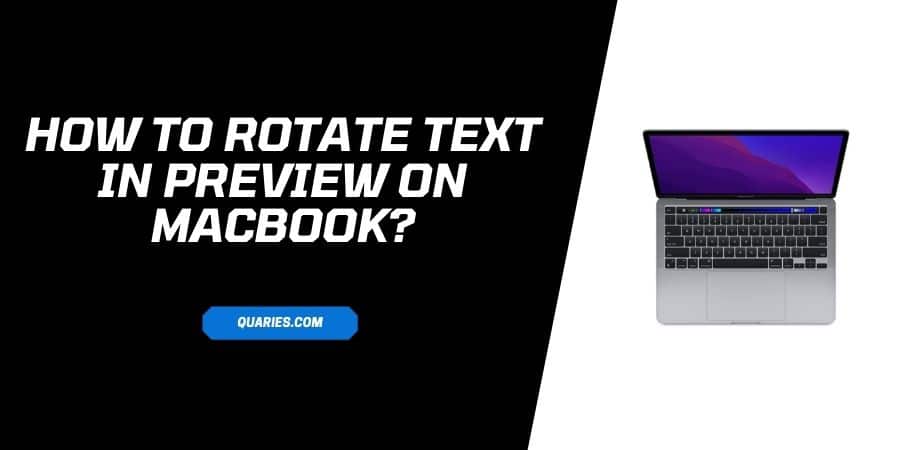
How To Rotate Text In Preview On MacBook?
For Old Macbooks
- Select the Text Box.
- Press hold the Command Button.
- While holding the Command button, put your two fingers on your Touchpad, (forefinger and middle finger).
- Now to rotate the text, keep one finger stationary, and with the other finger rotate the text to your desired direction.
- Doing this is tricky, but if you do it correctly then it works 100%.
For Latest Macbook
- Select the Text Box.
- Put your two fingers on your Touchpad, (forefinger and middle finger).
- Now to rotate the text, keep one finger stationary, and with the other finger rotate the text to your desired direction.
Note: In the latest Macbooks you don’t need to press and hold the Command Button. And I tried and tested this myself and this method worked for me.
FAQS | Frequently Asked Questions
Yes, rotate text still works in the latest MacBook. Just select the Text Box -> put your two fingers on your Touchpad, (forefinger and middle finger) -> now to rotate the text, keep one finger stationary -> and with the other finger rotate the text to your desired direction.
You can visit here for more Smart Devices guide.
Like This Post? Checkout More
