If you ask me which is the most user friendly and easy to handle mobile operating system. Then my reply would be clearly the Android OS. There is no doubt that since its very initial release, it has gained a huge worldwide popularity and can be found in almost all cellular brands.
Android OS comes with a number of functions and features which allows you to easily carry out operations without any effort at all. But, out of all the things the reason why I think Android stands out is its ability to provide a number of ways to carry out a single operation.
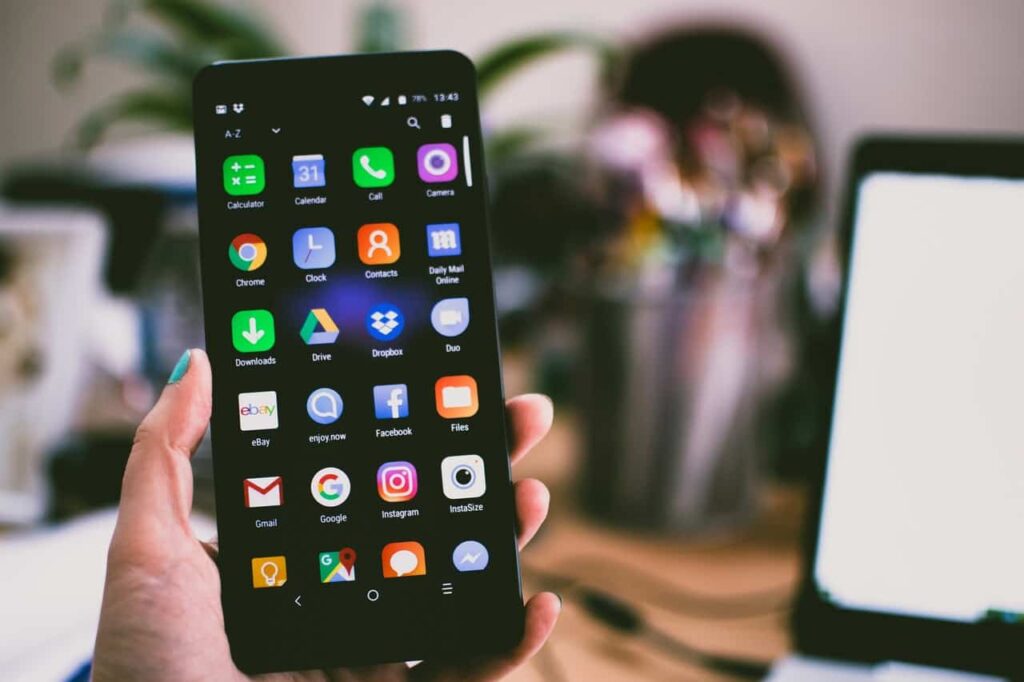
And, similarly when it comes to taking Screenshots, with Android you can do it in a number of ways. So, let us now have a look at the different ways on “How to take a Screenshot on Android”
How To Take A Screenshot On Android?
Method 1: Pressing the Volume and Power button
This is one of the easiest and most widely used method to take a screenshot on one’s Android device. All you need to do here is, PRESS and HOLD on the Volume Button and the Power Button simultaneously. Although this process is quicker and easier than the other two coming methods, still may take some time getting used to.
Method 2: Manually From The QuickSettings Dropdown Menu
This is a more manual approach to taking a screenshot on Android. If you are not very good the above method, then this method will prove to be perfect for you. With this method you just need to tap on the Screenshot button and your screen shot is taken.
For most Android OS, you will be able to readily find this option on your Quick Settings Dropdown menu.
Now to go to the Quick Settings Dropdown menu, you will need to hold and pull down the status bar as shown below.
From the above picture, you can see that there is a Screenshot option available in the Quick Settings Dropdown menu.
Simply Tap on it and your screen is successfully captured.
NOTE: If you do not see the Screenshot option icon in the Quick Settings drop down menu, there is no need to worry. You can simply enable it by going to the Sort option as shown below.
Firstly, click on the Sort button. This will take you to the Settings option.
Now, as you can see, the Screenshot option is placed below the active bar. All we need to do now is hold and drag the Screenshot option above the bar and place it in the active region as shown below.
This, will make the option available directly on the Quick Settings Dropdown menu.
NOTE: This option in the Quick Settings Dropdown menu may not be found in all android phones. It may vary from device to device, depending upon the model, android version or brand you may have.
Method 3: Hand Gesture Method
With this method you can easily take a screenshot by just your finger gesture over your phone screen. For this method you need to find your Gesture options and enable it for the touchscreen option as can be seen below.
NOTE: This too like the previous method may vary from device to device. Some might have a three finger slide option; some might have a finger slide pattern to enable the screenshot option and some might not have any such feature at all. Thus, if your phone has such a feature, then most probably you will be able to find this option in your additional settings under your settings options.
Like This Post? Checkout More
