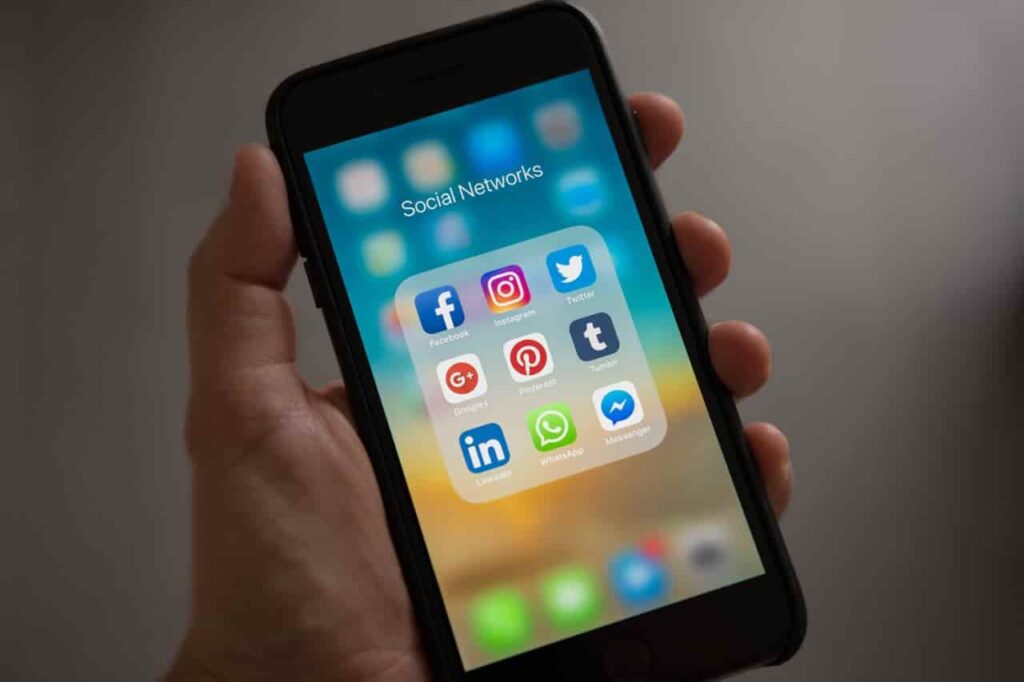Whatsapp without a doubt has made a huge impact in all our lives today. This free message service app has made our lives a whole lot easier when it comes to staying connected with family and friends both away and near.
It has turned digital conversation a whole lot fun and interactive with its all constantly updated features like Emojis, Attachment, Image sending options, GIF options and much more.
However at times you might need to make a shift in the type of device you may be using. And I am pretty sure that you might surely have conversations you would not like to get rid off.
It might be due to work reasons or just for personal reasons but there will surely be some conversations you will just not like to give up on when you make a change in the phone handset you are using.
Thus, today I ll be guiding you through some of the ways and detailed step by step guide on how to go about following those methods in order to retain and view your whatsapp conversation even after making the shift from an Android device to an Iphone.
So, without any further delay let us look at some of the methods which you can follow and apply in order to transfer your Whatsapp conversations from your Android to your Iphone.
There are mainly three methods which we will be discussing today and they are as follows :
- By making use of E-mail to transfer your Whatsapp Chat History
- By making use of Whatsapp Backup option.
- By making use of Whatsapp conversation transfer Softwares.
To Transfer Whatsapp Conversation Using E-Mail Method
This method is very simple to follow and implement. It does not require any kind of software installation. All you need is a working E-mail account.
However, when you use this method, you will only be able to have a Whatsapp conversation history sent to you in your E-mail.
You will not be able to actually view your conversation in the Whatsapp app itself. Thus, I advise you to only follow this method if you just want to keep a record of an earlier conversation you would like to only view, whereas with the other two methods I ll be discussing later you could view your conversations in the Whatsapp app itself.
So let us see what does the steps look like.
- Firstly, you will need to go open up the Whatsapp app and go to the Settings options. After that in the drop-down menu, select the Chat option to go to the Chat Settings.
- Once you are inside the Chat Settings, then select the option E-mail Chat to send a copy of your conversation to your desired E-mail address.
- You will need to choose the Whatsapp conversation you would like to send to your E-mail. One more little drawback with this method is that it only allows you to select one conversation at a time. Thus, making the process a bit time consuming and hectic.
- Once you select your conversation, you will then see a pop-up message on the screen with the message “ Attaching media will generate a larger E-mail message” with two options to choose from : Without media & Attach media. So, if you want a chat history with the media you might have share then you should probably go for the latter option.
- Then all you need to do is just type in your E-mail address in the “To” section and press on the send button and you are all done.
Watch This Video Tutorial If Still Having Some Doubts
To Transfer Whatsapp Conversation Using Backup Option
One very easy and time efficient method to transfer Whatsapp conversation is by using the Backup option provided by Whatsapp itself.
By using this method you will also be able to view your conversation in the app itself unlike the previous method. Thus, let us start with the tutorial.
First of all open up your Whatsapp app and go to the Settings option. Then go to Chats from the Settings drop down menu.
Once in the Chat Settings option, select the Chat Backup or Backup Conversations option. This option may vary depending upon the version you have at present. So what ever option name you see just click on it.
Once that is uninstall the Whatsapp application from your old Android device.
Then on your Iphone device download and install the Whatsapp app and register with your phone number which you had earlier for the previous Whatsapp.
After this step you will automatically get a pop-up message saying “message backup was found”. Then you need to just click on Restore Chat History and wait for the device to retrieve your conversations.
To Transfer Whatsapp Conversation Using Whatsapp Conversation Transfer App
Last but not the least, I will be showing you how to retrieve all your Whatsapp conversation by using a Whatapp Conversation transfer app.
For using such apps you will also need to have a computer system. Now, there are many apps available to attain the transfer like Jihosoft Whatsmate, Backuptrans Android iPhone Watsapp Transfer and others.
But, today I ll be using my personal favorite which is Jihosoft. It is easy to use and has a pretty sleek interface which will make your work a whole lot easy and soothing.
- Firstly, you will need to download and install the application from the following link : Jihosoft Whatsmate.
- Then run and open the app on your computer system and connect both your device with the system via USB.
- Connect both your android device and Iphone device into the the system and let the software detect both the devices. Normally, the application will automatically make the android device as a source by default. However, you can click on the “Flip” option to change the source and destination devices as you desire.
- Once all that is done then under source you will see several options from which you can select the following options as desired: Chat history, Contacts and Calls.
- After you have selected your required fields, then just click on the “Transfer” button and let the program do its job. Once everything is done all your Whatsapp chats should successfully be transferred to your new Iphone device.