If you are trying to update your Logic Pro to the latest version then in this post we are going to tell you how you can do this in a few simple steps. We will also tell you the troubleshoot, if you face any issues while upgrading the Logic Pro to the latest version.
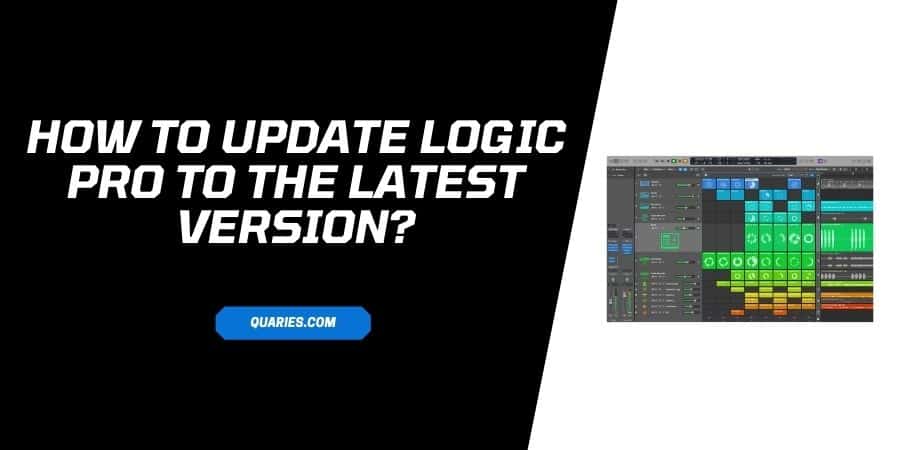
how to update logic pro To The Latest Version?
- Open the App Store.
- Tap Update from the left sidebar.
- Here you can see if there is any update for Logic Pro.
- If there will be any update available for the Logic Pro then it will show you the option to update.
- If you are seeing the Update option for the Logic Pro then simply tap on it, and follow the on-screen process.
What To Do If Logic Pro is Not Updating?
Many times when you try to update any app on your MAC under the app store it just buffers, or it just gets stuck.
To fix this try the below-given process,
Step 1: Delete the Cache Folder
- Quit the App Store.
- Then go to the Terminal Window.
- Then use this command “open $TMPDIR../C/com.apple.appstore/”.
- This will open the com.apple.appstore folder.
- Delete the files under com.apple.appstore folder.
- Then open Terminal Windows again.
- Use this command “~/Library/Caches/com.apple.appstore”.
- This will open fsCachedData folder.
- Delete all the files under fsCachedData folder.
- Then again open the Terminal Windows.
Step 2: Delete Culprits Under The Activity Monitor
- Go to the search tab.
- Search Activity Monitor.
- Now delete the following process,
- Storedownloadd
- Storeinstalld
- Storeassetd
- Storeaccountd
Step 3: Delete the Preference File
- Open Finder.
- Press Command + Shift + G.
- Then Go to “~/Library/Preferences”.
- Under the Preferences Folder delete the following folder if exist,
- com.apple.appstore.plist
- com.apple.storeagent.plist
Step 4: Delete Cookies Files
- Open Finder.
- Press “Command + Shift + G“.
- Then Go to “~/Library/Cookies”.
- Under the Cookies folder, delete the following folder if exist.
- Com.apple.appstore.binarycookies.
Step 5: Try To Update Logic Pro Now
- Go back to the App Store.
- Tap Updates from the left sidebar.
- Tap Update for the Logic Pro.
FAQS | Frequently Asked Questions
First, make sure you are logged in with the right Apple ID. But if you logged in with the right Apple ID and still If you are unable to see the logic Pro under the App Store Updates section then it means there is no pending update available for the Logic Pro. Check for your Logic pro version, it’s possible that your Logic Pro has been automatically updated to the latest version.
Apple has a dedicated page to inform users about the Logic pro recent updates, and what changes they introduced in the recent update. Visit here to access the official Logic Pro page to find all information about the Logic Pro updates.
To update to Logic Pro X 10.5, open the App Store -> Tap Update from the left sidebar-> here you can see if there is any update for Logic Pro.
You can visit here for more Smart Devices guide.
Like This Post? Checkout More
