Are you looking for a guide to enable Dark Mode On Gmail? In this post, we explained each step to use Dark Mode in Gmail account.
Gmail now supports Dark Mode for smartphone and desktop, which can bring a huge difference in Gmail user experience.
Today Dark mode is the trend, and mostly all of the popular online platforms are introducing dark mode to their users. But except the trend, Dark Mode is good for your eyes, especially in the night, and also helps you to save your mobile battery.
How To Activate Dark Mode In Gmail?
Gmail Dark Mode In Browser
- Open your Gmail account
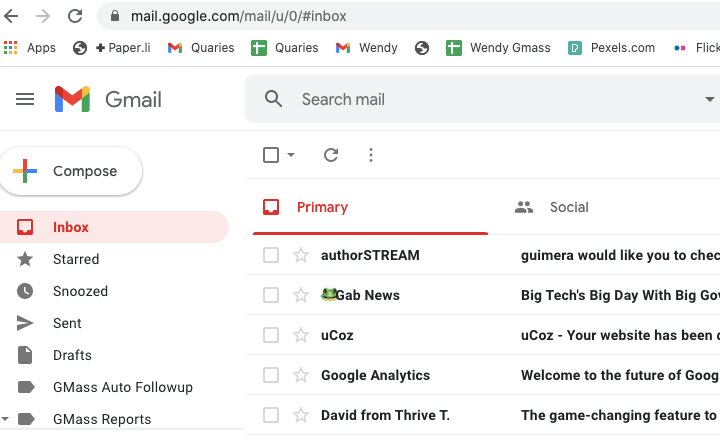
- Go to the setting
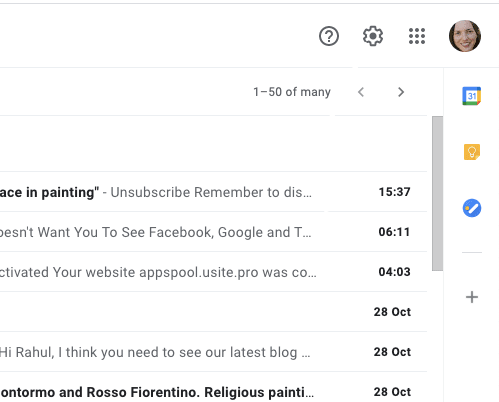
- Choose themes
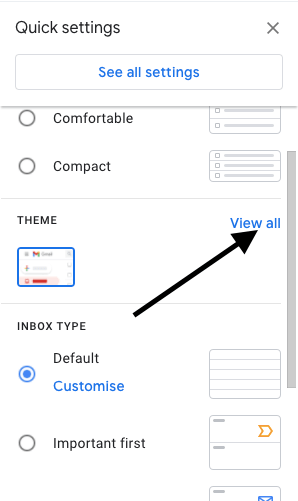
- Scroll down the thumbnail with black color (When will hover on the thumbnail it will show dark)
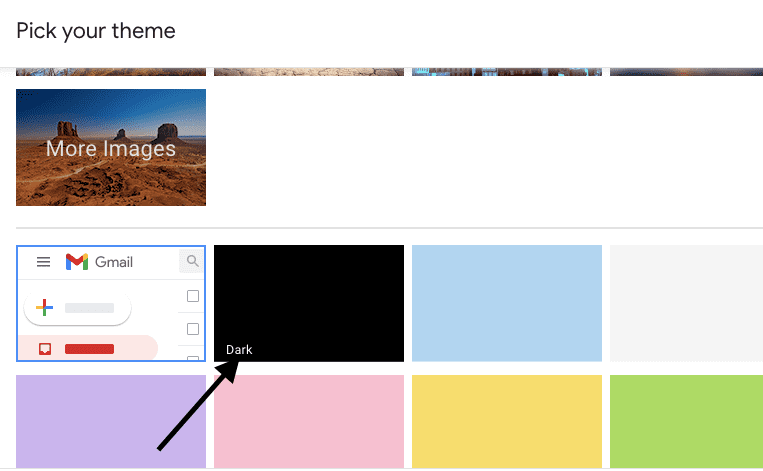
- Choose the Dark Theme
- Click save
Gmail Dark Mode For Android
The dark mode is only available for Android 10, if you are using Android Pie or earlier then sorry you can not use the dark mode in the Gmail app.
To use the dark mode in the prior, you have to use Gmail from a mobile browser and then enable the dark mode theme from the settings.
You must be using the latest version of Gmail To use the dark mode in Android mobile. So please make sure your app is up to date.
To check if you are using the latest version or not, simply go to the Gmail in the play store app. If your app needs an update, it will show you the option to update. If it is not showing any option to update, then you do not need anything else to do.
Steps To Enable Dark Mode
- Go to the menu from top left
- Tap on setting
- Go to the general setting
- Go to theme
- Choose dark
Note: if you are using an Android 10 smartphone then you just need to use the system-wide dark mode theme option, then Gmail will automatically show in a dark background.
Gmail Dark Mode For iOS
- Open Gmail
- Go to setting
- Choose theme
- Select Dark
Like Android, if you are using the system-wide dark mode on your IOS device, then Gmail will automatically open in the dark mode.
Still, getting an error while activating the dark mode in Gmail? Then you can visit this thread on Google support. Hope here you will find your solution.
Gmail Dark Mode Vs Dark Theme (Compose Msg & Mails Has Still White Background)
Many peoples consider Dark Mode & Night Mode as similar, but they are not. The dark mode is one part of night mode. A true night mode means it will enable your phone background to while in days and dark to night for everything.
But Google does not have a true dark mode; instead it has a Dark theme which just changes the Gmail background instead of everything.
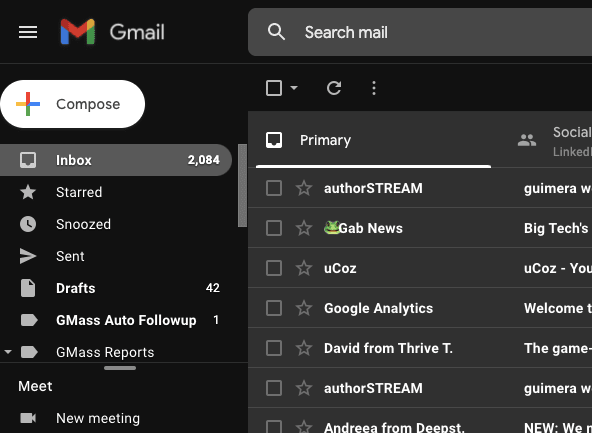
For Example:
When you open an email in a dark theme, it shows the mail in a white background. And compose email will also have the white background.
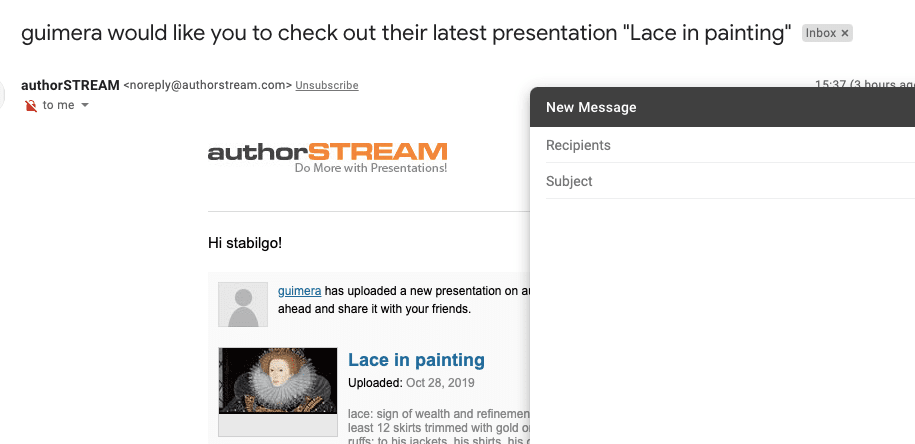
So Gmail has a dark theme, but it does not have a true dark mode.
How To Fix Compose Msg & Mails White Background Issue?
Note: The solution works only if you use the Gmail in the desktop browser
As I tell you that Gmail has the dark black theme but not the true Dark Mode. So compose Messages & emails will open with the white background even after activating the Dark Theme.
Here Is The Fix,
Open your chrome extension store
Search for Night Eye
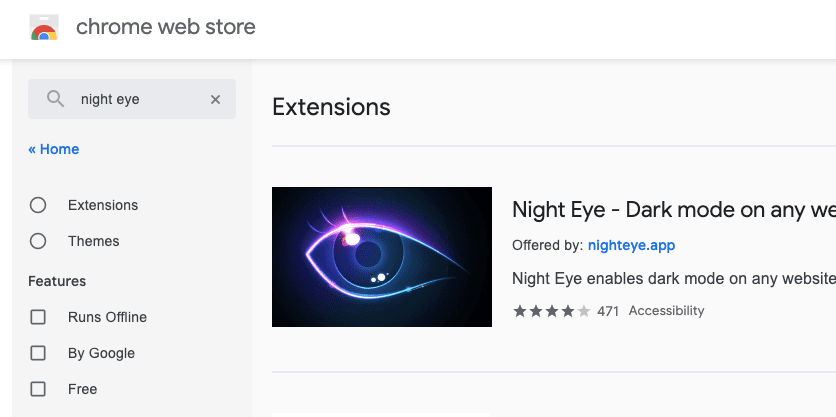
Tap on add to chrome

Wait till it is installed
It will enable the dark mode in your browser and will show black background for everything on your Gmail account when using from a desktop browser.
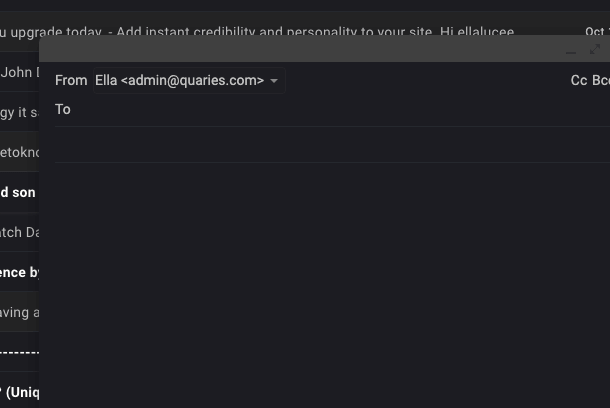
More Article About Dark More
