Twitch is the live streaming platform that provides several users to watch their favorite characters, playing games over their TVs. For the casting of Twitch to TV, “Google Chrome Cast” is used that helps in streaming all videos.
Twitch allows users to have a detailed and comfortable viewing experience. Thereby, enhancing and widening the users’ field of vision. The casting is done by installing certain apps on mobile phones or PCs. These apps can be LetsView- for PC and iOS, and ApowerMirror for Android.
How To Cast Twitch With Chromecast?
Method 1. Casting Twitch To TV With PC Through LetsView
The casting of twitch to the TV from PC can be done in two ways either by direct mirroring or by connecting the PC to your TV wirelessly.
Steps to cast from PC to TV:
- Download the letsview app and install both on your PC and TV.
- Then connect both the devices with the same Wi-Fi.
- On launching the app, you will get a pin, locate it on TV.
- Click “computer screen mirroring” on PC and enter the pin you get from the TV to the field provided and click start.
Now the streaming starts from your PC to TV on Twitch, and thus you can play your favorite videos.
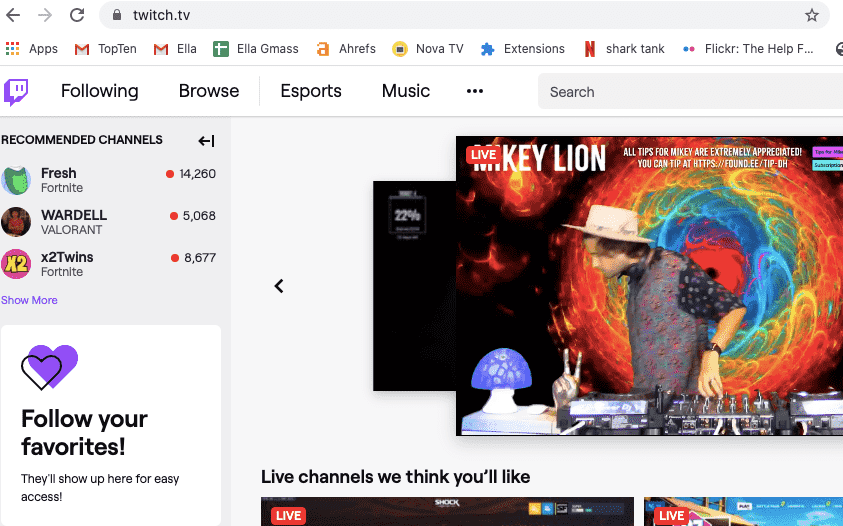
Method 2. Casting Twitch To TV With IOS Through LetsView
LetsView allows twitching to the TV from different mobile phones. You just need to have a stable internet connection, and it’s also free to watch over it. It does not require any sign up with hardly any or no limitations and restrictions. Just download, install, and you are ready to use.
Steps to Cast from mobile phones to TV:
- Download and install the LetsView app on your mobile phone and TV.
- Connect the phone and TV with the same Wi-Fi.
- On launching the app on the TV, you will get a pin.
- Enter the pin to your phone by clicking the “asterisk” icon present on the right upper corner on the phone’s interface.
- Once the pin is entered, the mirroring will begin.
Now open Twitch and start enjoying your favorite gamers live broadcast.
Method 3. Casting Twitch To TV With Android Through ApowerMirror
ApowerMirror app allows you to watch videos with HD quality without any lags and provides a smooth viewing experience. It is the lightest app compatible with all windows, Mac, iOS, and Android TVs that make it a good tool for watching live streaming videos from Twitch.
Steps to cast from phone or PC to TV:
- Download and install the ApowerMirror app on your phone or computer and TV.
- Here you get an option to connect both the devices, either through the pin, or QR code scanner, or USB cable. However, it is even capable of auto-detection.
- Connect the phone and TV with a USB cable as a connection through cable will be more efficient and comfortable and for connecting with PC, connect it with the HDMI code.
- Enable USB Debugging in the setting of your phone (not for PCs connection).
Since the connection is initiated, the mirroring will begin.
Above are the few steps showing how you can cast twitch to the TV from your phones and PCs. Follow those to watch the live streaming videos of your favorite ones.
Like This Post? Checkout More
