Recently we have found many online complaints by users regarding the error code 83c0000b with the HP Printer. And as per our research, this error is mainly coming from the HP system itself because of some issues on their side. As per the users’ report, some users are getting this error with the blue screen, and they are unable to perform any actions.
If you are currently having this error then below I am going to share all the details along with the workaround related to this error.
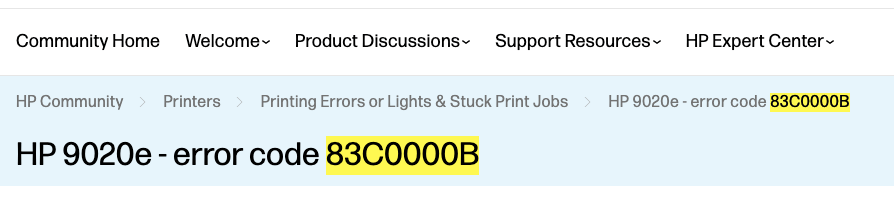
How To Fix HP Printer Error Code 83c0000b?
Fix 1: Power Cycle The Printer
In our research, we have found that many users have tried power cycling the printer by connecting the device from the power source but it didn’t work. But still, we suggest you give it a try again, and in case you didn’t previously power cycle the printer then definitely perform a power cycle for the printer.
You need to simply disconnect your printer from the power source and wait for at least 2 to 3 minutes. After that power on the printer by reconnecting the power cable back to the wall outlet. Then check if you still get the error.
- While the printer is powered on, disconnect the power cord from the printer and the wall outlet.
- Then unplug the power cord from the power source.
- Then wait at least 2 to 3 minutes.
- Then reconnect the printer power cord to a wall outlet and to the rear of the printer.
Fix 2: Make Sure The Carriage Path Is Not Blocked
Next thing you need to make sure that the carriage path is not blocked.
- While the printer is powered on, disconnect the power cord from the back of the printer.
- If in case the printer has a battery, then consider removing the battery.
- Then open the door so you can access the carriage inside of the printer.
- Now check Look if there are debris like crumpled papers or dislodged labels in the carriage path.
- In case your printer carriage has a latch then make sure it’s closed.
- Next, try moving the carriage to each side with your hand to check if it moves freely.
- Then close down the carriage access door.
- Then reconnect the printer power cord back to the rear of the printer.
- Then power on the printer.
Fix 3: Contact The HP Support
If you still have the error then we will suggest you to get in touch with HP support by contacting them. As per your region, you can connect to the HP support team to report your issues.
Note: Please make sure to only use the contact method given on the HP official website. Don’t trust any random website and don’t call them. Only use the contact number shared on the official HP website, or you can use your printer user’s manual to find the HP support contact number.
Like This Post? Checkout More
