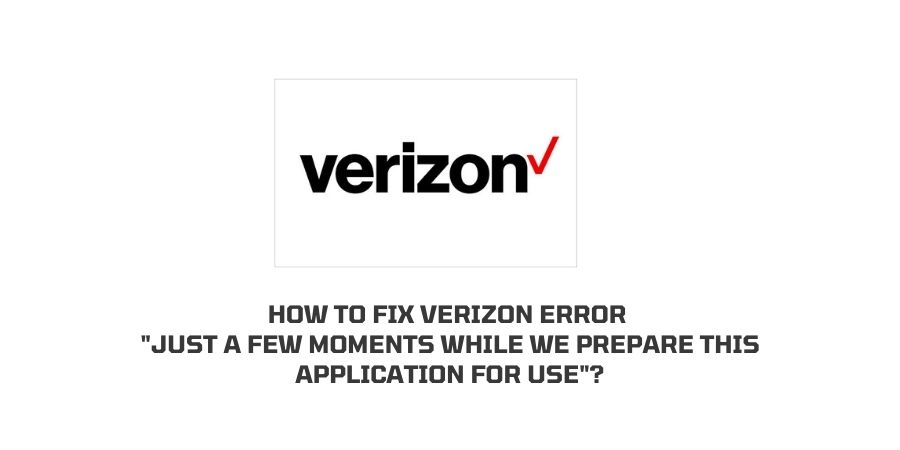
The only thing which actually irritates someone using a Mobile or Laptop is an “error”. How do you feel if you are using your Verizon Mobile app, You open the app and a pop-up appears “ Just a few moments while we prepare this application for use”.
Such types of errors drive a person crazy and also interrupt the user experience. This becomes more traumatic if you are using a network like Verizon.
To help you out of this disaster we have come up with this article so read it and follow the given fixes.
Reasons Verizon Error “Just A Few Moments While We Prepare This Application For Use”
- The application server is not ready while you are using it.
- Your phone is having a bad internet connection.
- Your mobile doesn’t have the proper space to accommodate this app.
How To Fix Verizon Error “Just A Few Moments While We Prepare This Application For Use”?
Fix 1: Check If Your Phone Internet Is Working
The bad internet connection can also be the reason for the issue. So to find out if your phone’s internet is working or not, simply try to open Youtube or anything other apps, and check if they are working fine.
If you find they are too struggling while performing a task then possibility the internet is the cause of the issue.
Once your mobile internet is back on track, check if you still getting the issue with the Verizon App.
Fix 2: Check Backup Assistance Settings
- Open the settings on your mobile
- Select the option “Account and Sync”.
- Next click on “Backup Assistance” to select it.
- Now uncheck everything that is linked with your backup assistance,
- This should resolve the issue.
Fix 3: Restart your Phone
If your phone’s internet is working fine, and your Backup Assitance setting is also okay then you should give your phone a restart to fix any temporary glitch with the phone.
Fix 4: Clear Cache and Storage On App
Note: This troubleshooting can only be applied by Android users. If you are having an iPhone then you can skip this option.
- Open Phone Settings on your android phone.
- Now search for “App” “All Apps” or anything similar.
- Now click on the Verizon app from the given list.
- Click on “Storage.”
- Tap Clear Cache, then tap “Ok” when prompted.
- Then tap clear storage, and tap “ok” when prompted.
- After following these steps, check if the problem is resolved.
Fix 5: Uninstall And Reinstall The Apps
Sometimes it is not the mobile or its internal settings which is creating issues for the Verizon app, But it is the Verizon app itself that is not responding properly. In such cases, the above-given troubleshoots would not help you. The best way to resolve app issues is to uninstall and reinstall the Verizon app.
Fix 6: Contact Verizon
We have given all the possible troubleshoots and fixes to resolve the issue. But if all the fixes don’t work for you then you should contact Verizon customer support.
Like This Post? Checkout More
