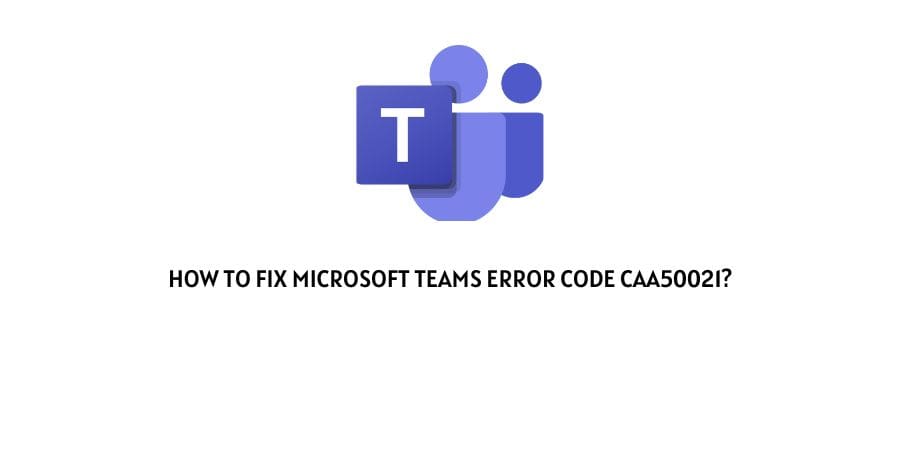
Microsoft Team Error Code caa50021 occurs when users try to log in to their account. And even sometimes it also mentions that the number of retry attempts exceeds.
If you are getting this error code with Microsoft teams then in this post we are going to share the possible workarounds to fix the issue.
How To Fix Microsoft Teams Error Code caa50021?
Fix 1: Re-Register the Device With Azure AD
Sometimes this error can occur if your device registration has expired, so re-registering the device to solve the issue.
- Launch Command Prompt on the computer you want to unregister.
- Then run the command dsregcmd /leave.
- Then you need to delete the MS-Organization-Access and MS-Organization-P2P-Access entries from the certificate store.
- Then run the command dsregcmd /status, and please make sure AzureAd Joined is set to No.
- After that launch the Task Scheduler.
- Then navigate to Library.
- Choose Microsoft.
- Then choose Windows.
- Choose Workplace Join.
- Then launch the Automatic-Device-Join task.
Note: if you get the error even after Re-Registering the device with Azure, then you should exclude the person from the multi-factor authentication system to check if it helps in fixing the issue.
Fix 2: Update the App
Also, make sure that you are using the latest version of the team app. If not then please consider updating the app and then check if it fixes the issue.
Fix 3: Check Your Antivirus Settings
Sometimes your windows antivirus can also interfere with Microsoft Teams, and show you the error. So check your Antivirus settings and make sure it’s not disabling the Microsoft Teams.
Fix 4: Tweak the credentials
You can also tweak the credentials to check if fixes the issue for you or not.
- Go to the Windows Search bar.
- Then open Credentials Manager.
- Then go over the ”Generic credentials” section.
- Then Right-click on msteams_adalsso/adal_context_segments, and delete this generic credential.
- After that restart the PC.
- Now check if you are still getting the error or not.
Fix 5: Contact Your IT Admin
If you have tried all the things listed above but are still stuck with the error code then you should contact your IT admin, and report that you are having this error CAA50021.
Like This Post? Checkout More
