Before Microsoft Teams appeared in 2017, Slack led the race of communication platforms for collaborative chat, file sharing, and video conferencing.
Both Slack and Microsoft Teams have evolved quite a bit over the years and now provide many interesting features.
Today, it may seem that there are few functional differences between them. And this makes the decision of choosing a tool especially difficult. But let’s find out what tool is worth choosing.
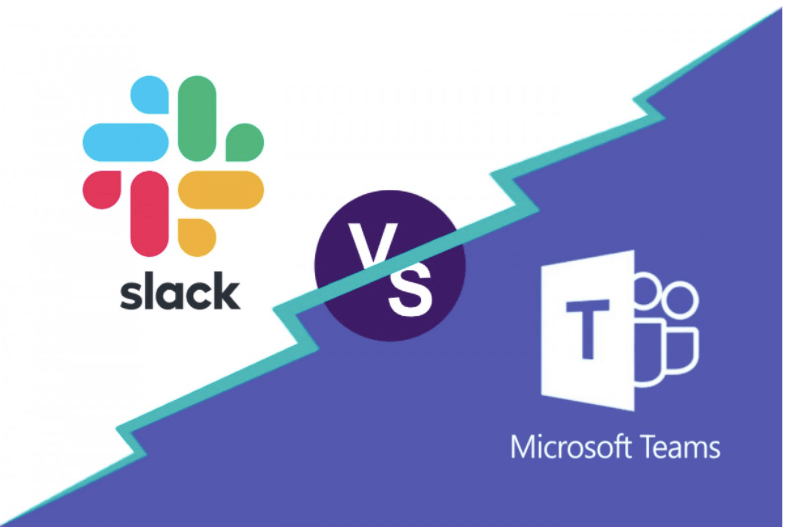
Quick Answer,
The mail difference between Microsoft Teams and Slack is that Microsoft Teams is an enterprise platform that includes chat, online meetings, applications, sharing and collaboration on files, while Slack is not just a messenger but a real working tool that allows to simplify communication within the team, distribute and diversify it among departments.
What is Microsoft Teams?
Microsoft Teams is an enterprise platform that includes chat, online meetings, applications, sharing and collaboration on files.
Moreover, most of the applications you already use at work can be integrated into Microsoft Teams. The number of active Microsoft Teams users broke a record during COVID-19 and the rise in popularity of remote work. There are now more than 44 million daily users logging into the app.
MS Teams is a part of Office 365. If you have a license for this product from Microsoft, you will have Teams automatically. You just need to go to the official website and choose which version you want to use: online, desktop, or mobile.
If your company doesn’t have an Office 365 license, you need to register. The easiest and fastest way to do this is using a Gmail account.
You can use the basic version of Microsoft Teams for free. It includes:
- Chat;
- Division of work and tasks;
- Unlimited number of users;
- 10 GB of storage per team and 2 GB per user;
- Ability to share files;
- More than 250 integrated applications;
- Calls and online meetings;
- Ability to share your screen;
- Ability to blur the background during a video call and other features.
The free version is good enough for small projects and companies. The paid versions cost $5 and $12.50. It will give you 1TB for document storage, support, team administration and control tools, access to the basic and business versions of Office 365, and other tools and features.
The main section of the platform is Teams. Here, you can join workgroups, create feeds, make announcements, post news from apps and plans, share files and sites, work on documents together, and announce online meetings. This app allows you to create teams with people inside and outside your organization.
Chats in Microsoft Teams have all the features of any other messenger like Skype, Telegram, or WhatsApp. You can chat, send files, and make phone calls. The chat window is both in the “Teams” section and in a separate tab in the main panel on the left.
In the “Teams” section, you send messages to everyone, and in the “Chat” section, you can communicate personally with some of the users.
The strongest difference between Microsoft Teams and other chats is the ability to expand text formatting. You can make text bold and strikethrough in the window, create numbered lists and bullet points, add links and quotes.
Microsoft Teams Features
1. Microsoft Teams Integration with other Apps
Icons of applications that you’ve integrated into Microsoft Teams will appear in your chat tools. This feature comes in handy when you need to send a link or task from a third-party app.
In this case, you don’t have to open it separately because everything can be found and sent within the Microsoft Teams platform.
2. Microsoft Teams Meetings
Microsoft Teams provides the interaction with the team via video calls. You can communicate in a meeting format, share your screen, and use chat.
You can join Teams Meetings from any device, anytime, and anywhere. Both team members and guests who do not have a Microsoft Teams account can participate in the meeting.
Microsoft Teams Meeting has many handy features:
- All participants in scheduled meetings are automatically notified;
- You can make a video recording of the meeting;
- You can enable automatic subtitles for meetings and broadcasts.
You can only schedule meetings through Microsoft Planner in the paid version of Microsoft Teams. In the free version, you will be able to arrange video meeting times in the general chat or have unplanned meetings. However, the MS team is planning to include this feature in the free version as well.
Microsoft Teams regularly releases major updates and fine-tunes minor details that add up to a positive user experience.
Microsoft Teams provides the interaction with the team via video calls. You can communicate in a meeting format, share your screen, and use chat.
Let’s assume that you are an LLC owner, and you have to solve an urgent organizational issue. The best solution would be to hold an online meeting and discuss the problem with your team.
You can join Team Meetings from any device, anytime, and anywhere. Both team members and guests who do not have a Microsoft Teams account can participate in the meeting. For such purposes, you can use the reliable LLC services.
3. Microsoft Teams Collaborative Document Editing
If you already use Microsoft products, this is another good reason to use Microsoft Teams. All office applications such as Word, PowerPoint, SharePoint, OneNote, Planner are built into the service.
You simply add the desired application as a tab, upload the document, and start working on the file with the team in real-time.
What is Slack?
Progressive companies are increasingly turning to communication via dedicated corporate messengers. Slack is one of the most popular options.
Slack is not just a messenger but a real working tool that allows to simplify communication within the team, distribute and diversify it among departments.
Slack is practically indispensable for remote teams, but companies working in-house often use it as well.
The only disadvantage of Slack is that it is not cheap. The prices start from $8 per team member/month. But there is a free version with different restrictions on the integration (up to 5) and message history (up to 10,000 messages). This may be quite enough for small teams.
One of the greatest advantages of Slack is the availability of different versions for convenient work from any device. You can download an application for Windows, MacOS, and Linux. You can also download a mobile application for Android and iOS. There is a web version as well.
Each team has its own workspace with its own address: name.slack.com. To start working, you need to connect to this workspace (or several of them). It can be easily done through your corporate email.
All communication in Slack can be divided into two types:
- Group communication;
- Personal messages.
For group communications, you should create separate channels where you can invite participants. Channels can be open (any team member can join) and closed (available only by invitation).
Private messages are one-to-one chats or chat rooms for a small number of people. It is used to discuss a private question so as not to distract colleagues.
It is worth noting that the chats in Slack are arranged very thoughtfully and are as convenient as possible.
Slack Features
1. Calls via Slack
Slack is said to be an extruder of Skype. Although Skype loses its position because of stagnation without fundamentally changing anything over the years.
Anyway, Slack also offers calls (including video calls). Moreover, more and more corporate calls are taking place within Slack.
2. Slack Integrations
Do you know what else Slack is valuable for? Other services! Slack easily integrates with many services (there are about 2,000 of them), which allows a very flexible approach to work and organizational processes.
Among the popular ones are:
- Trello;
- Gmail;
- Google Drive;
- Dropbox;
- Asana;
- Jira;
- Zoom.
Integration makes it easy and fast to interact with a third-party application and receive automatic notifications.
For example, when creating a task in Trello, it can go straight to the right channel. Files uploaded to Google Drive or Dropbox will not look like a long link but have quite a nice preview with the document name.
This review of Slack turned out to be as positive as possible. So, we really recommend trying it if you have never used it before.
Conclusion
In today’s busy world, it’s critical for organizations to maintain continuous, structured communication channels. Choosing the best collaboration management tool for your organization ultimately comes down to your existing software ecosystem.
If your organization primarily uses G-Suite for work, Slack is recommended because it integrates easily with Google’s platform tools. It is also used by many web developers from different IT-companies.
However, if your organization uses Office 365 tools every day, Microsoft Teams is clearly the better choice because it allows users to access those tools quickly and easily.
In fact, Microsoft Teams is included for free if you are already subscribed to one of the Office 365 plans.
To summarize, Slack is much more appealing to smaller early-stage organizations, with its relatively simple user interface and necessary features.
Microsoft Teams, however, is better equipped for organizations of all sizes because of its powerful built-in feature set and attractive pricing.
Like This Post? Checkout More
