In this article, we are going to talk about the error code 0x87e50038 which occurs with the Minecraft launcher when the gamers try to access the Minecraft launcher.
Minecraft Launcher error code 0x87e50038 reads “Something went wrong launching your game”.
As per our research, there is not any specific reason for the error which means that the error can occur for various reasons.
If you are struggling with this error below you can find all the possible workarounds related to this error.
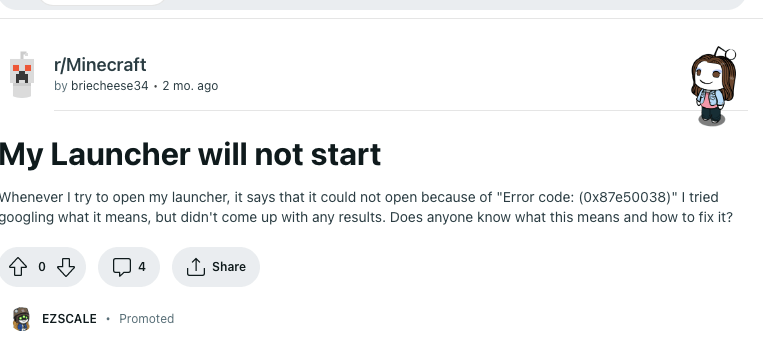
How To Fix Minecraft Launcher Error Code 0x87e50038?
Fix 1: Completely Close All The Programs
The first thing you need to do is to completely close all the running programs on your Pc and then try opening the Minecraft Launcher. It’s very much possible that any of your running programs is conflicting with Minecraft resulting in this error.
- Close all the running programs on your PC.
- Then restart the PC.
- Then try accessing the Minecraft Launcher.
Fix 2: Run The Minecraft Launcher As Administrator
Next, try launching the Minecraft Launcher with the Administrator privilege to check if that helps. You need to simply right-click on the Minecraft Launcher and then choose Run as administrator.
- Go to the Minecraft Launcher.
- Right-click on the Minecraft Launcher.
- Then choose Run as administrator.
Fix 3: Rename The laucher_profile Folder
- Visit the file explorer.
- Then go to the address bar and type %appdata%.
- Then choose the .minecraft folder.
- Then look for the laucher_profile.json file.
- Then right-click on laucher_profile.json file.
- Then choose rename and enter bk at the end of the folder name “laucher_profilebk.json”.
- Now check if Minecraft Launcher still shows the error.
- If you still have the error then rename the folder back to the default name “laucher_profile.json”.
Fix 5: Repair The Minecraft Launcher
- Go to the Start menu.
- Then Right click on the Start menu.
- Then choose Apps and features.
- Then from the list of apps search for the Minecraft launcher.
- Then select the Minecraft launcher.
- Then choose Advance options.
- Then scroll down and choose Terminate.
- Then choose Repair.
- Now try accessing the Minecraft Launcher to check if the error still persists.
Fix 6: Reset The Minecraft Launcher
- Go to the Start menu.
- Then right-click on the start menu.
- Then choose Apps and features.
- Then from the list of apps search for the Minecraft launcher.
- Then select the Minecraft launcher.
- Then choose Advance options.
- Then choose Reset.
- Now try accessing the Minecraft Launcher to check if the error still persists.
Fix 7: Uninstall And Reinstall The Minecraft Launcher
- Go to the Start menu.
- Then Right click on the start menu.
- Then choose Apps and features.
- Then from the list of apps search for the Minecraft launcher.
- Then select the Minecraft launcher.
- Then choose Advance options.
- Then choose Uninstall.
- Then go to the app store and reinstall the Minecraft launcher.
Like This Post? Checkout More
