Moisture Detection message is a safeguard feature in your Samsung phone to protect it from any short circuit because of any water or moisture around your phone’s USB charging port.
If you are getting this ‘Moisture Detected’ message on your Samsung phone, and are unable to get rid of the notification then in this post I am going to tell you the possible ways to remove the moisture and this message from your phone.
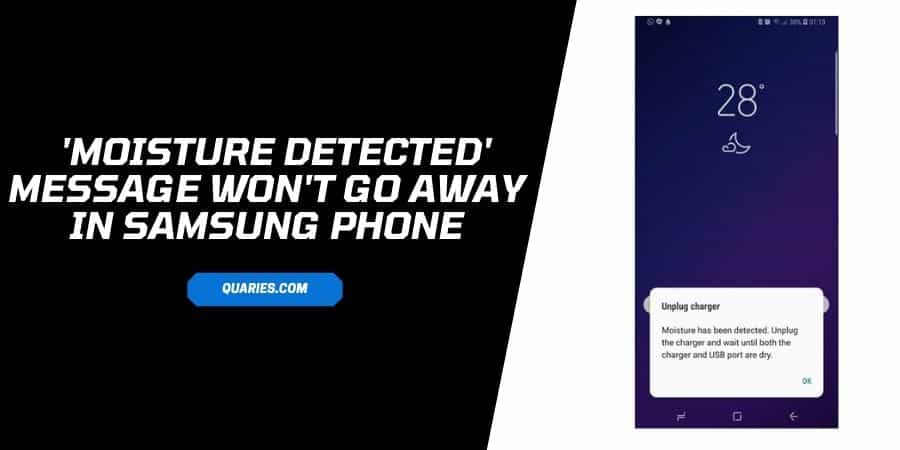
Try these methods to fix the issue,
- Check your USB charging port for any moisture.
- Check for the software update.
- Check your phone charging cable.
- Use your phone in Safe Mode
- Delete USB Cache
- Sign out of your Samsung Account & change your password.
- Hard Reset Your Device
- Visit the nearest service center
Possible Reasons for this ‘Moisture Detected’ issue
- You are getting this message because your phone’s Moisture detector sensor finds some Moisture on your phone, and shows you the warning notification so it can protect your phone from short circuits, and any similar damage.
- If you have removed the Moisture from your phone but you are still getting this message then you have to clear the USB cache to fix the issue.
How To Get Rid Of Moisture Detected Message On Samsung Phone?
1. Check your USB charging port for any moisture
The main cause of this issue is the moisture around the USB charging port. Please check for any moisture around the charging port.
Not just the water, humid atmosphere, and sweating can also cause moisture. If you can feel some moisture then there are different ways to dry it.
- Use a soft dry cloth or tissue paper, and gently clean your USB charging port.
- If you have a hair dryer then use it to dry the moisture.
- If you don’t have the hair dryer then put your phone under the fan, or outside under the shadow to dry it.
2. Check for the software update
If you start getting the issue after the recent software update then there may be any bug in the recent update which is causing the issue.
In these cases developers provide fixes with new software updates, so check your phone for any pending software update.
- Go to your phone settings.
- Go to “about” or “general”.
- Choose Software update.
- Choose “check for updates”, and see if there is any pending update.
- If your phone is showing any updates, then consider updating it.
- Once your phone finishes updating, try charging your phone and check if it fixes the issue.
3. Check your phone charging cable
Check if there is any moisture on your charging cable, or it’s also possible that it may get damaged.
So if you have another charging cable then please try charging your phone with a different cable. If your phone is successfully charging with the new cable then you know the culprit which is causing the issue.
4. Use Your Phone In Safe Mode
It’s also possible that any third-party app is causing the issue, so I will suggest you use your phone in safe mode.
- Press and hold the Power Button till you get some options on the screen.
- Press the hold the Power Off button on the screen.
- Choose Safe Mode.
- Wait till your phone restarts into safe mode.
- Charge your phone and see if you are still getting the issue.
- If your phone is working properly in the safe mode then any third-party app is causing the issue.
- Try to uninstall any recently installed app till the issue gets resolved.
- To get back to the normal mode, turn off and on your phone.
5. Deleting USB Cache
- Go to your phone Settings.
- Choose Applications.
- Tap the three-dot (menu) icon from the top right corner.
- Choose “Show System Apps”.
- Scroll down and choose “USB Settings”.
- Choose Storage.
- Choose Clear Data and follow the on-screen option.
- Then choose “Clear Data” and follow the on-screen options.
- Then restart your phone, and check if it fixes the issue.
6. Sign out of your Samsung Account & change the password.
Many users in the Samsung community confirmed that Signing out from Samsung Account & changing the password, fixes the issue for them.
- Go to your Samsung Account.
- Sign out.
- Change your Samsung Account password.
- Sign in to your Samsung Account with the new password.
7. Hard Reset Your Device
- Go to your phone settings.
- Choose Reset.
- Choose factory reset and follow the on-screen options.
Different Samsung phone models show this error differently,
- Moisture detected in USB port. Remove the cable immediately from the phone and make sure both the cable and USB port are completely dry.
- Moisture has been detected. Unplug the charger and wait until both the charger and USB port are dry.
- Moisture has been detected in your charger/USB port. Make sure it’s dry before charging your phone. It may take some time to dry completely.
You can visit here for more Error Code guide.
Like This Post? Checkout More
