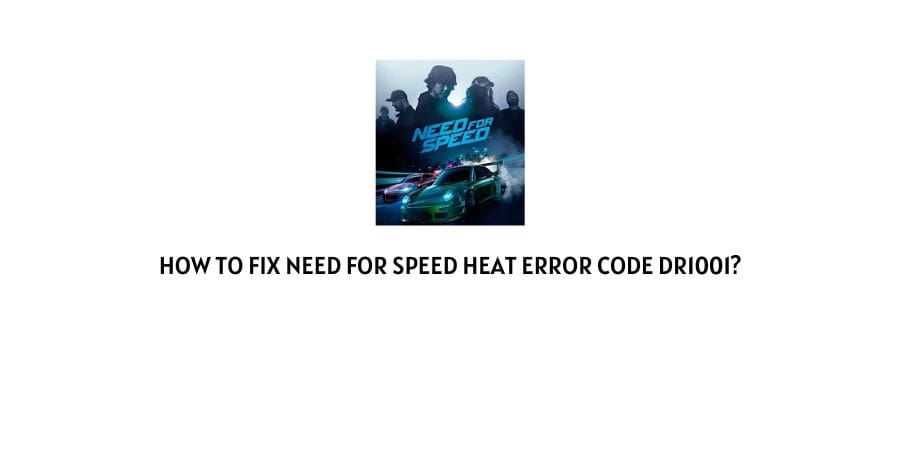
There is just no doubt that Need For Speed’s Heat edition is just everything a game enthusiast more or less wants in a racing game. From easy and smooth interface, to controls, to features.
This game has it all. But then again, since you are already out here reading the following article on, “How to fix Need For Speed Heat Error Code dr1001?”. I am guessing you don’t want to talk about what the game has to offer, but rather how to fix the particular problem to get back to gaming.
And hence, without any further ado. Let us dive straight into the part where we discuss why the error showed up in the first place, as well as ways on how to fix the Error Code dr1001, pretty much on your own and in no time.
What causes the Error Code dr1001 in Need For Speed Heat?
One of the most common causes for such the Error Code dr1001 to occur, as reported by many users out there, would be due to wrong or expired license.
Such an error may also occur as a result of issues with your network devices or connectivity issues of some sort.
Apart from that, outdated firmware or drivers can also be a cause for such an error to show up randomly, when least expected.
How to fix Need for Speed Heat Error Code dr1001?
Below, I have listed some of the best fixes and methods out there, with the help of which you should be able to fix the error code.
All the following methods have been curated from various sources and users, who have used the following steps on their own and have found handy in solving the particular error code in their respective systems and game.
Fix 1: Update your OS
Many users out there suffering from a similar dilemma have reported that simply updating their Operating System seemed to have done the trick. If you are a Windows user, then updating your OS may help you solve the issue on your respective PCs.
To update your Windows OS, you can follow the steps as shown below:
- Go to and click on your Windows icon from the desktop toolbar.
- Then, click on the Settings icon from the left pane to open the Settings page.
- Next, besides the My account, go to and click on the Windows Update option to open up the Windows Update page.
- Lastly, on the right pane. Click on the Check for updates button option to let Windows check for any available updates and click on the Update button option if there are any updates available.
- Restart your system thereafter and see if the problem has been resolved.
Fix 2: Update your Drivers
Similar to how updating your OS may help solve the issue. Even in the case of drivers, if you update a really outdated driver. That might help solve the issue as well.
Here, if such an error occurs out of the game. Then it is usually related to an outdated graphics card driver or a network driver.
To update your Windows graphics and network drivers, the steps are as follows:
- Firstly, go to your Windows Search bar and type in Run and click on the Run app to launch it.
- Then, inside the Run app’s text box, type in devmgmt.msc and click on the OK button.
- Next, from the Device Manager option list. Click on and expand the Display adapters option.
- Right-click on it and then from the drop down menu option list, click on the Update Driver option.
- Let the update take place and then carry on with updating the Network Drivers next.
- For the Network drivers, from the same list of device’s, go to and expand the Network adapters option.
- Then, depending on whatever type of connectivity you are using. You can either update that particular driver or update all by selecting each one and updating them individually as we did in the case of the Display adapters.
- Once the drivers have been updated. You may restart your PC and check whether the error still persists.
Fix 3: Power Cycle and reset your Network Hardware
You can also try power cycling or resetting your modem or router as well to see if that helps solve the problem causing the error code dr1001 to occur. Since, it may be closely related to a network problem. Hence, resetting your network hardwares may solve the issue.
To power cycle your device, simply turn off all the devices and plug out the main power supply for them all. Wait for at least 30 seconds till you switch on the device again and see if that helped solve the issue.
To reset your modem or router devices, you can follow the steps as mentioned below:
- Usually, in most router or modem devices, there should be a reset button or small hole at the back of the device.
- Simply, locate such a reset button or hole at the back of the device and press on it or insert a pointed object similar to a paperclip into the hole. And, wait for at least 8 to 10 seconds for the device to reset.
- Once the device gets reset. Switch off and switch on the device and check whether the problem has been resolved.
Fix 4: Restore your EA Sport Licenses
Restoring licenses have also been reported to help solve the issue by many users out there, who had faced similar issues.
To restore EA sport licenses on your systems, you may follow the steps as mentioned below:
- Firstly, go to the Settings option.
- Under Settings, click on the Account Management option and then restore your licenses from there.
- Then, turn off your device and hold the power button till you hear 3 beeps.
- Next, turn on the device in safe mode and rebuild your database.
- Once all that is done. Save your changes and try connecting to see if the error still occurs.
Fix 5: Uninstall and Reinstall the Game
If the error has occurred due to a glitch or bug caused by corrupted game files. Then, uninstalling and reinstalling the game may also do wonders to resolve the issue.
Simply, uninstall the game from your respective device and reinstall it back. Once reinstalled, try launching the game and connecting, to see if the error still exists.
Conclusion
Hence, in this way by following all the above mentioned methods such as Updating your OS, Updating Drivers, Power cycling network hardware, Resetting router or modem device, Restoring Licenses and Uninstalling and reinstalling the game. You should be able to fix the Need For Speed Heat Error Code dr1001, all by yourself.
However if for some reason, even after having tried out all the above options. The error still does not get resolved. Then calling up EA Sport HelpDesk directly, and asking a rep for a solution may be the best option for you in such a case.
Like This Post? Checkout More
