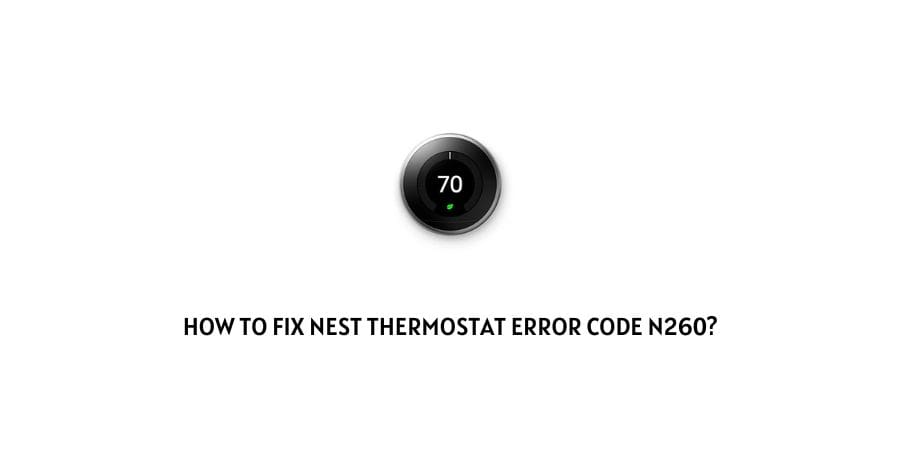
One of the smartest thermostats that are available in the market right now is the Nest thermostat.
It has the backing of the great technical team from Google. It has been developed and is being managed by Google Nest.
The great feature of technologically advanced appliances is that you do not have to wait for long periods for an answer if something goes wrong with the appliance.
Now, the appliance can display error codes and you can also apply some suggested solutions before you decide to talk to the technical team.
In this article, we will discuss the Nest Thermostat Error N260.
When you notice this error code on your Nest thermostat, it is because the common wire or C-wire is not installed correctly.
There can be other reasons too that we will discuss down below where we also discuss the solutions for the same.
Let’s get the house heated up by eliminating the error code as soon as possible.
How to solve the error code N260 on the Nest thermostat?
No device or appliance can work efficiently throughout its lifetime. There might be some issues and the best part about this thermostat is, that it can tell you what the error is. The work that remains after that is looking up the error code and applying the fixes for the same.
The C-wire that we talked about in the section above this one, ensures that there is a steady supply of power to the thermostat.
If you are using batteries instead, they will only provide you with limited functionality. This error code mostly shows up due to power issues that are related to the C wire or the batteries.
Let’s take a look at what can be done to solve these issues.
Fix 1: The C wire is unable to provide the appropriate amount of power to the thermostat
The thermostat needs a constant supply of power and sometimes you might have a C wire that is not performing that function properly. This means that the thermostat will not be getting as much power as it needs to function.
Here is what you can do.
The power supplies that the thermostat uses are very high voltage so before you begin poking around with the wires, make sure that you are protected. If you are still unsure, contact a professional to help you with the same.
We will now check the connection of the C wire to the thermostat.
- Switch off the power source for the thermostat right at the fuse box.
- Find the display and remove it to expose the wiring behind it.
- At the C connector, if you do not see a wire, look for an alternate wire.
- If you do see a wire, check if it is properly connected. Also, check if the wire has a label that says C Wire.
- Next, check for the connector button. It must be in the down position. Turn it in the down position if it already is not.
- The wire also needs about 8mm of exposed copper to function so if there is a need, strip the ends of the wire.
- Connect the display again. You should hear a clicking sound when you place it back.
- Connect the power source back to the thermostat.
- Now power on the thermostat.
This should have solved your problem.
Fix 2: Connect a C wire
After the step that we saw just above, if you cannot find a C wire, contact a professional to place a C wire for you.
The voltage on the device as already mentioned runs very high so please do not try to complete this step on your own.
Fix 3: Install a Nest Power connector
Instead of dealing with the C wire situation, you can also install a Nest Power connector.
This is a more affordable option than contacting a professional and installing a new C wire.
You can absolutely install the connector yourself but to do it efficiently, we will suggest that you contact a professional.
Fix 4: Update the Wiring information on the thermostat
Sometimes, the problem is that you already have a wiring system in place but the thermostat is not recognizing it.
In that case, you will need to run an update on the wiring system of the Nest thermostat. Here is how you can do it step by step.
- Launch the Home app
- Find the tile that is for the thermostat and press and hold.
- Now click on Settings
- Click on Thermostat
- Click on Wiring
- Click on Update Wiring
Fix 5: Check the Wifi connection on the thermostat
The Wifi connection breaking, again and again, can also be a reason for the thermostat not getting enough power for running.
Check if the Wifi is correctly configured on the thermostat. This will reduce the chances of internet connection trouble on the thermostat.
Fix 6: Get the spare wire configured as the C wire
While investigating the wiring of the thermostat, if you find that there is a spare wire, you might be able to connect it to the connector and it will function as the C wire.
However, connecting the spare wire as a C wire can be a daunting task for anyone who is not familiar with the technical details.
In this case, you should always contact a professional to help you with it.
Fix 7: Contact the Google Nest support
With the backing of a great team like Google, you also get impeccable team support to help you with any issues that you are facing with their products.
If you are not sure what you should do when you face an error code on the Nest thermostat, do not hesitate to contact the support team.
They will also send in a professional to look at the issue and help you with it.
To conclude
The error code N260 on the Nest thermostat is an issue that is related to the common wire connection on the thermostat.
This will make the thermostat lose connection and it will show you a low battery signal.
We have managed to articulate all the fixes that are easy in this article. Hopefully, this was helpful.
Keep following for more technical advice.
Like This Post? Checkout More
