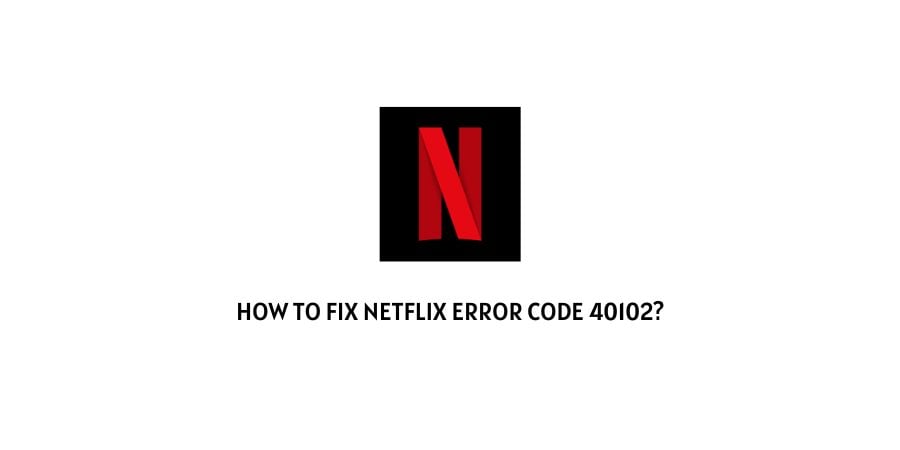
As per the information shared by Netflix on their help center the error code 40102 indicates the connectivity issue which is stopping your device from reaching Netflix.
Error says
Failed to play on the selected device. Please try again later. (40102)
Below we have shared some workarounds which may help you resolve this error.
How To Fix Netflix Error 40102?
Fix 1: Make Sure Not to use VPN, Proxies, Or Adblocker
The first thing you need to do is make sure that you are not using any VPN, Proxy, or Adblocker. If in case you are using any of these services then you need to disable them and then try using Netflix.
Fix 2: Try Checking Chromecast’s Wi-Fi network
If you are having this error on Chromecast then you should try checking your Chromecast’s wifi.
- From your Smartphone opens the Google Home app. In case you don’t have this app then you can download it from the App Store.
- Then from the Home tab, go to the device list and look for your Chromecast.
- If in case you can’t see your Chromecast under the device list then it means that your Chromecast is connected to a different internet than your Smartphone. In that case, you need to connect your Chromecast to the same wifi network as your Smartphone. To do that you can visit this guide.
- Once you have connected your Chromecast on the same network as your smartphone then try using Netflix.
Fix 3: Disconnect The Internet & Reconnect
Also, try disconnecting your device from the internet, and then try reconnecting to the internet.
- Simply go to your device settings and disconnect the internet from the device.
- Then wait for a few seconds, and reconnect the device to the internet.
- Now try using Netflix.
Fix 4: Power Cycle Your Router & Internet
If disconnecting and reconnecting the internet is not working then you should try power cycling your router.
- Power off the device on which you are using Netflix.
- Then Unplug your router power cable from the wall outlet.
- Now wait for around 2 minutes.
- Then power on the internet and device.
- Then connect the device to the internet.
- Now try using Netflix.
Fix 5: Try Using Any Other Internet
If the error still persists then try using any alternate wifi connection or connect your device over a Mobile Hotspot. This way you can find whether the issue is related to your internet or Netflix.
If Netflix is working over the other internet then get in touch with your ISP and report this error.
You can also try resetting your network settings on the device on which you are having the issue. Or also try restoring your modem or router to its default settings.
Fix 6: Contact Netflix
If you still have the error then you should now contact Netflix support to report the error. As Netflix has a good support team they can help you resolve the error.
Like This Post? Checkout More
- How To Fix Netflix Error Code Tvq-000?
- How To Fix Netflix Error Code CM 17377 (Or 17377)?
- How To Fix Netflix Error Code 10002?
- How To Fix Netflix Error X1-X8b6d3?
