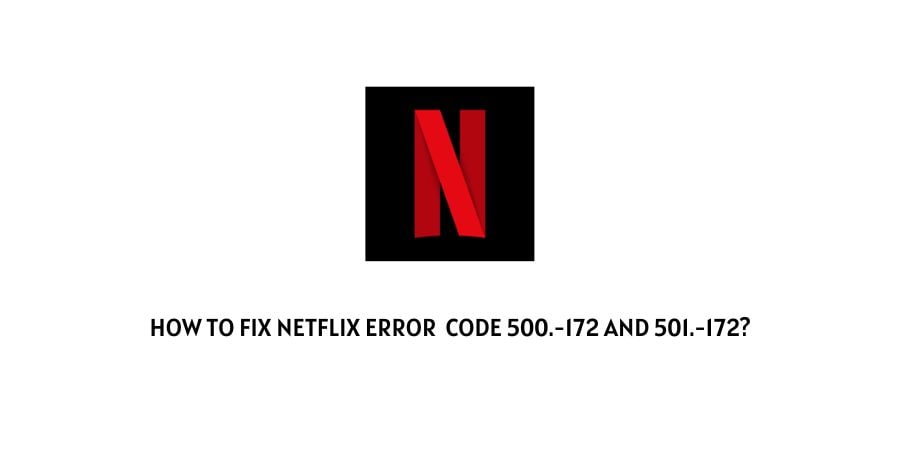
In this post we are going to talk about two Netflix errors 500.-172 and 501.-172 Both of these errors are very much similar but they require different troubleshoots to resolve them.
How To Fix Netflix Error 500.-172?
Netflix error code 500.-172 says,
Device failure occurred. Please try again (500.-172).
If you are having this error then use the below-given solutions to get rid of it.
Fix 1: Quit And Reopen the App
- Simply close the Netflix app.
- Then disconnect your device from the internet.
- Now wait for at least 20 seconds.
- Then reconnect your device with the internet.
- Now relaunch Netflix and check if the error is gone or not.
Fix 2: Restart The Device
If quitting Netflix and relaunching it doesn’t fix the error then perform a restart for your device.
- Simply power off your device.
- Now, wait for at least 1 to 2 minutes.
- Then power on your device.
- Then relaunch Netflix.
- Now check if the error still occurs.
Fix 3: Is The Error Code Changed?
Sometimes the error code may change to 501.-172 by restarting the device. If it happens to you then you need to use the troubleshoots given for the error code 501.-172.
But if the error code doesn’t change, and still shows the same error code then you need to get in touch with Netflix Customer Service.
How To Fix Netflix Error 501.-172?
Netflix error code 501.-172 says,
Device failure occurred. Please restart your device and try again (501.-172).
Try the below-given solutions to get rid of the error code situation.
Fix 1: Restart The Device
- Simply power off your device.
- Now, wait for at least 1 to 2 minutes.
- Then power on your device.
- Then relaunch Netflix.
- Now check if the error still occurs.
Fix 2: Restart Your Internet
If you are using wifi network to access Netflix then restart your router.
- Power off the router by unplugging the Router Power cable from the wall outlet.
- Now, wait for around least 1 minute.
- Then power on the router by plugging in the power cable back into the wall outlet.
- Then connect your device with the internet and check if the error still comes or not.
Fix 3: Connect To A Different Internet
- If error still comes then connect to a different internet connection. You can use any other wifi connection or use any mobile hotspot connection.
If connecting to a different internet connection is fixing the error then you need to contact your ISP to report the error.
Note: in case you are using VPN then please consider disabling it and then check if the error still occurs or not.
Fix 4: Contact Netflix
If you have tried everything you could but the error is still intact then our advice will be for you to get in touch with Netflix Customer Service to report the error.
Like This Post? Checkout More
