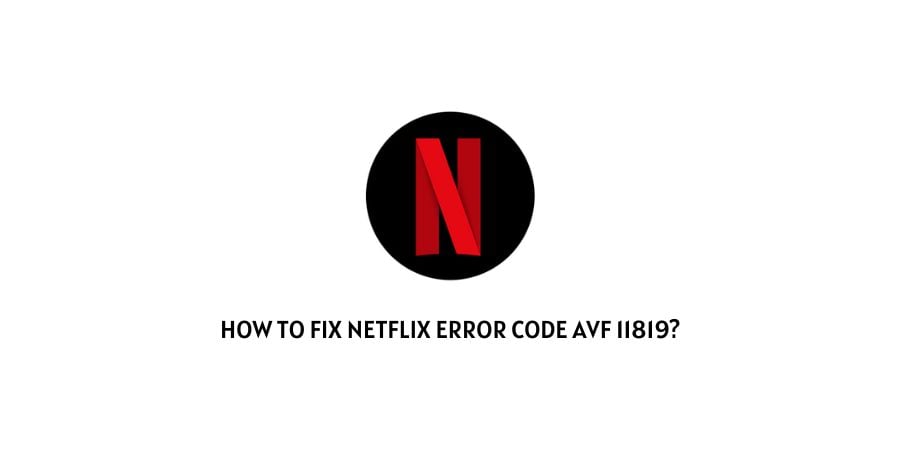
If you are currently having the error code avf 11819 with Netflix then this error is occurring because of the information stored on your device, and you need to refresh the stored information in order to resolve the error.
How To Fix Netflix error code avf 11819?
Fix 1: Restart your device
- Quit Netflix.
- The Power off your device.
- Then Wait for around 5 minutes.
- Then Power On your device and relaunch Netflix.
Fix 2: Clear Netflix App Cache
- For Android users, tap and hold on to the Netflix app icon, then choose App Info. After that choose storage and clear the app cache.
- If you are an iPhone user then you are not required to clear the cache as the iPhone doesn’t need it.
- If you are using Smart Tv or any other device then depending upon your device you can google the exact step to clear the cache.
Fix 3: Check If You Are Using The Latest Version Of Netflix
- Go to your device’s App Store.
- Then search for the Netflix app.
- Now check if you can see the Update option next to the Netflix app.
- If yes then consider updating the app.
Note: Also make sure that your device’s software is also updated with the latest firmware version.
Fix 4: Restart Your Router
Simply power off your router and wait for around one minute. After that power on the router and go to any internet speed test website to test your internet speed.
If your internet speed is slow then contact your ISP.
Fix 5: Connect To Different Internet
If the error still persists then connect your device to a different internet.
You can use an alternate wifi connection or use a mobile hotspot. And once your device is connected to a different internet, check if the problem has been resolved or not.
If the problem gets resolved on the other internet then get in touch with your ISP to report the issue.
Fix 6: Contact Netflix support
If you have tried all the workarounds but unfortunately still having the error then better get in touch with the Netflix support team to get further assistance with the error.
Like This Post? Checkout More
