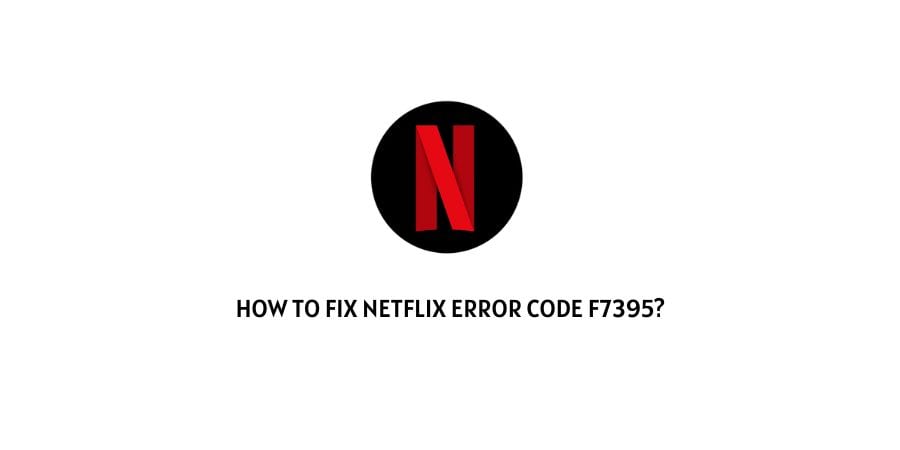
Are struggling with the Netflix Error Code f7395, And unable to resolve the error by yourself? If yes then in this post we are going to share all of the details regarding this error.
How To Fix Netflix Error Code f7395?
Fix 1: Power Cycle The Device And Internet
- Power off the device on which you are using Netflix.
- Then power off the internet.
- Now wait for a minimum of 5 minutes
- Then power on the internet and device.
- Now check if you still have the error.
Fix 2: Clear The Cache Data
If you are using the Netflix app then simply go to your device settings and clear the cache for the Netflix app. And after that restart the device.
If you are using the Netflix website from your browser then clear the browser history and then restart the browser.
Once cache data is cleared check if you still have the error.
Fix 3: Use A Different Profile
- Simply try playing the title on Netflix from your own profile.
- Then back out of the movie and go to a different profile.
- Then try playing a movie on the new profile.
- If the title is playing on the other profile, then pause it once it finishes loading.
- Now go back to your profile and check if you still have the error.
Fix 4: Use Edge Browser
This workaround was shared on Reddit by one Netflix user who was able to temporarily fix the error by using the Edge browser. According to the user he was having this error with the Netflix with firefox browser, but when he used the edge browser, Everything works fine.
We know that this is not a permanent fix but while the error is still there try using a different browser.
Fix 5: Run Firefox As Administrator In Firefox
This solution is for those who are having this error when they use Netflix on the Firefox browser.
- Exit Firefox.
- Then right-click on the Firefox app icon and choose Run As Administrator.
- Choose Yes when it prompts asking if the program can make changes.
Fix 6: Contact Netflix
If you have tried all the above steps but still have the error then you need to contact Netflix support to report the error to provide you more details about this error.
Like This Post? Checkout More
