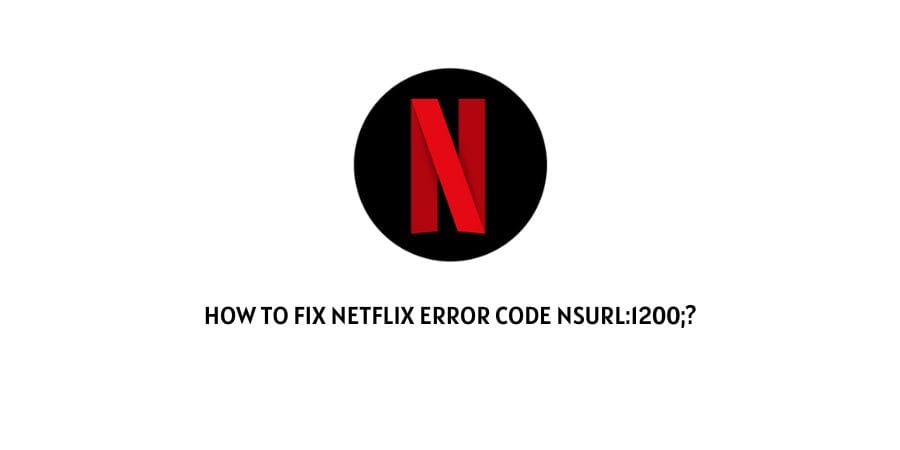
The error code NSURL:1200 usually occurs when a user uses Netflix on a smartphone, especially if it is an iOS-operated iPhone, iPad, or iPod. The error code NSURL: 1200 hits the user’s screen when there is some issue with the network connectivity which prevents the device from reaching the Netflix service.
The error message says “cannot play the title, please try again later”.
Here in this guide, we are providing some of the best possible workarounds which can help you fix the issue.
How To Fix Netflix Error Code NSURL:1200;?
Fix 1: Due To Public Network
This error code is most likely to destroy your Netflix experience if you are using Public Network to run the title on Netflix.
If you are using Netflix on a Public WI-FI Network such as Cafe, Hotel, or School then check if video services like Netflix are blocked over the Network, because most of the public networks don’t allow Video services like Netflix.
To confirm that you can switch to your Mobile network or use any hotspot connection.
If Netflix is working over the other internet then you now know the reason for the error.
Fix 2: Test Your Internet Speed
This error code may also appear on your screen if you are having an unstable internet connection or if your internet speed is lower than the needed speed to run Netflix.
To check your internet connection speed you can visit any speed test websites such as Speedtest.com, Fast.com, Speedcheck, etc.
Your internet speed should be a minimum of 4-5 MBPS to stream an HD video on Netflix without any network interruptions. And if in case your internet speed is lower than 3 MBPS then contact your ISP to report the issue.
Fix 3: Use an Alternate WI-Fi Network or Hotspot
If your internet is working perfectly but the error is still coming then try using Netflix over any alternate internet connection.
You can an alternate wifi connection or also connect with any mobile hotspot.
if Netflix is working on the other internet then it means there is some issue with your default internet connection. And to resolve the internet issue you have to contact your ISP.
Fix 4: Check Your Device Time & Date
On multiple forums, users have claimed that for them the issue was their device’s wrong Date and Time m
So check and reset the Date and Time on your device to check if it fixes the issue or not.
For iPhone:
Before turning to Settings, make sure to have the latest iOS version on your device.
- Go to iPhone Settings.
- Then go to General.
- Then choose the Date and Time.
- Then turn on Automatically, it helps your device correct the time over the network and updates it for the Time Zone you are in.
Fix 5: Check If Netflix needed to be updated
if the Netflix app needed to be updated then you may also get this error. In such a case upgrade it to the latest version.
Simply go to your device app store and search for the Netflix app. If you see the update option next to the Netflix app then tap on it to update the app.
If in case you don’t see the option update next to Netflix then it means Netflix is already updated with the latest version.
Fix 6: Check the Netflix server status
if the error still continues then check if Netflix is having any kind of system outage or any other kind of issue with their server.
To check the Netflix server status you can visit Netflix Server Status Page.
Alternatively, you can also visit downdetector to check if Netflix has any reported outages.
Fix 6: Contact Netflix support
If you have applied all of the above-given workarounds and are still unable to get through the error then this is high time that you should contact Netflix customer support. To reach out to Netflix customer support you can visit the below given link.
https://help.netflix.com/en/node/110148
Like This Post? Checkout More
- How To Fix Netflix Error Code 40102?
- How To Fix Netflix Error Code Tvq-000?
- How To Fix Netflix Error Code CM 17377 (Or 17377)?
- How To Fix Netflix Error Code 10002?
