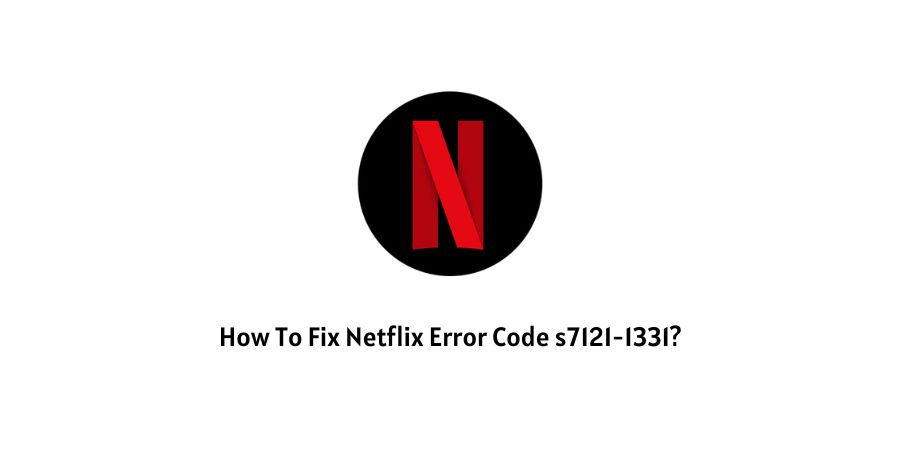
Netflix error code s7121-1331 stops you from using Netflix and shows you that the title is not available to watch instantly, please try another title.
If you are getting the Netflix error code s7121-1331 then in this post we are going to provide you with possible troubleshoots to fix this error code.
How To Fix Netflix Error Code s7121-1331?
Fix 1: Check Your Internet Connection
First check your internet connection, if it has a stable connection and good speed.
If you find any issue with the internet connection then power cycle your router by following the steps listed below.
- Unplug your router power cable from the wall outlet.
- Wait for around 1 to 2 minutes.
- Plug in the router power cable back to the wall outlet.
- Wait till the router fully boot up.
- Now check if the issue has been resolved.
Note: If power cycling of the router doesn’t fix the issue with your internet then try contacting your ISP.
Fix 2: Turn off Private Browsing
According to the official information provided by Netflix, this error mainly occurs in the Macbook on Safai.
So if you are getting this error code in the MAC on the safari then make sure that the Safari is not in the Private Browsing mode.
- Go to the menu bar on the top left corner.
- Choose Safari.
- Choose Preferences.
- Go to the General tab.
- Now choose “A new window” under “Safari opens with“.
- Then close the Preferences window.
- Then again go to the menu bar, and select Safari.
- Choose Quit Safari.
- Then relaunch Safari and try using Netflix.
Fix 3: Check Update For Device
Check if the device on which you are using Netflix has the latest firmware, if not then please consider updating it.
If you find any pending updates for your device then please consider updating it. And once your device is up to date then check if the Netflix error has been resolved or not.
Fix 4: Check If ad blockers Are Enabled
If you are using Netflix from your Pc browser then make sure you are not using any Ads blocker or similar extension.
Fix 5: Use Any Alternate Browser
Trying using Netflix in a different browser. If Netflix is working on the other browser then keep using that browser, and in the meanwhile contact Netflix support to report the issue.
Fix 6: Contact Netflix
If you have tried every troubleshoots listed above but still struggling with the error then try contacting Netflix support and report them the issue.
Like This Post? Checkout More
