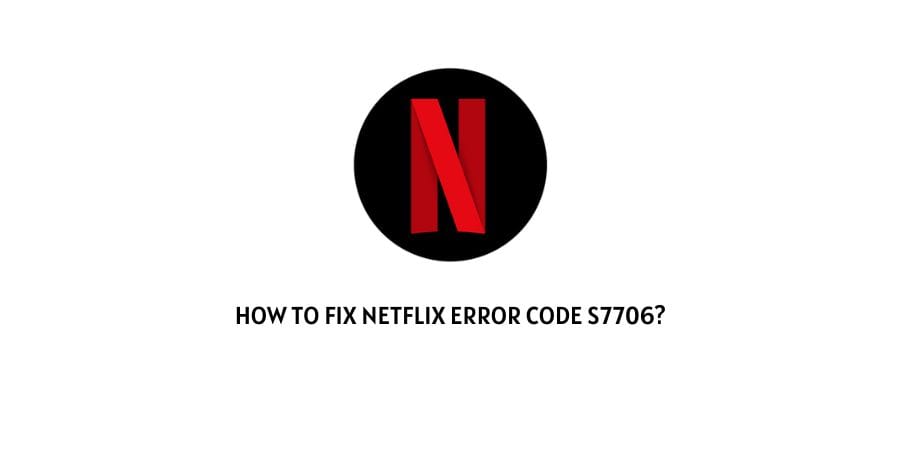
The Netflix error code S7706 simply indicates that the data on your browser needs to be refreshed or updated. The primary reason behind this error code is the unusual cache and corrupt data on your browser.
The error message appears as “Pardon the interruption, sorry we are having trouble with your request”.
In order to fix error code S7706 on Netflix you need to follow the below-given steps.
How To Fix Netflix Error Code S7706?
Fix 1: Restart Your Computers
The first and foremost workaround for this error code is to restart your device, which helps delete all the locally saved data and background running pages that may cause this error code.
Mac
- Go to the Apple menu and select Restart.
- You can also use the keyboard Ctrl+Command+Power button /eject / touch ID sensor.
For Windows
- Tap on the Windows / Start icon at the bottom left corner.
- Select the Restart option.
- Wait till your device goes blank and restarts back.
Fix 2: Remove Netflix website data
If the error still persists try clearing Netflix’s browser data. Follow the below-given steps to clear the data from Safari / Chrome browser which can help you fix this issue.
For Safari
- Go to the Safari browser.
- Navigate to the Safari Menu.
- Select the Preferences.
- Choose Privacy.
- Choose Cookies and Website data.
- Then choose Details.
- Then choose Manage Website Data.
- Look for Netflix in the options.
- Tap on Remove.
- Then choose Remove now.
- After deleting the data, select Force quit Safari.
- Confirm your selection and Relaunch Netflix again.
For Chrome
- Open Chrome browser on your Computer.
- At the top right corner click on More/ three vertical dots.
- Tap on more tools and then select Clear browsing data.
- Select the time range All Time.
- Select the types of information you wish to delete.
- Tap on Clear data, and wait till the process completes.
- Now restart Netflix on your device and check if the error is fixed or not.
Note: If you are using Netflix on any other browser than Safari or Chrome then depending upon your browser you can Google the steps to clear website data on your browser.
Fix 4: Check Update For Your Browser
You may also face this error code if the browser you are using has any update pending. In such a case check for updates and get it upgraded.
For Chrome:
- Go to the Play Store app on your Android mobile or Tablet.
- At the top right corner, tap on the profile icon.
- Go to Manage app & device.
- Now tap on updates and look for Chrome under the update section.
- Next to Chrome, tap on Update.
For Safari:
- Go to Apple Menu > System Settings.
- Tap on Software update.
- If you find any updates, tap on Restart Now to install them, If you want to read about the update, tap on More Info.
- Once your MacOS is updated, the Safari browser will be up to date too.
Fix 5: Contact Netflix Support:
The error code should get fixed with the above-given methods but in case if you are unable to fix it with the above-given guide then you can contact Netflix support.
Like This Post? Checkout More
- How To Fix Netflix Error Code NSURL:1200;?
- How To Fix Netflix Error Code 40102?
- How To Fix Netflix Error Code Tvq-000?
- How To Fix Netflix Error Code CM 17377 (Or 17377)?
