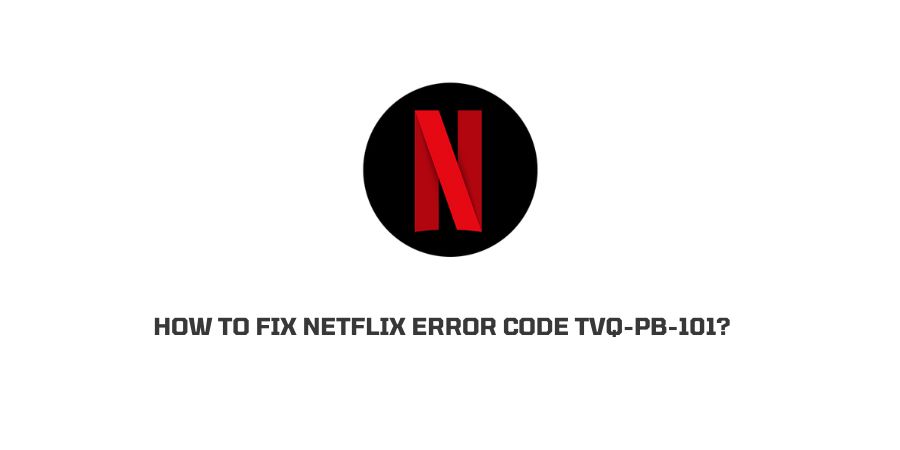
Netflix error code tvq-pb-101 occurs with some variations across all the devices including PS3, Roku, Xbox 360, Smart TVs, and on every platform where you can stream videos or TV shows.
This error code mostly occurs when your Netflix servers are down, or Netflix is not getting a stable Internet connection. If you are one of those users who have come across this error code then follow this article for all the best troubleshoots and reasons.
Possible Reasons For Netflix Error Code tvq-pb-101
- Netflix server is under maintenance or facing outrage.
- There is any glitch on the device on which you are using Netflix.
- You have any pending update or the latest update to install.
- You are having internet connectivity issues with your network.
- Corrupt configurations are stored on your console.
How To Fix Netflix Error Code tvq-pb-101?
Fix 1: Check Your Internet Connection
- To check your Internet connection, connect any other device or your mobile to the same network, and run youtube. Now check if it’s working properly or not.
- Also, check the speed of your Internet connection as low speed can cause instability while streaming videos.
- Meanwhile, you can also switch the network on the current device on which you are using Netflix to check if it’s working fine with other networks or not.
- If you are using a public network then switch to a private connection, as public Networks are shared networks that fluctuate very often leading to the interrupted internet connection.
Note: If you are using Roku or some similar platform, then make sure that you reset its internet connection completely. This was stated in Netflix’s official website documentation.
Fix 2: Checking Netflix Server Status
- If you are getting this error for a long time, then check if Netflix servers are working fine or not.
- Most of the time these streaming-related errors occur when Netflix servers are down or under maintenance.
- Go here to confirm if there is any outage reported or any alarm for maintenance work.
- If you find any outage or maintenance work then it will be sorted out by the Netflix backend and you will have to wait till it gets fixed.
Fix 3: Power Cycling your Device
Most of the time, simple power cycling can let you get rid of temporary problems such as you are having currently. So power cycles your device on which you are using Netflix, and to do that follow the steps given below.
- Unplug the power cable device from the wall outlet.
- Let it unplug for 1 minute, it will help it drain out all the remaining battery.
- After 1 minute, plug in the power cable and start your device.
- Let your device boot up properly and run Netflix on it to check if the error has gone or not.
Fix 4: Check If Netflix App Has Any pending Update
In case netflix app has any pending update or any new update to install then it may cause this issue. So check if the Netflix app has any pending update, and if you find any pending update then please consider updating it. After that check if the issue has been resolved or not.
Fix 5: Sign Out And Sing In to Netflix
If power cycling and restarting don’t help you with the error then try to sign out from your Netflix account and then log in again to check if it fixes the issue.
- To sign out click on your profile and scroll down the page.
- Click on the sign-out and go ahead with that.
- Try logging in after 1 minute and start a video to check if streaming services are restored or not.
Fix 6: Clear Cache & Data
- The error can also occur if Netflix has accumulated any corrupt cache and data. So simply clear the Netflix cache, and check if doing this fixes the issue.
- If you are using Netflix on your Android phone then press & hold the Netflix app and tap “App Info”, then choose storage, and from there clear the cache & data.
- if you are using Netflix on iPhone then you are not don’t need to clear cache & data as iPhone doesn’t require it.
- If you are using Netflix on SmartTV or any streaming device then you can google the exact steps to clear the cache for any app.
Fix 7: Uninstall & Reinstall The Netflix
Most of the time it is the app itself that creates such issues, so try to remove the app and then reinstall it for better services and get rid of any errors.
if you are using Netflix on Smartphone or Smart TV then simply uninstall the Netflix app and reinstall it.
If you are using Netflix in your browser then simply close Netflix and your browser. After that clear the browser cookies and data, and then relaunch Netflix.
Fix 8: Contact Netflix
If none of the mentioned solutions let you fix the issue then this is time to contact Netflix support. To contact Netflix support, you don’t need to go anywhere, just go to your profile section, scroll down and look for the help section. In the help section, select your problem and register your complaint on it.
Like This Post? Checkout More
