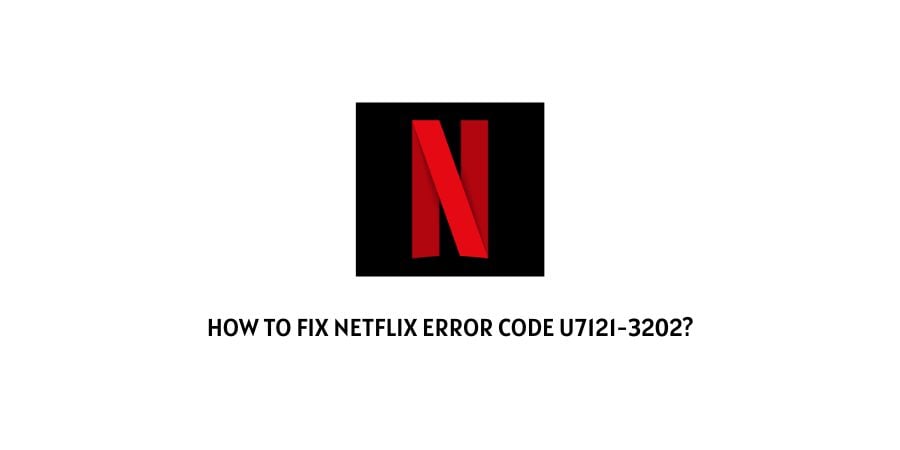
As per the official information shared by Netflix on the error code u7121-3202, this error mainly occurs on Windows computers or laptops. And the error mainly occurs while playing downloaded Netflix titles.
The error says,
Whoops, something went wrong…
We’re having trouble playing this title at the moment. Please try again later or select a different title.
Reasons For The Netflix Error Code u7121-3202
For some reason, the titles weren’t properly downloaded and that’s why it’s showing you the error code u7121-3202.
How To Fix Netflix Error Code u7121-3202?
Fix 1: Download The Title Again
As I mentioned above that this error mainly occurs while playing any downloaded titles. And it happens because for some reason your titles didn’t download properly.
So simply remove the title which is showing the error and then re-download it.
- Open Netflix
- Tap on the Menu icon.
- Choose My Downloads.
- Tap on the Edit icon from the upper right corner of your screen.
- Check the box next to the title which is showing the error.
- Then tap on the Delete icon.
- Now re-download the title.
Note: If the error still persists even after re-downloading the title then connect your device over any other internet connection. And then remove the title again and re-download it.
Fix 2: Run the Windows Store Apps troubleshooter
- Tap on the search button on your Windows 10 taskbar to access its search utility.
- Then type troubleshoot in the search box.
- Then choose Troubleshoot settings.
- Then select Windows Store Apps.
- Then tap on its Run the troubleshooter button.
- Then go through the steps suggested by the troubleshooter.
Fix 3: Reinstall the Netflix app
If the error persists then you may need to reinstall the Netflix app.
- Click on the Windows Start button.
- Then open the Start menu.
- Then choose Settings.
- Then choose Apps.
- Then choose Apps & features.
- Then choose the Netflix app.
- Then choose Uninstall.
- Once the Netflix app gets uninstalled, Restart your windows device.
- Then go to the app store and Reinstall the Netflix app.
Fix 4: Get In Touch With Netflix
The above given troubleshoots should fix the error but if not then you should definitely get in touch with Netflix support. Contact their support and report the issue so they can help you resolve the error.
Like This Post? Checkout More
