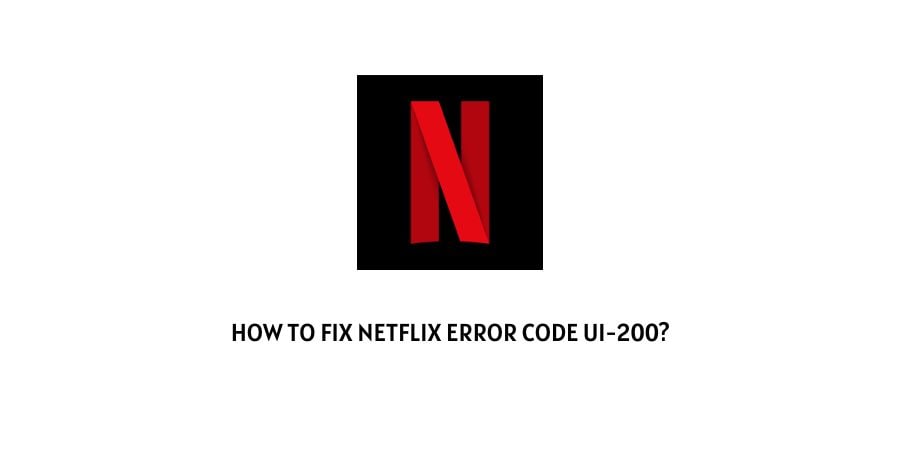
In this particular article, we are going to talk about the error code UI-200 with Netflix.
As per the official information shared by Netflix, the error code UI-200 occurs because of some network connectivity issue and because of it, your device is unable to reach the Netflix service, resulting in this error.
The error says, “Unable to connect to Netflix. Please try again or visit: www.netflix.com/help”
If you are currently unable to use Netflix because of this error then we have provided some workarounds which you can try and check if that helps you resolve the error or not. If not then you can consider contacting the Netflix support team.
How To Fix Netflix Error Code ui-200?
Fix 1: Restart Netflix
The very first thing you should try is to restart Netflix. We will recommend you try restarting Netflix at least 3 to 4 times before moving forward with the next workaround.
- Quit Netflix.
- Then wait for around a few seconds.
- Then relaunch Netflix.
- If the error persists then repeat restarting the Netflix 3 to 4 times.
Fix 2: Sign Out From Netflix
If restarting the Netflix is not helping then sign out from your Netflix account and then re-sign in after a few seconds.
- Log out from your Netflix account.
- Then quit Netflix.
- Then wait for around 10 to 20 seconds.
- Then relaunch Netflix.
- Then log in to your account.
- Then check if the error still appears.
Fix 3: Restart Device Along With The Internet
If signing out from your Netflix account is not helping then we will suggest you restart the device on which you are having this error.
- Quit Netflix.
- Then power off your device. And in case you are using Netflix on Smart TV then consider disconnecting the TV power cable from the electric outlet.
- Then power off the internet.
- Then wait for a full 2 to 3 minutes before powering on the internet and device.
- Then after 2 to 3 minutes power on the internet and device.
- Then relaunch Netflix and check if the error still occurs.
Fix 4: Test Your Internet Connection
Next, you should try accessing other apps or services on your device to check if they are also having issues. If other apps also have issues then go to any internet speed test website and check if your internet speed is fast. Alternatively, you can also try connecting your device over any other internet connection to find out if it’s an internet-related issue.
Fix 5: Contact Netflix
If you are still stuck with the Error then we will suggest you to contact the Netflix support and report this error. To contact the Netflix support team you can DM them to their Twitter Handle or visit here.
Like This Post? Checkout More
