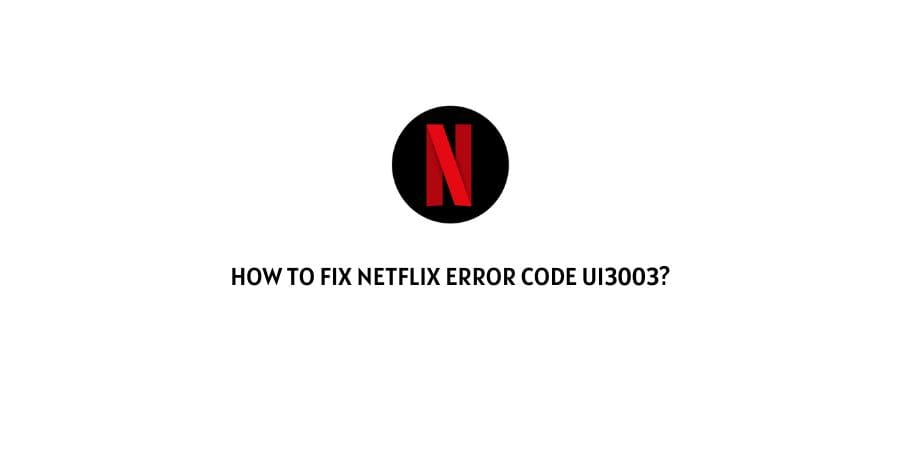
As per the official information shared by Netflix, the error code UI3003 occurs because of the corrupt cache and data. And in order to fix the error you have to refresh the information stored on your device.
How To Fix Netflix error code ui3003?
Fix 1: Clear the Netflix cookie
For Browser
- Visit netflix.com/clearcookies to sign out from your Netflix account.
- After that select Sign In to re-enter to your Netflix account.
- Now check if you still have the error.
For Android
- Tap and hold on to the Netflix App Icon.
- Choose App info, and then choose Storage.
- Now clear Cache & Data one by one.
For iPhone
- Uninstall the Netflix app.
- After that restart the iPhone.
- Then reinstall the Netflix App.
Note: If you are using any other device then depending upon your device you can google the exact steps to clear the cache & data.
Fix 2: Check your Internet Network Connection
If the error persists then check if your internet is working fine with good speed and make sure it has a stable connection.
Fix 3: Check For The Update
Make sure there are no pending updates for Netflix or the device on which you are using Netflix.
If there are any pending updates then consider installing them, and then check if the error continues.
Fix 4: Contact Support
If you still receive the error then contact Netflix support to report the error so they can inspect the error themself and share with you the possible workaround.
Like This Post? Checkout More
