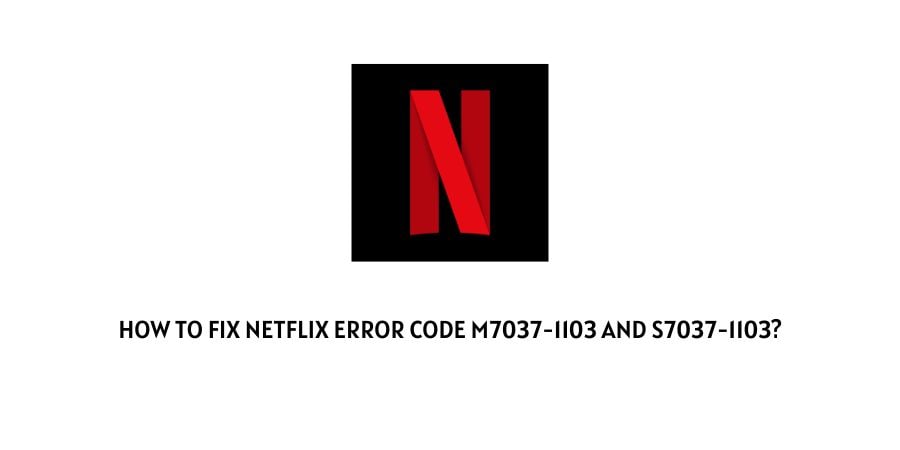
Error codes m7037-1103 and S7037-1103, are known errors that may occur with Netflix while playing any particular title, or with all the titles.
As per the official information shared by Netflix, the main reason behind the error is a network connectivity issue which stops your device from accessing the Netflix service, resulting in this error.
The error says,
Oops, something went wrong…
Internet Connection Problem
An internet or home network connection problem is preventing playback. Please check your internet connection and try again.
If you are having this error then below we are going to share all the workarounds related to this error which may help you resolve this error.
How To Fix Netflix Error Codes m7037-1103 And S7037-1103?
Fix 1: Logout And Restart The Device
- Simply log out from your Netflix account.
- Then close Netflix.
- Then power off your device.
- Then wait for around 10 to 20 seconds.
- Then power on the device and launch Netflix.
- Then log in to your account and check if the error still persists.
Fix 2: Which Network Are You Using?
- If you are in a public place such as a cafe, hotel, etc then it may be possible that the services like Netflix are blocked on that network. In that case, we will suggest you to connect over your mobile hotspot network.
- If you are using a home network then restart your home network by powering off and on the router. Then go to any internet speed test website and check if your internet speed is slow.
Fix 3: Do You Make Any Changes To Your Default Connection Settings?
If you have recently made some changes to your default connection setting then you may need to revert them back. The settings could be the following.
- Your modem or router Custom settings.
- VPN or proxy settings.
- Custom DNS settings.
Note: In case you are using a VPN then consider switching the location, and if the error continues then also try disabling the VPN to check if it helps.
Fix 4: Connect Over A Different Internet
If the error still continues then try connecting over a different wifi connection. If you don’t have any access to any other internet connection then you can choose to connect over a mobile hotspot connection.
If connecting to another internet network fixes the issues then contact your ISP to troubleshoot your default internet connection.
Fix 5: Contact Netflix
If you are done with connecting over another internet connection but the error is still haunting then check if Netflix is down. To check the Netflix server status you can visit the Netflix Server Status page, as well as you can also visit the Netflix Twitter handle to check if they have updated anything about any issues with their service.
Also, you can choose to get in touch with Netflix Support if servers are up without any problem.
Like This Post? Checkout More
