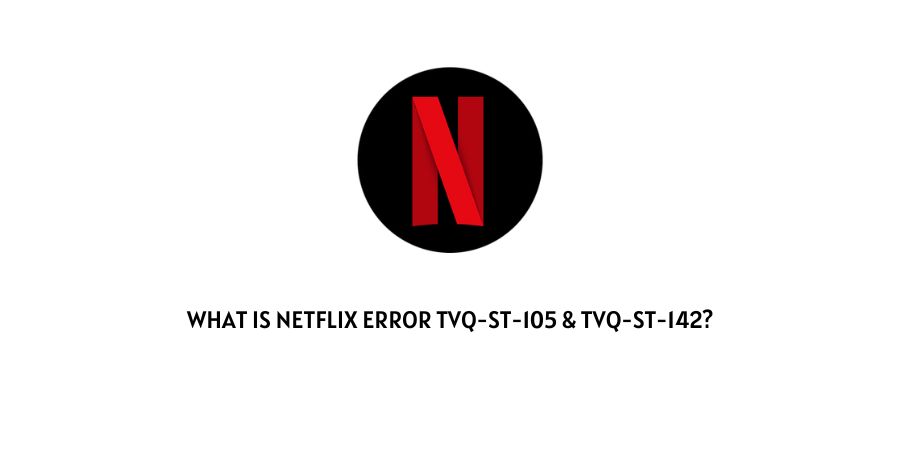
Netflix error codes TVQ-st-105 and TVQ-st-142 are very similar error codes, and also need similar troubleshoots to fix the issue. Both of these error codes come with the error message “Unable to connect Netflix. Please try again or visit:”.
Reasons For The Netflix Error tvq-st-105 & tvq-st-142
- There is some temporary issue with your device.
- Your device needs to be updated.
- Your internet has some issues.
How To Fix Netflix Error Code tvq-st-105 & tvq-st-142?
Fix 1: Restart Your Device
If you get this error then the very thing which you should do is to restart your device so you can ensure if the error is occurring because of any temporary bug with the device or if there is something else.
For Roku, Smart TV & Similar Device
- Power off your device on which you are using Netflix.
- Then plug your device’s power cable.
- Then unplug your router power cable.
- Wait for around 1 to 2 minutes.
- After that plug in your router power cable, and wait till it fully starts.
- Then plug in your device’s power cable, and connect it to the internet once it fully starts.
- Now check if you still get the error.
For Smartphone
- Turn off your Smartphone
- Wait for around 1 to 2 minutes.
- Then turn on your Smartphone.
- Now check if you still get the error.
PC/Laptop
- Close your browser.
- Power Off your PC/Laptop.
- Unplug the PC/Laptop power adapter if using.
- then unplug your router power cable.
- Wait for around 1 to 2 minutes.
- After that plug in your router power cable, and wait till it fully starts.
- Then turn on your PC/Laptop.
- Now check if you still get the error.
Fix 2: Update your Device
If the power cycling of the device and the router are not fixing the issue then check the firmware update for your device.
If your device has any pending firmware updates then please consider updating it. To check updates for your device you can visit your device settings.
Note: If you don’t know how to check updates for your device then depending upon your device you can google the steps to check for firmware updates.
Fix 3: Try Using Any Other Network
If your device is up to date but still getting the error then try using Netflix over any other network so you can confirm if the issue is related to the internet or Netflix.
You can use a mobile hotspot or your neighbor’s wifi. And if Netflix is working over the other internet connection then contact your ISP to report the issue.
Fix 4: Contact Netflix
If none of the above steps let you fix the issue then there is some issue from the Netflix side. So contact Netflix Support, and report the problem.
Like This Post? Checkout More
