In this post, we are going to talk about the error code 006-0502 with Nintendo 3DS and other consoles under the 3DS family. As per the official information shared by Nintendo, the error code 006-0502 occurs when users try to connect to online gaming services. For example: if you are playing Pokemon Alpha and trying to connect online, here comes this error code.
As per Nintendo, this error code occurs when your network blocks the traffic necessary for online play.
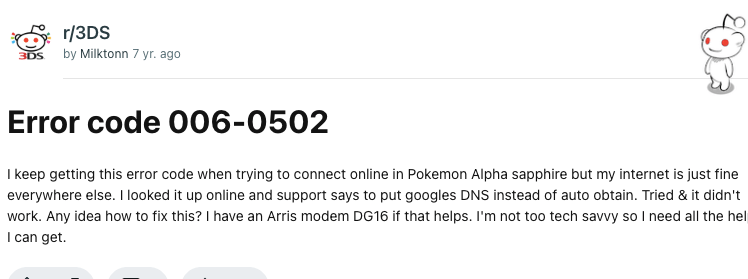
How To Fix Nintendo 3DS Error Code 006-0502?
Fix 1: Check Nintendo Server Status
- Go to the network status page.
- Choose your Region.
- Once you select your Region, you will be redirected to the main Nintendo network status page.
- Now check if Nintendo has updated about any known issues or maintenance with their servers. Especially check if there is any notice about the Online Play or Rankings.
Fix 2: Power Cycle The Home Network
If there is nothing wrong with the Nintendo servers then power cycle your home network.
- Unplug your router power cable from the wall outlet to power it off.
- Then Wait for around 2 minutes.
- Then Plug in the router power cable back to the wall outlet.
- Once the internet Restarts, connect your console to the internet and check if the error still persists.

Fix 3: Choose Auto-obtain Under DNS
If in case you have previously made changes to the DNS settings, and chosen the manual DNS then consider choosing the auto-obtain.
- Go to the Home menu.
- Then choose the System Settings icon.
- Then choose Internet Settings.
- Then choose Connection Settings.
- Then choose the Connection file.
- Then choose Change Settings.
- Then choose the right arrow, and choose DNS.
- Then choose Auto-Obtain DNS.
Fix 4: Choose a Different DNS
If you have chosen Auto-Obtain for the DNS then try entering the manual DNS.
- Go to the Home menu.
- Then choose the System Settings icon.
- Then choose Internet Settings.
- Then choose Connection Settings.
- Then choose the Connection file.
- Then choose Change Settings.
- Then choose the right arrow, and choose DNS.
- Then on the following screen, where it says “Auto-Obtain DNS,” choose No.
- Then choose Detailed Setup.
- Then choose Primary DNS.
- Then hold down the Left arrow to erase the existing DNS and make sure it defaults to zeros.
- Then enter 8.8.8.8 and choose Ok.
- Then choose Secondary DNS.
- Then enter 8.8.4.4.
- Then choose Ok twice to return back to the Edit Connection Settings screen.
- Then choose Save, then choose Ok.
- Then choose Test to start the connection test.
Fix 5: Other Workarounds
- If the error is still intact on the screen then it’s possible that your network firewall is blocking the necessary traffic required for the online services, in that case, try these troubleshooting steps.
- Next, you can connect your console over any other wifi connection, or you can create a mobile hotspot. Connecting to a different internet connection will help you find if the error is coming from your internet or not.
- If you still receive the error then you should consider contacting Nintendo support for further help and advice.
Like This Post? Checkout More
