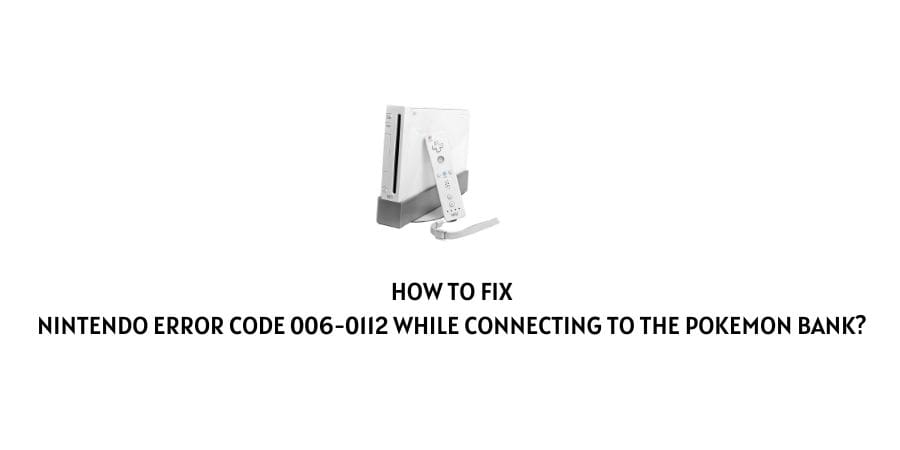
Are getting the error code 006-0112 while trying to connect to Pokémon Bank? If yes then in this post we are going to share the possible workaround to get rid of the error.
How To Fix Nintendo Error Code 006-0112?
Fix 1: Restart The Router
Most of the time the error simply means that you got disconnected from your internet, and as a result having this error.
So the first thing you should try is to restart the router.
If the error still continues even after refreshing the router then make sure your router is not too far from your device.
To confirm if this is an internet issue or something else, you can simply go to any internet speed test website to check your internet speed.
If in case there is any issue with your internet then contact your ISP to get it resolved.
Fix 2: Select Auto-Obtain DNS
If in the past you have changed your Nintendo 3DS family system’s DNS settings then this may be the reason for the error.
So check and make sure that your DNS setting is set to Auto-Obtain.
- Go to your Internet Settings.
- Then go to Connection Settings.
- Now choose the Connection File.
- Then choose Change Settings.
- Then choose DNS.
- Now choose Auto-Obtain DNS.
- Then choose OK, and Save the changes.
Fix 3: Choose A Different DNS
If your DNS is already set to auto-obtain then use a different DNS by following the steps given below.
- Go to the Home menu.
- Choose the System Settings.
- Choose Internet Settings.
- Choose Connection Settings.
- Choose the Connection File.
- Then choose Change Settings.
- Then choose the Right Arrow and select DNS.
- Then choose No, where it says “Auto-Obtain DNS,” and then choose Detailed Setup.
- Then choose Primary DNS, then hold down the left arrow to delete the existing DNS (it defaults to zeros).
- Now you need to enter 8.8.8.8 and then choose OK to return to the DNS screen.
- Then choose Secondary DNS,
- Now you need to enter 8.8.4.4 and then choose OK twice to return to the Edit Connection Settings screen.
- Then choose Save.
- Then tap OK.
- Now choose Test to start the connection test.
Fix 4: Contact Support
If the error still persists then wait for some time and then try again.
But in case the error continues for too long then you need to contact Nintendo support to report the error.
Like This Post? Checkout More
