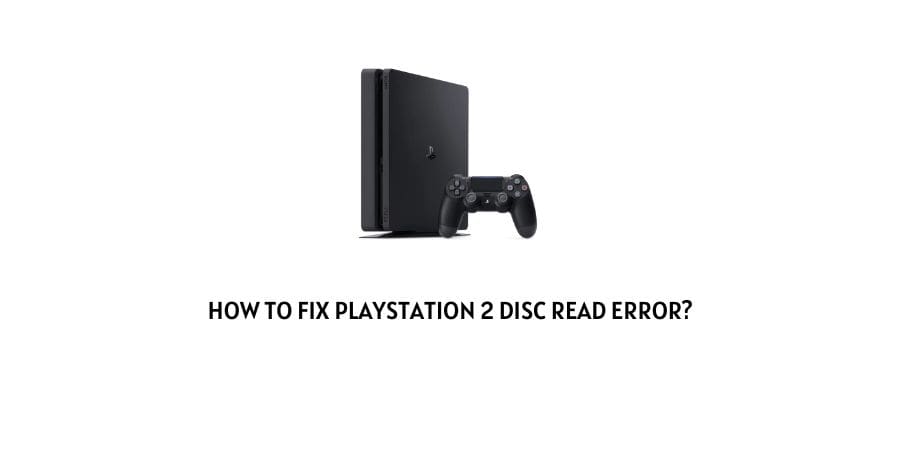
If you are using Playstation 2, then this is an error message that is sure to show up in front of you at some point of time. And since, you are already here reading the following article on how to fix disc read error on Playstation 2. My guess is that you must have already come across the error and need a solution ASAP!
Now, there can be a number of reasons why the following error message may show up on your Playstation 2 console device.
Most often, the problem is usually related to the reading laser inside the device used to read the game disk fed into the device. It can also be caused as a result of a disk which has been damaged or a disk where the data itself is unreadable.
If your console is really old. Then, a weakening laser may also be the cause for such an error to show up, in which case you will need to either replace the laser unit or get a newer console altogether.
Easy ways to fix the PS2 Disk Read Error
Below, I have mentioned a few of the most common solutions out there with the help of which you should be able to fix the issue pretty much by yourself.
The solutions mentioned below are quite basic and will only work if the issue is not a very severe one involving hardware damage of some kind to the console unit or to the reading laser.
Fix 1: Try cleaning the Disk
Most often, a dirty or dusty disk may give rise to the following error to show up on your console screens.
If that is the case, then simply dusting off any dirt or dust from the surface of the disk or cleaning it with a clean wipe and then inserting the disk into the PS2 device should help solve the issue.
This is only true if the problem was caused due to that particular disk which was dirty or was not clean or unreadable.
Fix 2: Try Cleaning the Cooling Vents
At times, even clogged up cooling vents may disrupt the working of the console, resulting in such an error to occur.
If that is the case, then you can either open up the console and manually clean off the dust or dirt from the cooling vents or simply use an Air Blower to blow non-sticky dust off the vents to allow air to flow in and out properly.
Fix 3: Try cleaning the Reading Laser Lens Tip
This method is a little tricky and will need you to be a bit more careful than the previous ones.
Here, you will need to first press on the eject button on the console to open the disk try.
If there is any disk then remove it and then Switch off the device to allow the disk tray to remain suspended outside the unit.
Then, from within the opening, with the help of a microfiber cloth wrapped around a flat tool, such as a butter knife, slide it into the opening so that you can clean the lens of the reading laser inside the device.
Give it a go two to three times till you think and are convinced that the laser head indeed has been cleaned.
Once all that is done, switch on the console and insert a clean disk into it to see if the error still persists or has been resolved.
Like This Post? Checkout More
