Due to the recent update in the Popcorn Time App, subtitles are not working. But there are fixes for this problem, and during this post, we are going to discuss all of the solutions which will help you to get subtitles to get on your Popcorn Time App.
“Open Subtitles” Made Registration Compulsory
Popcorn Time and there are so many similar apps which users Open subtitles to get subtitles on there app.
From Apr 4, 2020, it will now be compulsory for all the app/everyone to log in to OpenSubtitles.org.
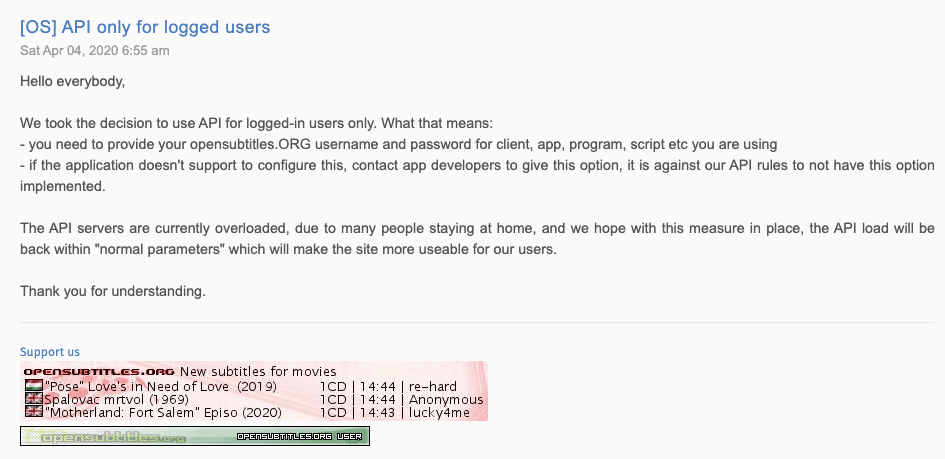
Popcorn Time also uses Open Subtitles to show subtitles on their app. So from now, every user has to make an “Open Subtitles” account and log in from the Popcorn Time app.
How To Create A “Open Subtitles” Account?
- Go to the “Open Subtitles” website
- Tap on register

- Now fill all the required information
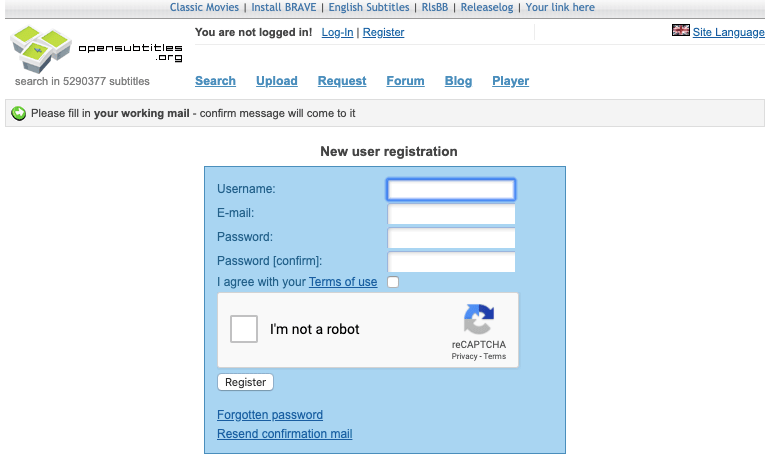
Now you have to confirm your registration, so go to your mail and verify the mail
Now you can log in to “Open Subtitles” by using your registered details
How To Login Open Subtitles Details In Popcorn Time App?
Just go to the app and open it
Go to setting
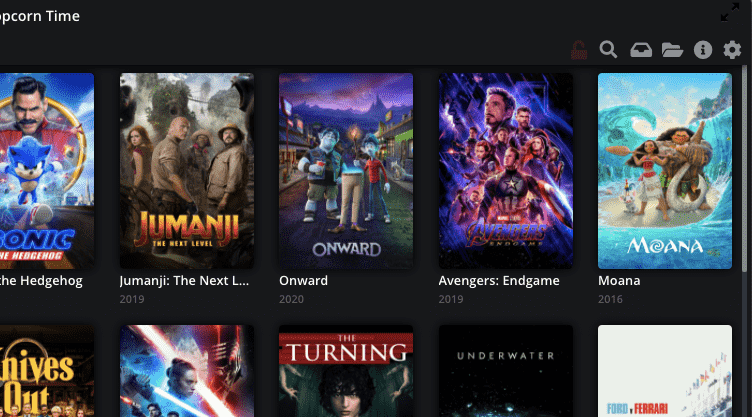
Find for a subtitles option
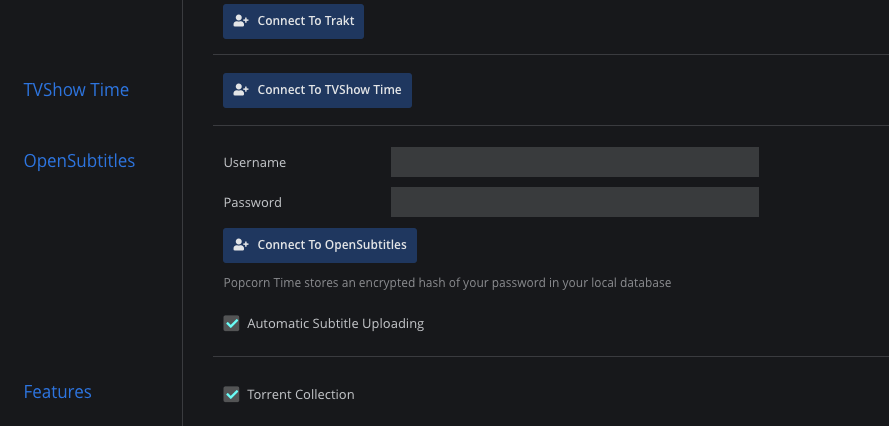
Now enter “Open Subtitles” login details to connect
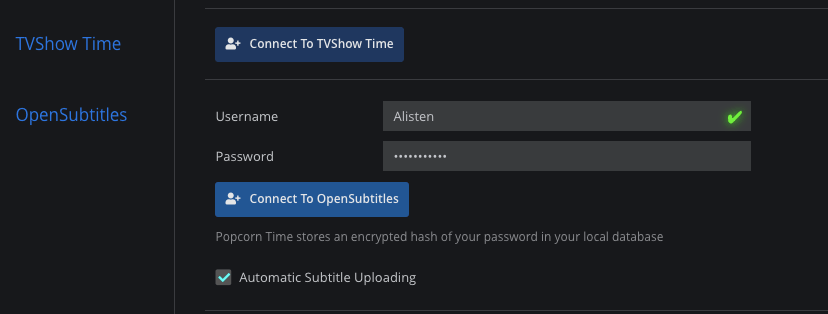
Is Open Subtitles Login Works?
No, for me, it did not work. Log in is compulsory, but still, it does not fixes the error. Yet we can not say that it is the error of Popcorn Time app or Open Subtitles.
Here Are Possibilities
- Because popcorn time recently updates so it may be the error with the recent update.
- Or it may be the error with the Open Subtitles because they clearly mentioned on their website that they are facing problems with their server due to the heavy load due to the COVID 19. Because due to the lockdown people are staying home and streaming more.
How You Can Fix Subtitles Issue In New Update?
The first thing which is confirms that “Open Subtitles” is facing server error due to the heavy uses, so even after fixing all the errors, you can still face the error.
Also, in the recent version of the Popcorn Time, there is an issue with “open subtitles”. For some reason, the app’s login doesn’t work from the settings.
Fix 1: Make These Changes
Just go to \src\app\settings.js and make the below given changes,
- Settings.opensubtitlesAuthenticated = true;
- Settings.opensubtitlesUsername = ‘[email protected]’;
- Settings.opensubtitlesPassword = ‘12341234’;
Instead of edit the code, you can directly go here:
https://github.com/popcorn-official/popcorn-desktop/commit/e0beb97881181da0d4c3ccc4127376992840ced6
Example
E.g. for Windows if you installed at the default location, its %localappdata%\Popcorn-Time\src\app\settings.js
Open it with a text editor that respects the linebreaks (e.g WordPad) make your edits, and save it.
But for this, you must have knowledge of app coding. And it is a bit confusing. So you can try the 2nd solution.
Fix 2: Try The New Build
Also, as I can see the update in the Popcorn Time Reddit community that they fixed and released the New build, and so update your app with this version then you can successfully login to Open Subtitles account from the app.
Use Custom Subtitles In Popcorn Time
If the app still has problems while showing subtitles, even after doing all of these fixes. Then you can download the subtitles from the “Open Subtitles” and then use it manually in the Popcorn Time App.
How You Can Do This?
Go to the Open Subtitles
Login to your account, if you do not have any account, then register for one.
Now search for the movie
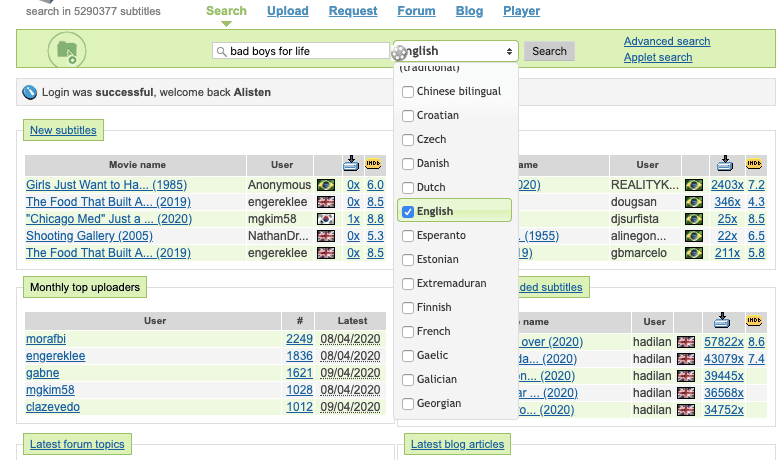
Tap on the suitable result
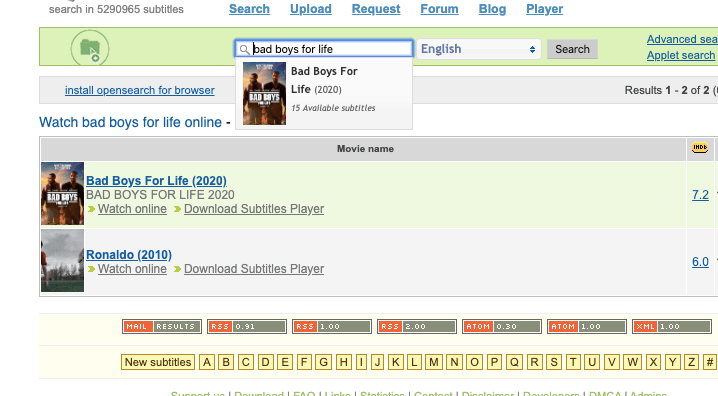
Now on this page, you can see the download option to get the zip file of the subtitles
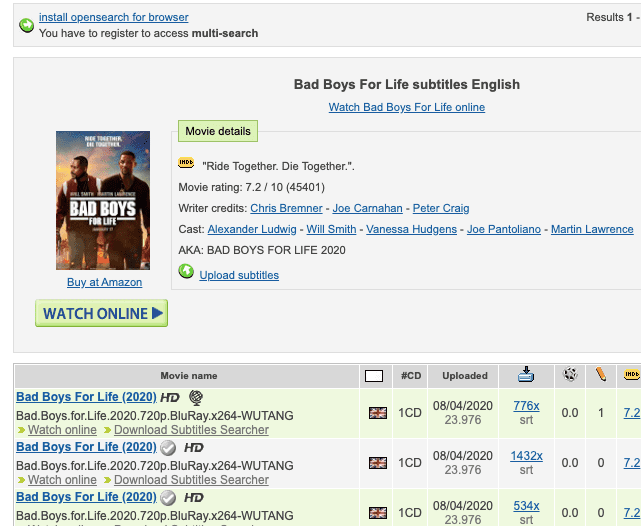
As you will click on the download button, it will start downloading the subtitles file to your device
It will download a zip file, so unzip it before moving it to the app.
Next Thing To Do
Now go to the Popcorn Time App
Play your movie
Now go to the subtitles option and tap “custom”
Now go to the downloaded subtitles file and choose “srt” subtitles file.
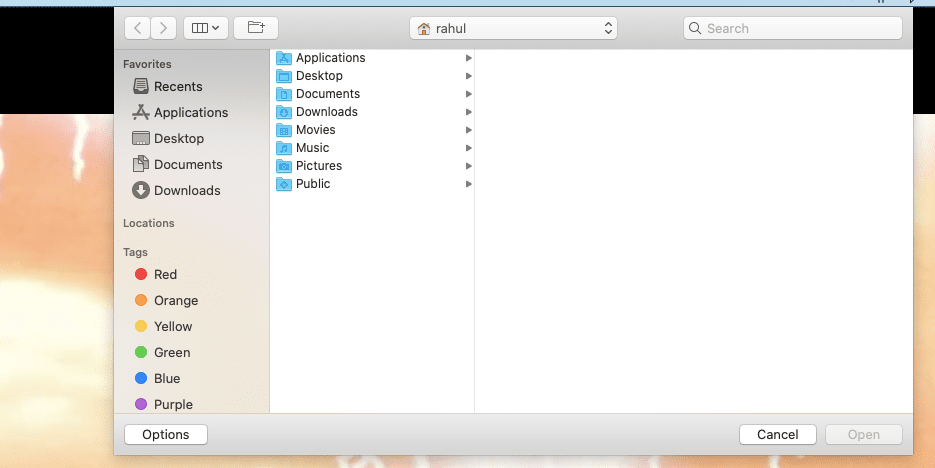
Maybe this option does not work in the latest version of the app with their default media player. So you have to download and play the video with the VLC player. Then go to the subtitles option in the VLC player and pick your downloaded subtitles file. And it worked for me.
Just go to the subtitles
Tap “add subtitles file”
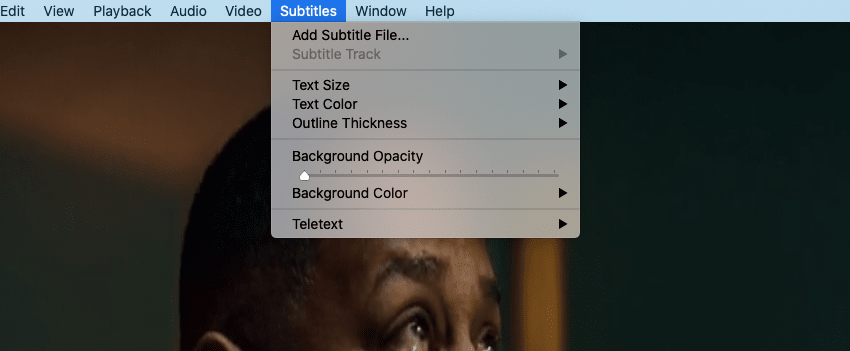
Now go the downloaded subtitles file and then choose the srt file
You are done

What To do If The Subtitles Are Delaying?
Many times the Subtitle delays a couple of seconds every time a scene cuts. You can use the key G and H to compensate the delay.
If the delay is happening continuously, then it can be the error of graphic card drivers, but it is very rare, but you can check and try to update your graphic card drivers, maybe it fixes the error.
Also, normally for very recent episodes, there aren’t any subtitles.
