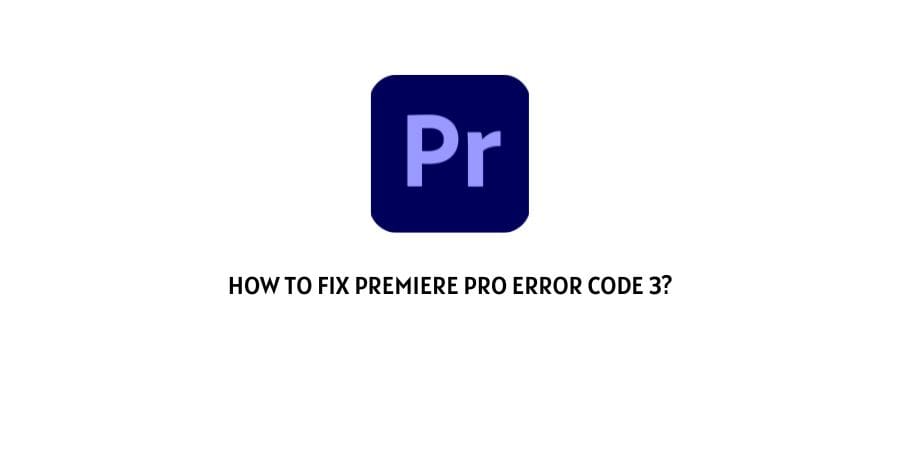
Video editing in this day and age has become a necessity for businesses and content creators.
The world is consuming visual content and you will only stand out when you provide something interesting that no one else is providing.
This is where the programs like Premiere Pro come into existence with their high-quality video editing tools.
This is used by many satisfied video editors worldwide and they swear by it.
There are however some issues on the platform and when they show up, they need to be straightened out before you can continue editing.
In this article, we will discuss Premiere Pro error code 3. This error code means that the software settings on your device have not been configured.
This can happen due to many reasons and we will discuss each of them separately in detail in the next section.
How to solve the error code 3 on Premiere Pro?
Considering that this is an important software tool for many users worldwide, there is a demand for fast resolution of errors on the platform.
This is exactly why we are here. We will simplify the error code for you and provide you with all the information in one place so that you can get the most out of the platform without losing much precious time.
Error code 3 on the platform points out the inconsistencies in the software configuration on the device.
Let’s discuss what it can mean in different contexts.
Fix 1: The device GPU is the problem
Video editing software like Premiere Pro works through the Graphis processing unit on your device.
There are certain specifications of GPU that need to be fulfilled for the software to work properly. If these specifications are not fulfilled by your device, you will not be able to use the software. Even if you can launch it error-free, the speed will be really slow and you will not get any work done.
Here is the list of requirements in terms of GPU that your device must match to run Premiere Pro
- You need at least 2 GB of GPU VRAM to access the Premiere pro software.
Fix 2: The Adobe Creative Cloud processes are running in the background stalling the function of Premiere Pro
With the above step, we have made it clear that Premiere pro is a heavy software and it needs memory to be free to function properly.
If another heavy software is also running in the background, for instance, Adobe Creative Cloud, the software might not work.
Make sure to shut down all the processes related to the Adobe Creative Cloud in the background before you launch again.
Fix 3: Make sure that the Graphics card driver on your device is updated
The hardware on your device is of no use without the software configurations of the drivers that are responsible for the functioning of the hardware.
In the case of the graphics card which is really important for video editing, the graphics card driver is a very important resource.
Make sure that you download the latest updates on the Graphics card driver to keep it functioning properly.
If you miss important updates, you will be unable to use many updated programs on your device.
Fix 4: Change the Power management settings for the GPU
You can change the power management of certain programs and hardware on your device. If you are facing the error code 3 on Premiere pro, this means that the GPU power needs to be managed.
Here is how you can do this in easy steps.
- Right-click on the empty desktop window
- Click on the show more options tab
- In the context menu, click on the NVIDIA Control panel
- Click on the Manage 3D settings option
- Click on Settings
- You will find the Power management option under the settings. Click on it.
- You will see a drop-down menu
- Select the maximum performance option from the drop-down list.
This will change the power management of the GPU on your device to provide you with maximum performance.
You should however keep in mind that this also means more battery usage and you might need to charge your device more often if you are not using a PC.
Fix 5: Check if you have enough hard disk space
Like the GPU and the VRAM, there is also a specification for the hard disk space on the device for Premiere pro.
Check the disk space available. The space required for the functioning of the software is 8GB minimum.
Check if you fulfill the requirements.
Fix 6: Contact the Premiere Pro support team
If none of the options help you, contact the support team for help.
To conclude
The error code 3 on Premiere Pro is an issue with the software configuration on the device. We have mentioned the ways that you can solve this problem.
We hope that this was helpful. Keep following for more technical content and advice.
Like This Post? Checkout More
