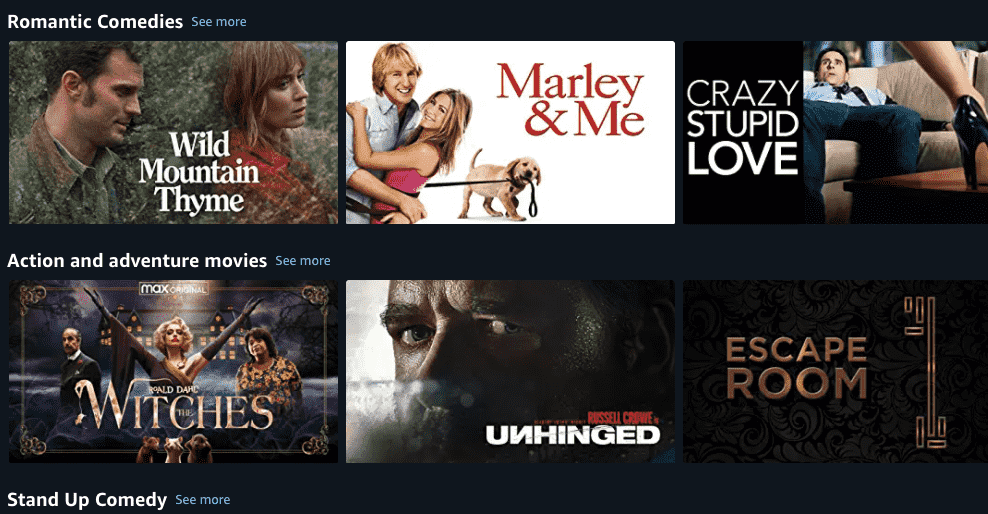
Error code 9074 in Amazon Prime Video occurs when you are streaming the service on a Roku device. Error code 9074 will result in you not being able to access any online content in the service.
It is a fairly new issue that has come to light in recent times. Error code 9074 is you not being able to access the server of Amazon Prime Video. In the next section, you will find reasons why Error code 9074 Amazon Prime Video occurs.
Reasons For Amazon Prime Video Error Code 9074
There are many reasons why Amazon Prime Video can show the error code 9074. Error Code 9074 is usually associated with network problems that are happening in your device.
Just because the error is related to the Internet connection does not mean that it is always the case. There is a possibility that the error is being shown because of your Roku device.
Another cause of Error code 9074 Amazon Prime Video on Roku can be the configuration of the channel you are using. Further, you will find solutions to some of these problems in the section below.
Fixes For Amazon Prime Video error code 9074
We have tried to accumulate as many solutions and reasons why Amazon Prime Video shows Error Code 9074 on Roku devices. Listed below are the solutions to some of these reasons:
1. Connecting Roku device to the Internet
Firstly, make sure that your Roku device is connected to the Internet. If not, follow the steps given below:
- With the help of your remote, press the “Home” button to access the “Main Menu”.
- In the “Main Menu”, scroll over the option labeled “Settings”.
- Now in “Settings”, select the option “Network”.
- After opening “Network”, select “Set up Connection”.
- Select “Wired” or “Wireless,” depending upon your preference. If you have a “Wired” connection your device will be connected to the Internet immediately. If you choose “Wireless” you will have to choose your network from the network list.
2. Internet Speed and Stability
Also, after your device is connected to the Internet, perform a network test using any software or web app you prefer to check the speed and stability of the connection.
Just to be on the safer side, reboot your Modem/Router. After the internet link is up again, try to open Amazon Prime Video Channel.
3. Checking Amazon Prime Video server
Although it does not happen very often, there is a possibility that the server of Amazon Prime video is down resulting in Error Code 9074.
You can check it by opening Amazon Prime Video on other devices. Also, some web apps allow you to check if the server of any website is down or not.
Note: Before adopting any of the steps below, please make sure that you have performed this step thoroughly.
4. Power Cycling Roku device
Many times, overusing devices may result in glitches in the software. Every machine needs a little rest once in a while. To Power Cycle your Roku device:
- Shut down every device that is connected to Roku like Roku device, TV, Modem/Router, Speakers, etc.
- After all the devices are shut down, wait for 30-60 seconds by the clock.
- Now, start turning on every device, and in the end, start your Roku device and TV.
- Try to access the Amazon Prime Video channel once the power cycle is complete.
4. Deregister Roku Media Player
Sometimes, users may need to deregister their Roku device from Amazon Account to fix this problem.
- Open Amazon’s Website and log in to your account.
- Once you log in, open “Account > Manage Content and Devices”.
- Click “Devices” to open your list of connected devices.
- Locate your Roku device and click on the 3 dots “Action” button beside your Roku device.
- Select “Deregister” and confirm it again to deregister your device.
- Now, open the Amazon Prime Video channel on your Roku device and Sign out of the channel.
- Restart your Roku device, register your Roku device on Amazon and add the Amazon Prime Video channel again.
5. Reset Amazon Prime Video channel
To reset your Amazon Prime Video Channel:
- Open Prime Video Channel and press the “*” button to open channel options.
- Click on “Remove Channel” and confirm it.
- Once the steps above are done, restart your Roku device.
- Open the Roku Channel Store.
- Select the Amazon Prime Video channel and add it to your device.
6. VPN and Proxy
Error Code 9074 also arises if one is using any Virtual Private Network (VPN) connection or Proxy service. If you are using any Proxy services or VPN connection, turn them off.
Conclusion
We hope that you found a solution to the Error Code 9074 Amazon Prime Video problem on your Roku devices. All our solutions are laid out for the understanding of everyone.
We have personally troubleshot the problem mentioned above and arrived at these solutions. Thank you for visiting our website, and keep visiting for more updates like these.
Like This Post? Checkout More
