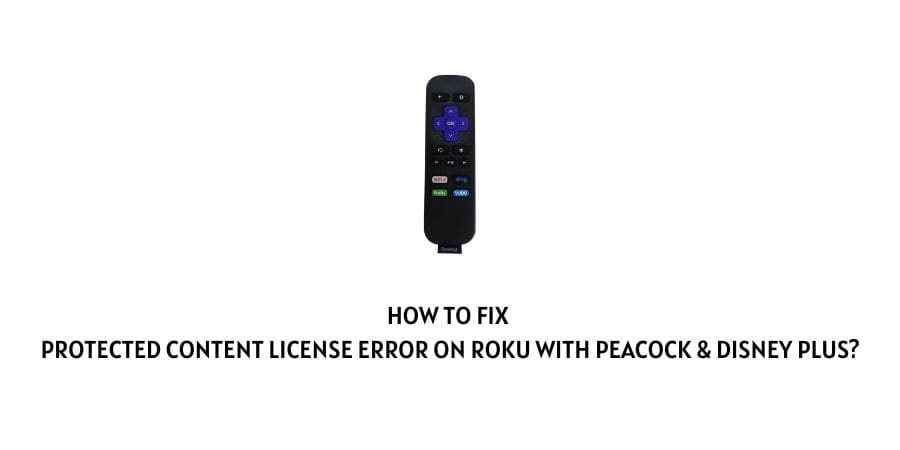
Some users have reported that they are having the Protected Content License Error while using the Peacock & Disney Plus app on their Roku devices.
As per our research, Protected Content License means that the app is considering the content as DRM-protected media but anything in your setup is not following the app’s requirement of playing the DRM-protected media.
For some users, the error was out of nowhere, and for some users, they started to have the error after updating the Roku.
If you are also currently facing the same error then try the below given troubleshoots to resolve the error.
Reasons For The Protected Content License Error On Roku With Peacock & Disney Plus
- There are some incorrect settings on your Roku.
- You have enabled the Auto-Adjust Display Refresh Rate feature which is conflicting with the app.
- Your HDMI cable is loose.
- Your Roku TV has Outdated Firmware.
- There are some Network related Issues.
How To Fix Protected Content License Error On Roku With Peacock & Disney Plus?
Fix 1: Power Cycle The TV And Check All Cables
- Shut down your Roku device by disconnecting it from the power source.
- Then unplug your router power cable from the wall outlet.
- Then unplug all the cables connecting to your Roku device, and then replug them back to their places.
- Then power on your Roku device and the internet.
- Once your Roku device is connected to the internet, check if the problem has been resolved or not.
Fix 2: Update Roku TV Firmware
If you haven’t recently updated your Roku device then check if it needs to be updated.
- Go to the Roku’s Settings.
- Choose System.
- Choose System Update.
- Choose Check Now.
- If there is any pending update available for your device then consider installing it.
- Once your device is updated with the latest version then check if you still have the error.
Fix 3: Disable Auto Display Refresh Rate
Some users in the community have mentioned that for them the problem was Auto Display Refresh Rate.
As they disable the Auto Display Refresh Rate the problem gets resolved by itself. So we will recommend you do the same.
- Go to your Roku TV settings.
- Then choose Display Type.
- Now choose the 1080P option.
- Then get back to Settings.
- Choose System.
- Then choose Advanced System Settings in order to disable the Auto-adjust display refresh rate feature.
- Then Restart your Roku TV.
- Now check if the issue is solved.
Fix 4: Reset Network Settings
If disabling the Auto Display Refresh Rate options doesn’t fix the issue then try resetting the Network settings.
- Go to your Roku TV Settings.
- Choose System.
- Then choose Advanced System Settings.
- Then choose Network Connection Reset.
- Then re-connect the TV to the network.
- Now check if the error still continues.
Fix 6: Factory Reset Roku
If resetting the Network Settings also doesn’t help then you should try factory resetting your Roku device.
- Go to the settings.
- Choose System.
- Choose Advanced System Settings.
- Choose Factory Reset.
- Once the factory reset process finishes configure/re-pair the Roku with the TV
- Now check if the problem has been resolved or not.
Sources
https://community.roku.com/t5/Solving-playback-issues/Disney-plus-and-peacock-not-working-quot-protected-content-license-error-quot-what-can-I-do/td-p/829547Sources
https://www.reddit.com/r/Roku/comments/dy8bsq/solved_disney_protected_content_license_error/Like This Post? Checkout More
- Fixes For Amazon Prime Video Error Code 5266 On Xbox, Roku, Apple TV, & Other Devices.
- How To Fix Roku Error Code 004?
- How To Fix Roku Error Code 014.30?
- How To Fix TBS And TNT App Not Working On Roku?
