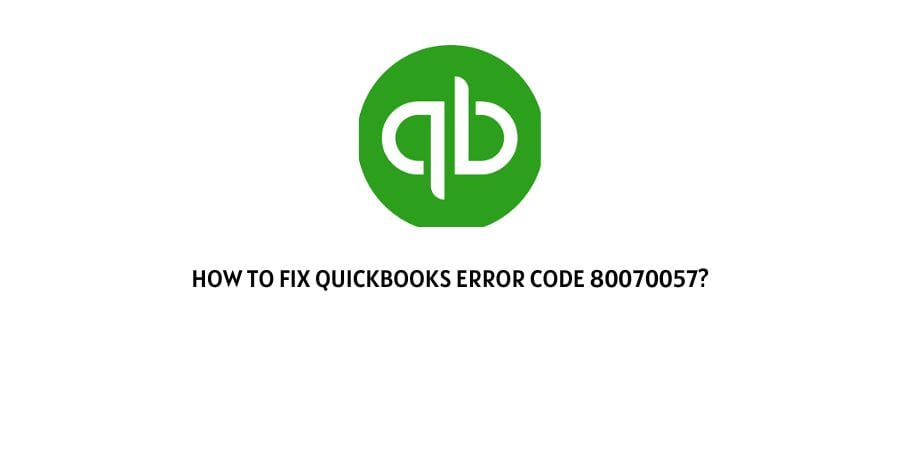
Quickbooks error code 80070057 “the parameter is incorrect” can occur while opening your company file.
If you are struggling with this error code then in this post we are going to provide you with possible troubleshoots to fix this error code.
How To Fix QuickBooks error code 80070057?
Fix 1: Open your company file correctly
The very first thing which you need to do is to make sure that you are opening the file correctly, if not then you may encounter this error.
- Go to QuickBooks.
- Then choose the company file.
- Tap Open.
Fix 2: Update QuickBooks to the latest release
- Quit the company files.
- Then close QuickBooks.
- After that, go to the Windows Start menu.
- Now search for QuickBooks Desktop.
- Right-click on the QuickBooks Desktop icon and tap Run as administrator.
- Go to the Help menu from the No Company Open screen.
- Choose Update QuickBooks Desktop.
- Then visit the Options tab.
- Choose Mark All.
- Tap Save.
- Then visit the Update Now tab.
- Choose the Reset Update checkbox.
- Then tap Get Updates.
- Now, wait till the updates finish downloading.
- Then close and reopen QuickBooks Desktop.
- Then tap Yes to install the update.
- Once the update installation process finishes Restart your PC.
- Now check if you still get the error, or not.
Fix 3: Run QuickBooks with admin permissions
Sometimes QuickBooks can throw such errors because of insufficient permission. So we will suggest you to run the QuickBooks with admin permission to check if it fixes the issue or not.
- Quit the company files.
- Then close QuickBooks.
- After that, go to the Windows Start menu.
- Now search for QuickBooks Desktop.
- Right-click on the QuickBooks Desktop icon and tap Run as administrator.
- Now try accessing the company file to check if still you get the error or not.
Fix 4: Move your company file to the default location
Check if in case the company file which you’re trying to access is saved in a different location, if yes then move it to its default location.
- Close QuickBooks Desktop.
- Then go to your company file, and copy it.
- Then go to the file default location “C:/Users/Public/PublicDocuments/Intuit/QuickBooks/Company Files”, and Paste it.
- Now check if the file can be accessed or not.
Fix 5: Rename the .ND file
- Go to your company file.
- Now check the corresponding .ND file of your company file.
- Then right-click on the file name, and add “.old” at the end of the file name, for example: CompanyFileName.qbw.nd.old.
Fix 7: Run the QuickBooks Database Server Manager on your server
- Go here and install the QuickBooks Tool Hub.
- Once the Tool hub is installed, open it.
- Then go to Network Issues, and open it.
- Choose QuickBooks Database Server Manager.
- If in case you didn’t download the QuickBooks on your server, then Tool Hub will ask you to install it.
- Then go check if you can see your company file, if not then go to the company file location, and tap Start Scan.
- Then choose Close.
Note: You can also try some other troubleshoots with Tool Hub to fix this error. Here is the detailed guide which can help you with that.
Fix 8: Check Your Antivirus
Sometimes your antivirus can also conflict with QuickBooks and show you the error. So go to your antivirus settings and check if QuickBooks is excluded from scanning, if not then consider excluding it, and then check if you still get the error.
Fix 9: Contact QuickBooks
Above we have provided you with all the troubleshoots to fix this error code.
If you still struggle with the error then please consider contacting QuickBooks support. Make sure to only contact from the details shared on the official QuickBooks website.
Like This Post? Checkout More
